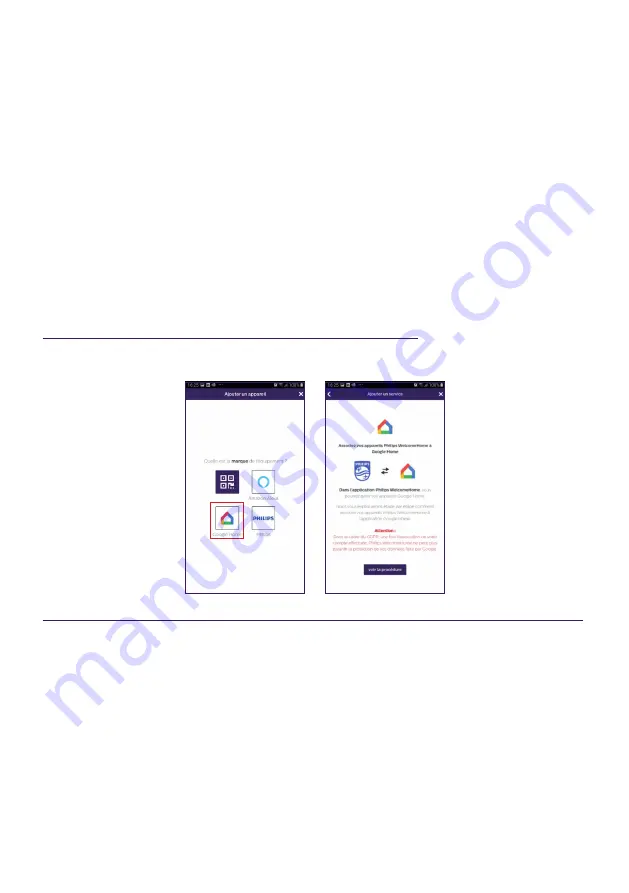
WelcomeEye / Link / V1
F29
voice command on the Alexa speaker.
In the chapter “
Pairing Philips WelcomeHomeTV to an Android TV
” you will find an example
of a scenario where the video from the intercom panel is displayed on an Android TV after
a call is made.
If you named your scenario “
Intercom panel
”, you just have to tell your Alexa speaker: “
Alexa
run intercom panel
”.
An embedded intercom panel video will then be displayed on your TV screen (if the
television is on).
If you have created scenarios (in the Philips WelcomeHome app) with Philips Hue bulbs,
you can also control them by voice.
Note
: it is important to synchronize the scenarios created on the Philips WelcomeHome
application to your Amazon Alexa account.
Just say “
Alexa detection
”.
The Alexa speaker will automatically search for new devices and synchronize the scenarios.
4- Pairing Philips WelcomeHome to Google Home
On the home page, press “
Ajouter un appareil
” (Add a device), select Google Home.
5 - Installing and using the Philips WelcomeHomeTV app for Android TV
A - Prerequisites
1 - Have an Android TV (Android 8+)
2 - Having a Philips WelcomeHome account
3. Have a Philips WelcomeEye Link videophone
a. Your Philips WelcomeEye Link videophone must be linked to your Philips
WelcomeHome account on the mobile app.
b. The Philips WelcomeEye Link videophone notifications must be activated on your
Philips WelcomeHome account.
4 - Have access to Google Play.
5 - Have 2GB of RAM and 4GB of ROM
B - Installing the Philips WelcomeHomeTV app
Download the desired APK files to your computer and then transfer them to your USB drive.
Содержание WelcomeEye Link 531034
Страница 2: ...WelcomeEye Link V1 2 ...
Страница 39: ...WelcomeEye Link V1 F37 ...









































