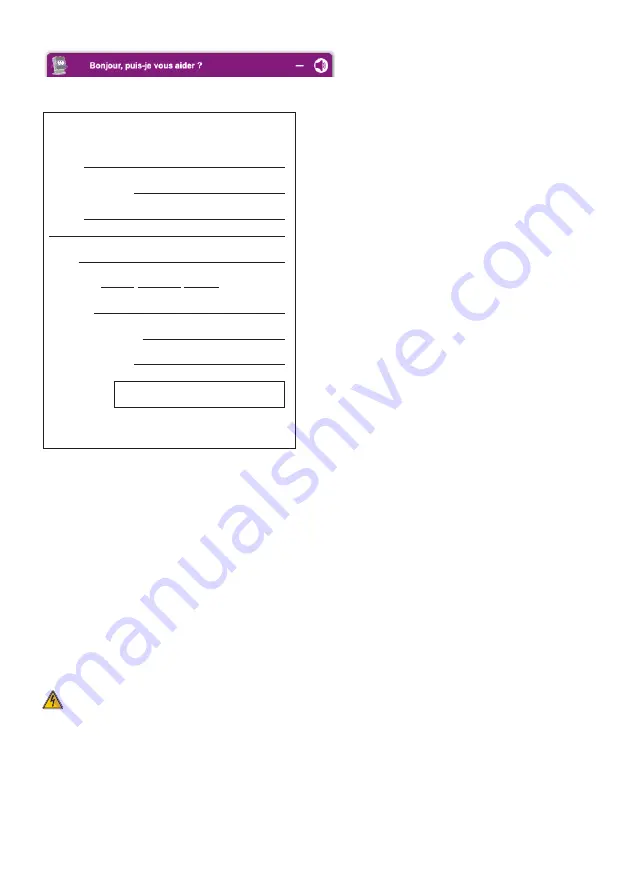
WelcomeEye / Link / V1
F35
Accessible free of charge, 24/7:
http://philips.cfi-extel.com/chatbot-philips.html
CARTE DE GARANTIE
M/Mme :
Numéro de téléphone :
Adresse :
E-mail :
Date d’achat : / / (JJ/MM/AAAA)
Revendeur :
Téléphone du revendeur :
Adresse du revendeur :
Numéro de série PHI/1031/
Important :
veuillez conserver précieusement cette carte de
garantie, ainsi que votre preuve d’achat.
Philips and the Philips Shield Emblem are registered trademarks of Koninklijke Philips N.V.
and are used under license. This product was manufactured and is sold by AVIDSEN SAS,
the sole guarantor of the product.
14. SAFETY MEASURES
Damage caused by failing to adhere to the manual nullifies the warranty. We will not accept
liability for damage resulting from non-compliance!
We will not accept liability for any harm to goods or people caused by improper handling or
failure to adhere to safety instructions.
This product was manufactured in total compliance with safety guidelines. In order to
maintain this status and provide for the best possible conditions of usage, the user must
adhere to the safety instructions and warnings in this manual.
: This symbol indicates a risk of electrical shock or short-circuiting.
- Verify that all the electrical connections of the system are consistent with the usage
instructions.
- In commercial establishments, be sure to adhere to accident prevention rules for electrical
installations.
- For schools, training equipment, workshops, etc., the presence of qualified personnel is
needed to monitor operation of the electronic devices.
- Adhere to the usage instructions for other devices connected to the system.
- Contact a person with experience if you are unsure about how to operate the system or
about the safety of devices.
Содержание WelcomeEye Link 531034
Страница 2: ...WelcomeEye Link V1 2 ...
Страница 39: ...WelcomeEye Link V1 F37 ...



































