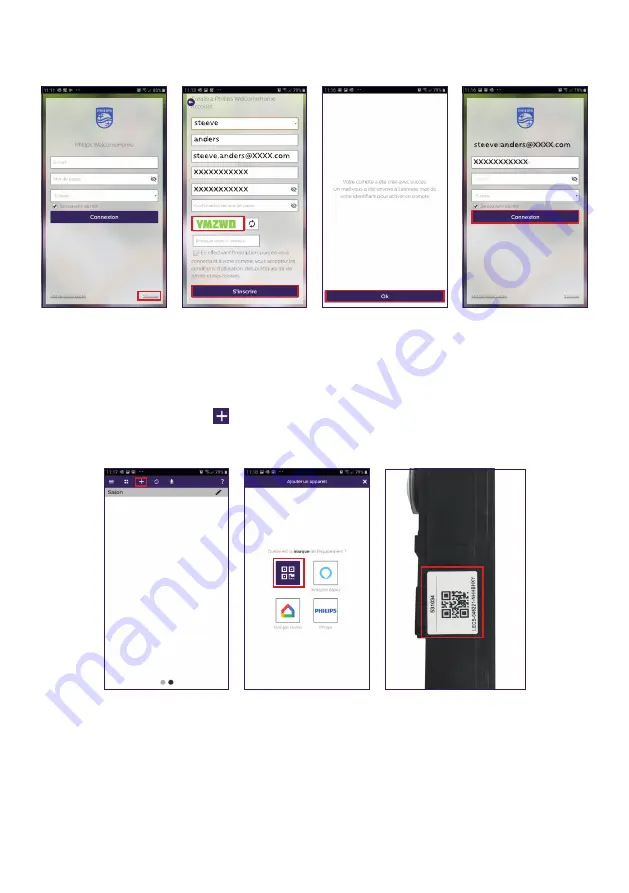
WelcomeEye / Link / V1
F6
and fill in the fields requested. Don’t forget to fill in the captcha.
Confirm “
s’inscrire
” (register).
H. You will receive an email confirming that you have created an account. Confirm the link
received. (Remember to check your spam or junk folder).
Return to the app, and click “
ok
”, then “
Connexion
”
I. On the home page, press
“
ajouter un appareil
” (add a device), then click on the QR
Code icon and scan the CQ code on the side of the intercom panel.
(Confirm all authorisation requests.)
Содержание WelcomeEye Link 531034
Страница 2: ...WelcomeEye Link V1 2 ...
Страница 39: ...WelcomeEye Link V1 F37 ...








































