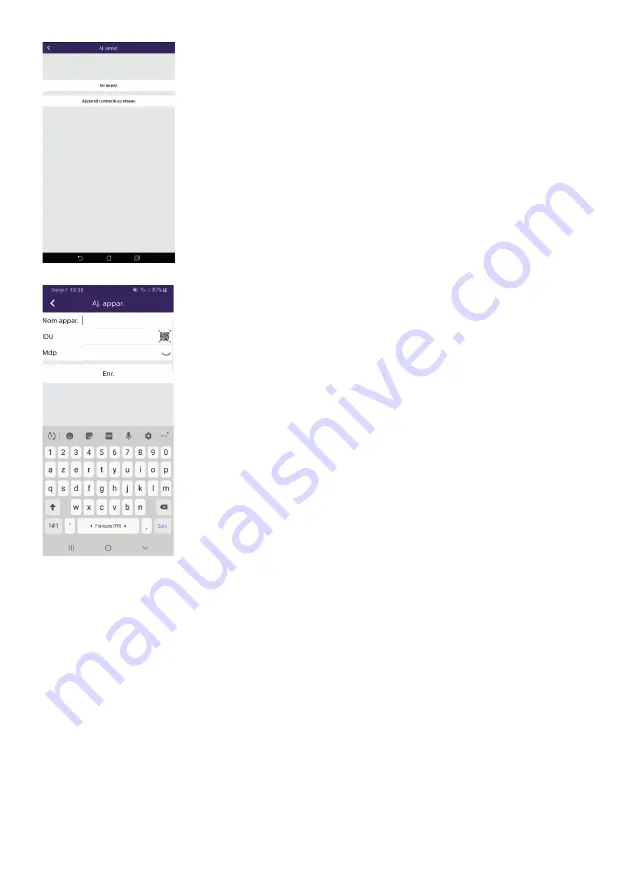
EN19
WelcomeEye Connect 2 / Touch / V1
3. Click on device connected to the network, then device
connected. Make sure that the smartphone is connected to the
same WiFi network as the monitor.
4. Enter the name you want to give your device. Scan the monitor's
QR code or enter the monitor ID (information available in the WiFi
settings and password).
Important:
When you click on the QR Code to the right of the UID
line, you will be able to scan the videophone monitor's QR Code
and get its UID faster.
Click on Save.
If the videophone is not nearby, you can scan the barcode in the
WelcomeEye Connect 2 owner's application.
The barcode is available under the menu "Invite a friend" in the
already connected application.
5. Your smartphone can now receive calls from your videophone.


























