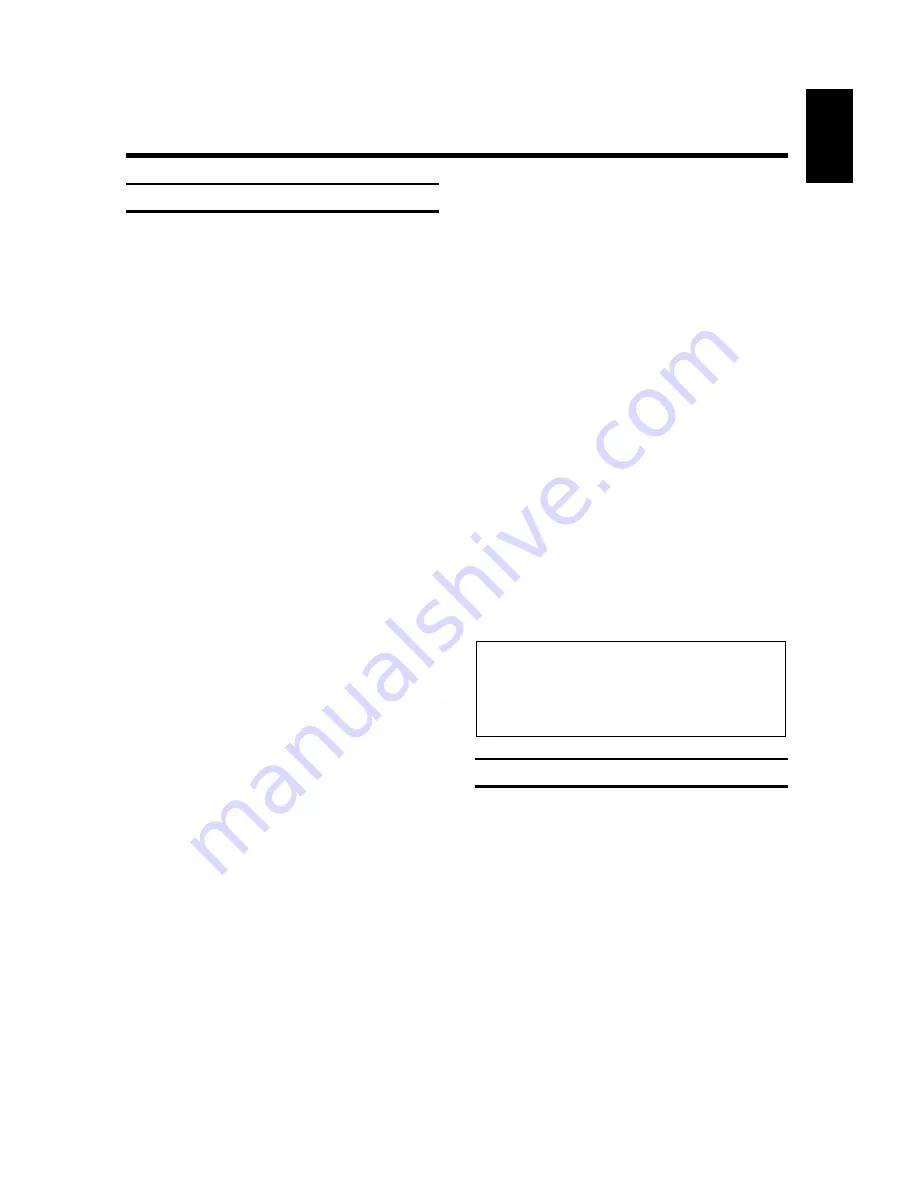
35
ENGLISH
%
The OSD page "EDIT MENU" appears on the
screen. Select the "Programme edit" line.
Confirm with the
G
button.
&
The OSD page "PROGRAMME EDIT" appears on
the screen. The line "Edit scene" is active.
Confirm with the
G
button.
/
Select the scene to be edited.
Switch to the OSD page "Player" with the
;
button (for
camcorder
operation). Find
the
beginning
of the scene on the camcorder
which you want with the
(
button on the
video recorder.
(
Find the
end
of the scene on the camcorder, which
you want to re-record. Mark it with the
)
button on the video recorder.
)
Press the
®
button. The marked scene
will be automatically accepted in the OSD page
"PROGRAMME EDIT" (editing sequence).
Repeat steps
/
to
)
until all the scenes required
have been marked.
<:
Quit with the
l
button. The OSD page
"PROGRAMME EDIT" appears on the screen.
Rearranging individual scenes
Establish the sequence of the scenes in the editing
sequence before re-recording.
!
Call up the OSD page "PROGRAMME EDIT".
The line "Edit scene" is active.
Confirm with the
G
button.
"
The OSD page "PROGRAMME EDIT" (editing
sequence) appears on the screen. Select the
scenes which you wish to relocate.
Press the
G
button.
¤
Relocate the scene to the required position.
Confirm with the
F
button.
$
Quit with the
l
button.
Note:
* All scenes are active and therefore marked with an
asterisk (
*
). You can only record active scenes. With
the
p
button you can activate and then deac-
tivate each individual scene.
The programme edit functions
You can mark up to ten (10) individual scenes from exi-
sting video recordings, transfer to the "Programme
Edit" list of the video recorder, rearrange and
afterwards re-record one after the other onto a video
cassette.
It is a prerequisite that your camcorder is equipped
with a "Bus control" and has an hour, minute, second
or single picture counter (time code counter).
The "Bus control" can be recognized by a 5 pin MEI
socket
or
by a 2.5 mm Ø control socket (LANC
control) on the camcorder.
In addition, you can control the playback and fast wind
functions of many camcorders can be controlled with
the corresponding control elements on the video recor-
der.
Connect the two units with the corresponding synchro-
edit cable (socket
D
or
/
on
your video recorder).
The picture/sound signal is relayed via the input
sockets
©
("E3") or
†
("E4") and
ª
+
º
(sound input for "E3" and "E4") into the video recorder.
The sockets are located at the front of the video
recorder behind a flap.
Observe the operating instructions for your camcorder.
Make sure that the "correct" cassette without erase
protect is placed in the video recorder.
!
Switch on the television set and select the
programme number for the video recorder.
"
Switch the video recorder on and select the
programme numbers of the connected
picture/sound source ("E3" or "E4").
¤
Switch on the camcorder. Insert the "correct"
cassette. If the connected camcorder does not have
a time code (see operating instructions of the cam-
corder) then set the tape length counter of the
camcorder to zero at the start of the tape.The "zero
point" (Reference point for the section) can be sel-
ected from any tape position.
$
Press the
l
button on the remote control.
The OSD page "MAIN MENU" appears on the
screen. Select the line "A/V Edit".
Confirm with the
G
button.




























