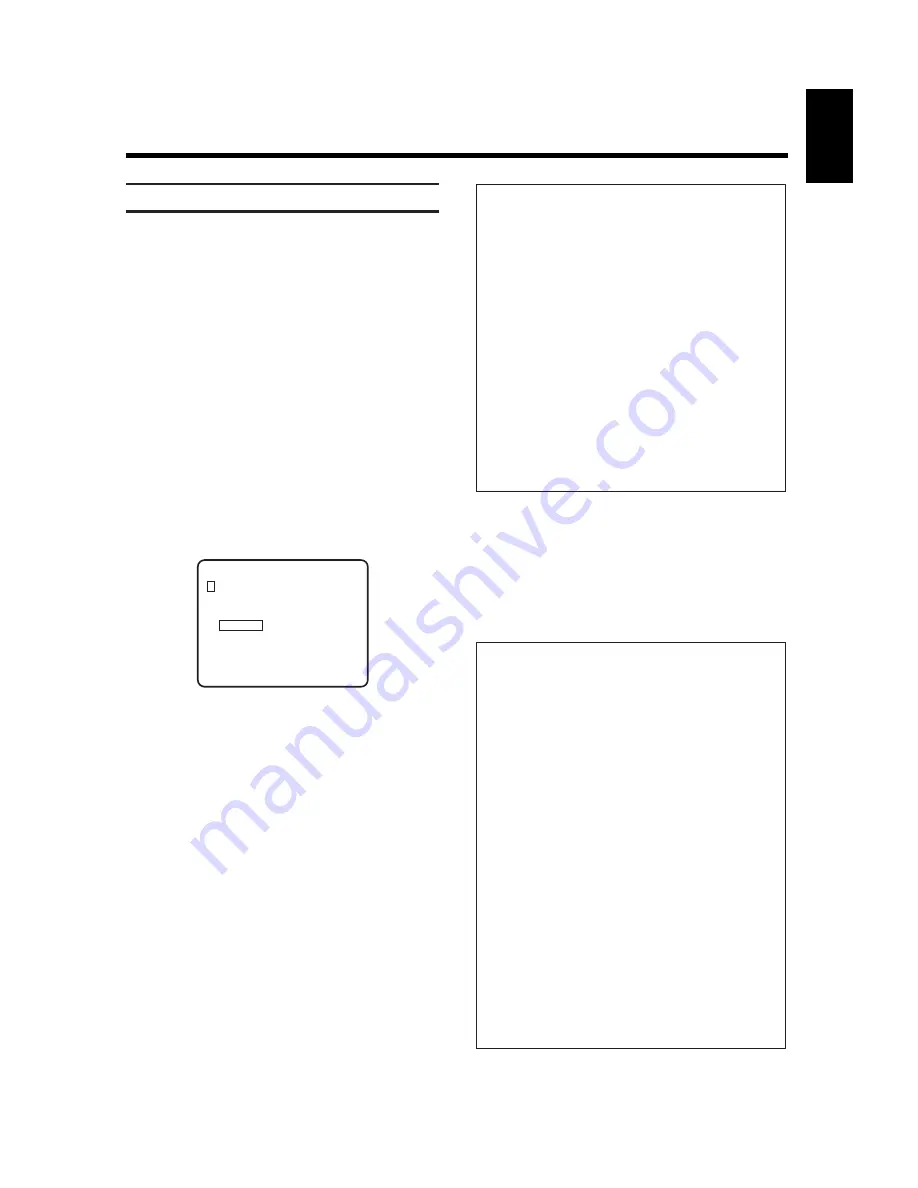
21
ENGLISH
(
Have you entered all the data correctly?
If you have, press the
B
button.
“Timer ready” appears briefly in the screen display.
The symbol “
Å
” appears in the video recorder
display. It indicates that a TIMER has been
programmed.
)
Terminate with the
d
button.
Some important information:
* If you wish to use the programme number “E2” in
order to record from an external source (e.g. from a
satellite receiver), confirm the programme number
“E2” indicated in Step
/
by pressing the button
B
* If “CODE ERR” appears in the display,
the numerical code is wrong or has been entered
wrongly. Repeat the entry or terminate by pressing
the button
d
.
* If “SET CLOCK” appears in the display, the
internal clock of the video recorder has not been set.
Set the clock.
* Daily recordings can only be programmed for the
weekdays Monday to Friday.
* In case of “daily/weekly” programming, the first
recording must be made within the first week.
* Some TV programmes go on for longer than
advertised. If you wish to enter a later end time, sel-
ect “End” using the button
_
in Step
/
and enter
the end time using the button
f
or
e
or the
numeric buttons
k
.
* The “VIDEO PLUS” menu appears straight after
Step
"
if you have set the display “Video Plus” on
the OSD page “PERSONAL PREFERENCES”.
(See Step
%
of the section “Setting the video recor-
der to your individual operating requirements” in
Chapter 8).
Some important information:
* If the programme number flashes, e.g.: 'P01', you
must confirm the programme number contained in
the 'PlusCode' on the video recorder with the
B
button. With programme numbers starting from
P05 and above for the
first time
, the programme
number “E 2” is used.
The message “Please enter programme number”
appears in the screen display.
Select the “correct” programme number using the
button
f
or
e
.
Confirm this by pressing the
B
button.
The video recorder now uses this programme num-
ber for all future VIDEO Plus+ programmings for
this TV channel.
* Using the button
p
, the “PDC” function
can be switched off and back on again.
* If you wish "subtitles" to be recorded also, press
the
p
button. Enter the number of the
subtitles page as
three digits
with the numeric
buttons
O
.
Programming using “VIDEO Plus+”
Using this method, programming becomes as easy as
dialling a telephone number. Your need only enter the
(three to nine-digit) PlusCode that is printed beside the
start time of the TV programme.
The PlusCode can be entered in the OSD page on
screen or in the video recorder display.
Ensure that a cassette without erase protection is
inserted.
!
Switch on the TV set and select the channel num-
ber for the video recorder.
"
Press the remote control button
o
.
The OSD page “TIMER” appears on screen.
¤
Select the line “VideoPlus”. Confirm this by
pressing the button
_
.
$
The OSD page “VIDEOPLUS” appears on screen.
%
Enter the whole PlusCode using numeric buttons
k
. If you make a mistake when keying in, dele-
te by pressing the button
m
.
&
If you wish to programme daily or weekly
recordings, select the line “daily” or “weekly” by
pressing the button
p
.
Daily recordings can only be programmed for the
weekdays Monday to Friday.
/
Press the button
K
. The programmed code is
now decoded. Following correct decoding, the
corresponding data appears on screen and in the
video recorder display.
VIDEOPLUS
– – – – – – – – –
once
D
daily
W
weekly
/ /D/W - SELECT
Confirm - OK






























