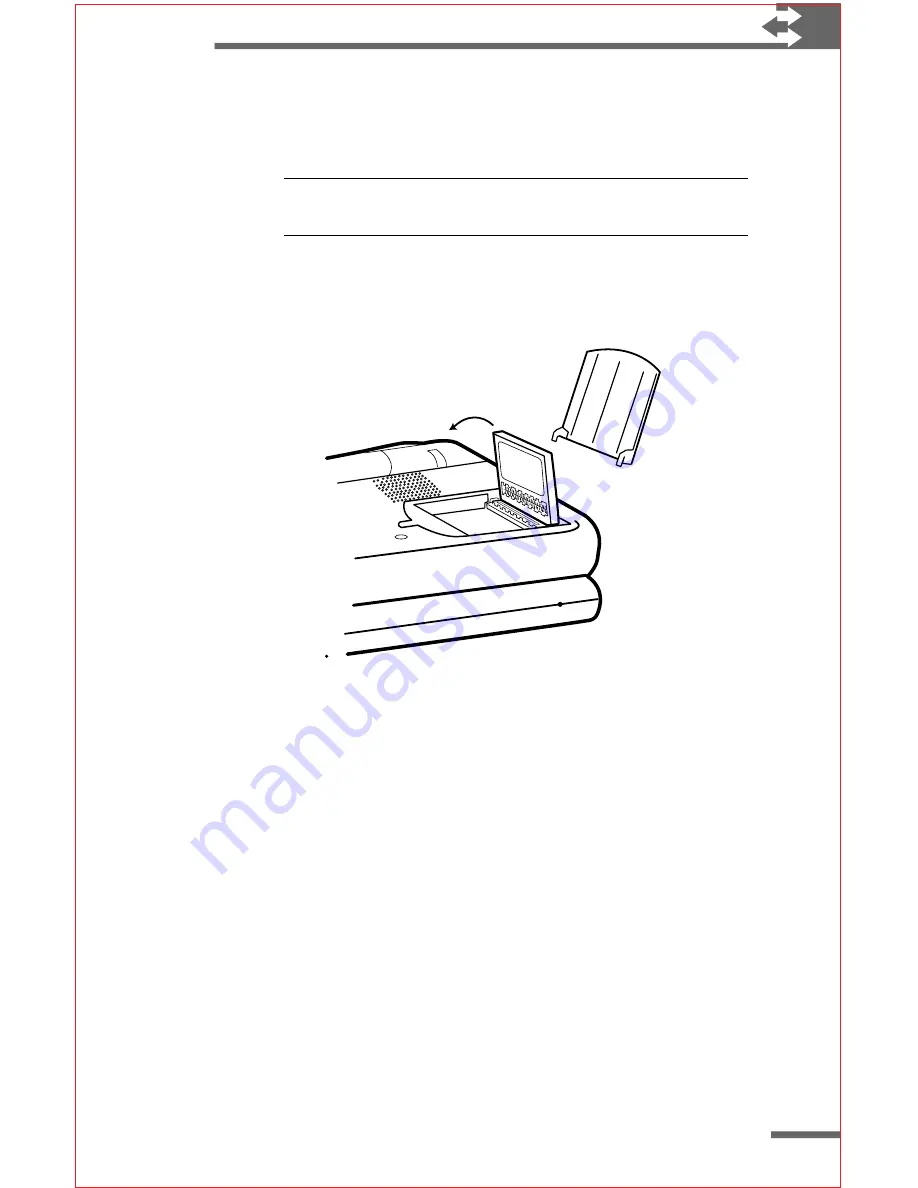
43
5
Quit all programs, and turn off your Velo 500.
6
Slide back the switch to open the door to the Flash/ROM
slot, and remove the door and the dummy card.
Note Save the dummy card so you can reinsert it if you
remove the flash memory Miniature Card.
7
Insert the flash memory Miniature Card and replace
the door.
8
Turn on your Velo 500.
Figur
Figur
Figur
Figur
Figure 8:
e 8:
e 8:
e 8:
e 8: Inser
Inser
Inser
Inser
Inserting a flash memor
ting a flash memor
ting a flash memor
ting a flash memor
ting a flash memory Minia
y Minia
y Minia
y Minia
y Miniatur
tur
tur
tur
ture Car
e Car
e Car
e Car
e Card
d
d
d
d
You can open files and folders in the PC Card folder as you would
in any other folder on your Velo 500.
To remove a flash memory Miniature Card
1
Quit all programs and turn off your Velo 500.
2
Slide back the switch to open the door to the Flash/ROM
slot, and remove the door.
3
Remove the flash memory Miniature Card.
4
Replace the dummy card and the door.
5
Turn on your Velo 500.






















