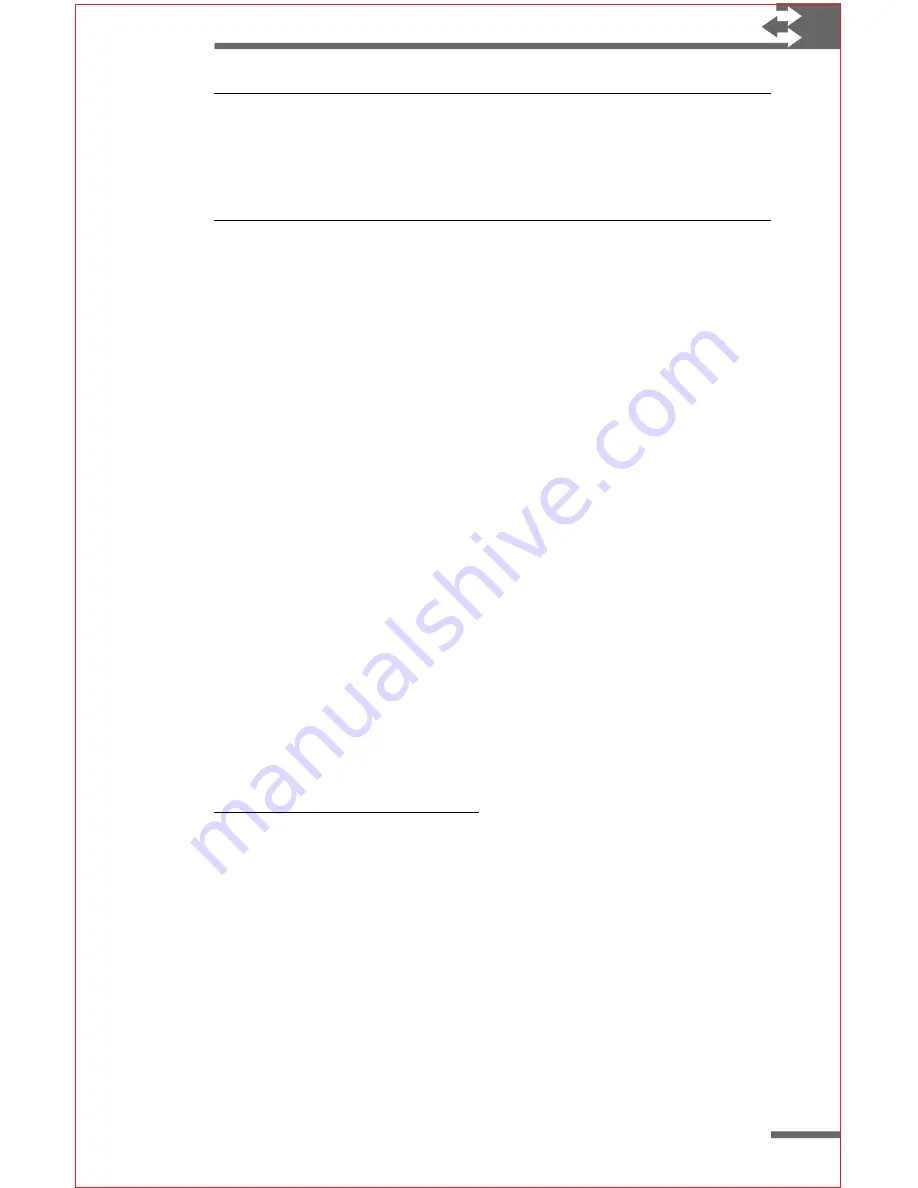
37
Note If your desktop computer is equipped with an IrDA-compat-
ible infrared device, you can also use infrared to transfer files to and
from your desktop computer. To do so, you must install infrared
device drivers for Microsoft Windows. For more information, refer to
the documentation that came with your infrared device.
To send or receive a file using infrared
1
In Windows CE Explorer on your Velo 500, select the file
you want to send, and then tap
Send
on the
File
menu.
2
Line up the infrared ports on the H/PCs.
Make sure that the receiving H/PC is turned on and is
within a few feet of the sending H/PC.
3
In Windows CE Explorer on the receiving H/PC, tap
Receive
on the
File
menu.
To send or receive a contact card by infrared
1
In Contacts, select the contact card you want to send,
and then tap
Send
on the
File
menu.
You can send more than one contact card at a time by
selecting multiple cards in the contact list before you
tap
Send
.
2
Line up the infrared ports on the H/PCs.
Make sure that the receiving H/PC is turned on and is
within a few feet of the sending H/PC.
3
On the receiving H/PC, open Contacts, and then tap
Receive
on the
File
menu.
Tips for infrar
Tips for infrar
Tips for infrar
Tips for infrar
Tips for infrared communica
ed communica
ed communica
ed communica
ed communication
tion
tion
tion
tion
If you have trouble sending or receiving files by infrared, try the
following tips to improve communication:
◗
Position each H/PC so that the infrared ports line up with
one another. Make sure the infrared ports are within three
feet (one meter) of each other.
◗
Make sure neither infrared port is blocked. The infrared port
may be blocked if you swing the display fully open.
◗
Some types of fluorescent lamps may interfere with infrared
communication. To minimize interference, try turning off
some lights or moving to a location with different lighting.




























