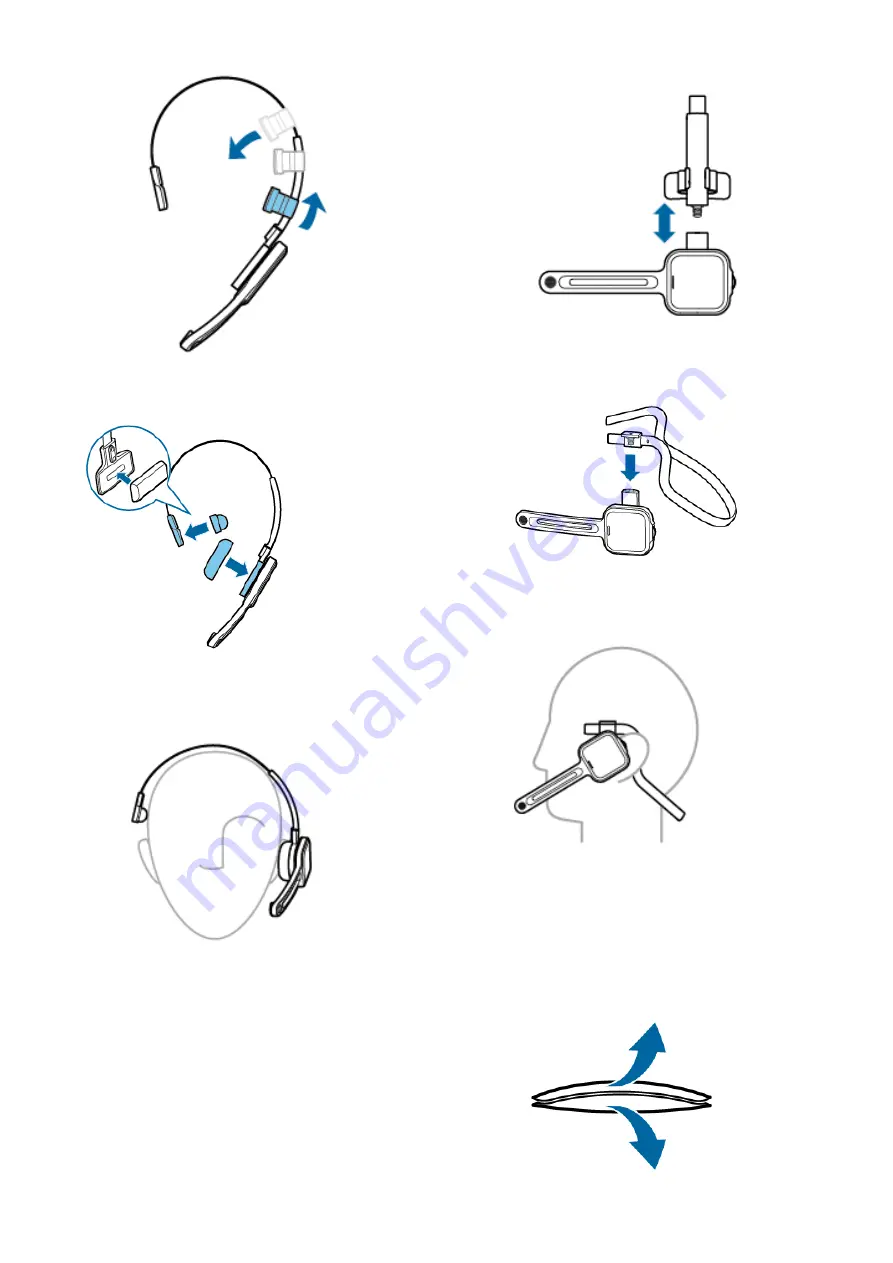
3. Attach the magnetic ear cushion to the speaker and the
magnetic head cushion to the head cushion pad.
4. Lengthen or shorten the headband until it fits comforta-
bly.
X
The ear cushion should rest comfortably over the
center of your ear.
5.
X
The microphone should be aligned with your mouth.
Wearing with the neckband
1.
Detach the headband from the microphone boom by
pulling it up at the junction.
2. Attach the neckband to the microphone boom by
pressing it down at the junction.
3. Pull the neckband over your ears.
X
The speaker should be aligned with the center of
your ear.
Attaching the headband cushion
1.
16
Содержание SpeechOne psm6000
Страница 1: ...User manual SpeechOne ...
















































