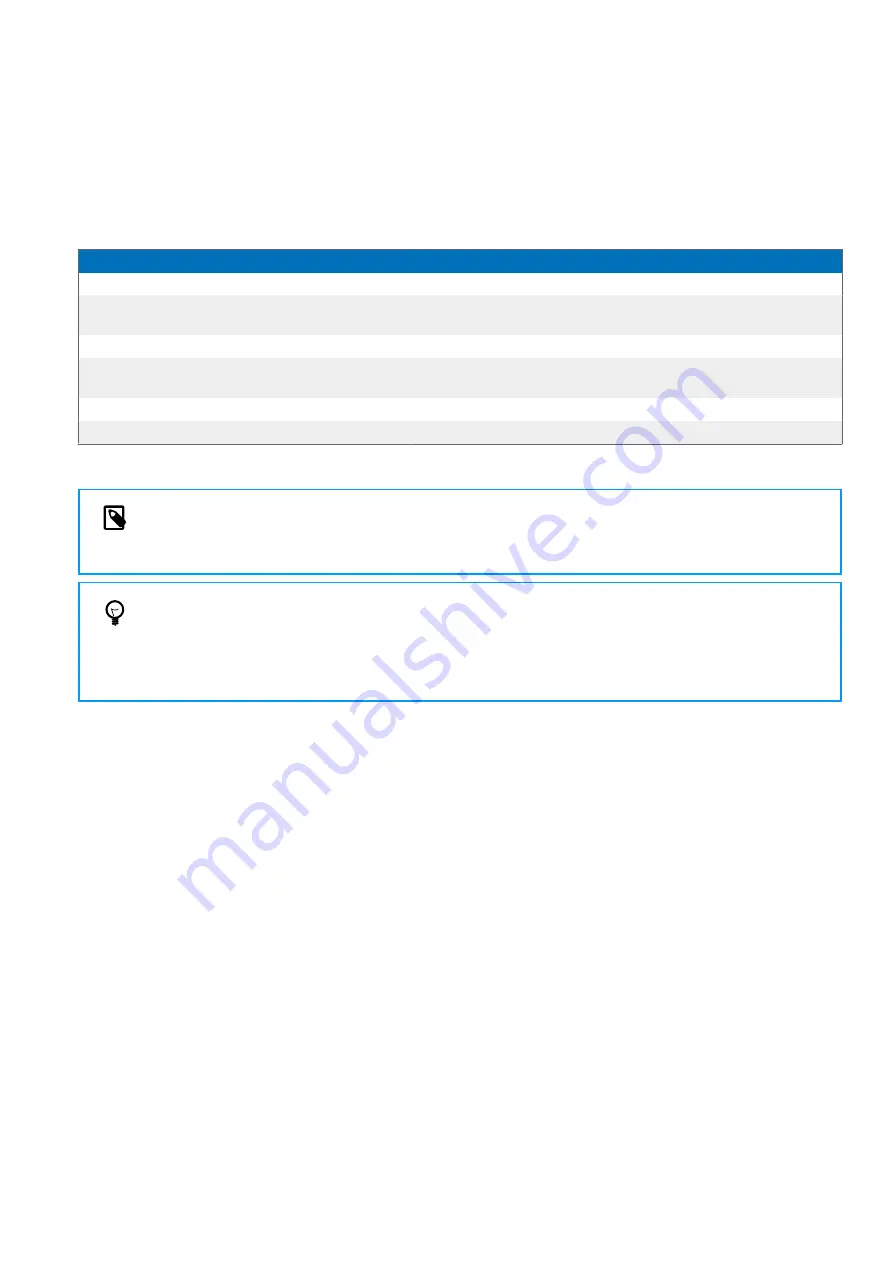
Switch between button modes on the
remote control (PSM6500, PSM6800)
To switch between the button modes:
1.
Press the End-of-letter/priority (•EoL/••Prio) button and the Insert/overwrite (INS/OVR) button simultaneously for
three seconds.
X
All button LEDs on the remote control flash simultaneously.
2. Press the corresponding button for the desired mode. The buttons are assigned to the button modes as follows:
Mode
Button
Function of Record button
Event mode
F1
Start/end recording
Keyboard mode
F2
Turn on/off SpeechOne microphone when using Dragon
speech recognition software
Browser mode
F3
Start/end recording
Windows speech recognition
mode
F4
Turn on/off Windows microphone
Dragon for Mac mode
•EoL/••Prio
Turn on/ off Dragon microphone
Dragon for Windows mode
INS/OVR
Turn on/ off Dragon microphone
X
The SpeechOne exits the mode selection and switches to the selected mode.
NOTE
You have 10 seconds to select a mode. After 10 seconds, you will automatically exit mode selection and
need to restart the mode selection steps.
TIP
You can always check your current button mode by briefly pressing the End-of-letter/priority (•EoL/••Prio)
button and the Insert/overwrite (INS/OVR) button simultaneously. The LED ogf the button assigned to the
current mode (see previous table) shortly lights up orange. E.g. if the currently activated mode is the Event
mode, the LED of the F1 button lights up orange.
24
Содержание SpeechOne psm6000
Страница 1: ...User manual SpeechOne ...













































