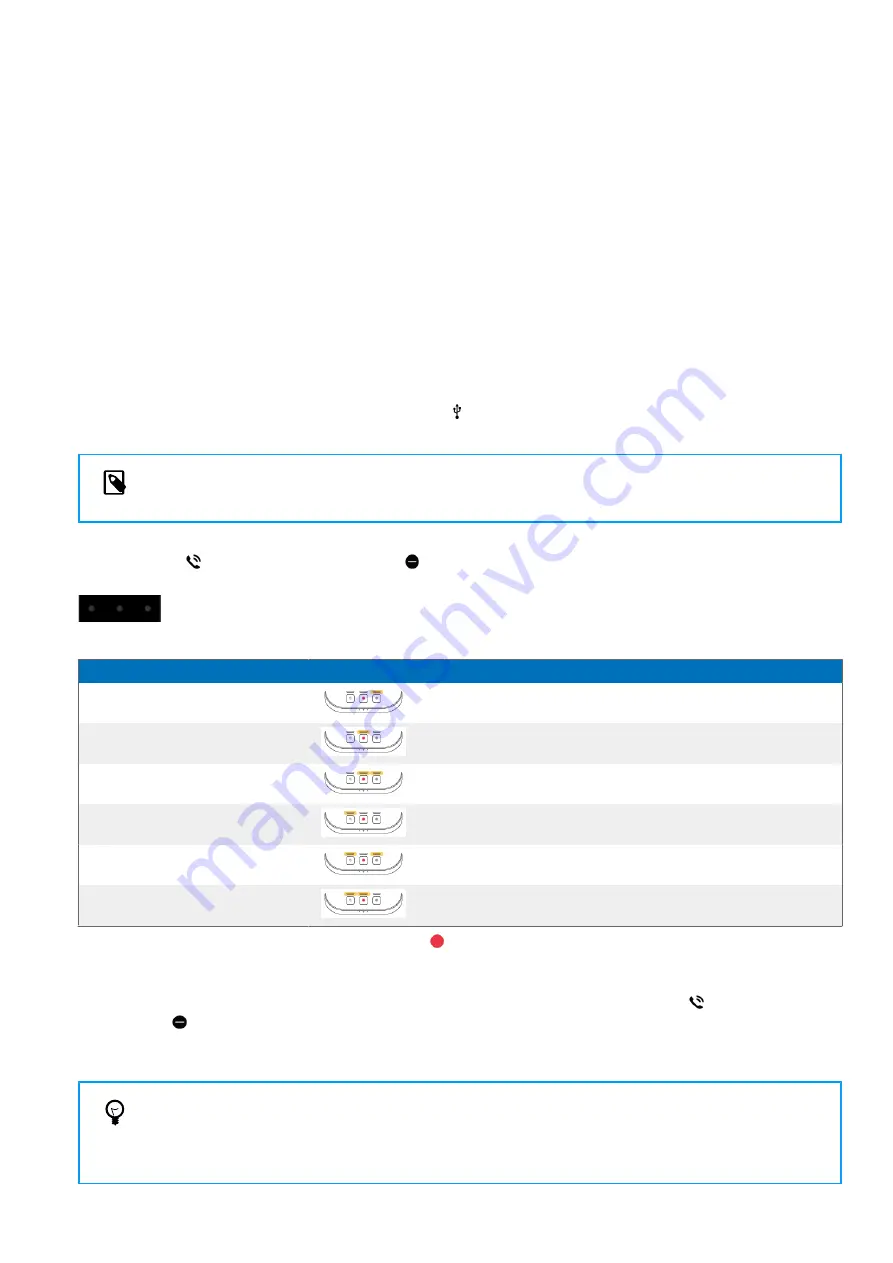
5.
Button modes
With your SpeechOne or the SpeechOne remote control
(PSM6500, PSM6800), you can control various applications
on your computer or in your browser. You have six different
button modes available for this purpose:
•
•
•
•
Windows speech recognition mode [28]
•
•
You can change the button assignment for each mode in
SpeechControl software. Download the software for free at
www.dictation.philips.com/speechcontrol
Switch between button modes on the
docking station
To switch between the button modes:
1.
Connect the USB cable to the USB port for PC connection on the back of your docking station.
2. Connect the other end of the USB cable to a power supply unit (e.g. USB phone charger).
NOTE
Do not connect the USB cable to a PC or Laptop (no data connection).
3. Place the SpeechOne headset on the docking station, this will establish a wireless connection with the docking station.
4. Press the Phone and the Do-not-disturb button on the docking station simultaneously for three seconds.
X
The battery LEDs on the docking station start flashing.
X
Your current mode is indicated as follows:
Mode
Button LEDs
Function of Record button
Event mode
Start/end recording
Keyboard mode
Turn on/off SpeechOne microphone when using Dragon
speech recognition software
Browser mode
Start/end recording
Windows speech recognition
mode
Turn on/off Windows microphone
Dragon for Mac mode
Turn on/ off Dragon microphone
Dragon for Windows mode
Turn on/ off Dragon microphone
5. To switch to a different mode, press the Record button on the docking station repeatedly until you have reached the
desired mode. E.g. if you are in Event mode and want to switch to Keyboard mode, press the Record button once. If
you are in Event mode and want to switch to Dragon for Windows mode, press the Record button five times.
6. To confirm your selection of the desired mode and exit mode selection, briefly press the Phone and the Do-not-
disturb button on the docking station simultaneously.
7.
To continue working with your SpeechOne headset, connect the USB cable to the USB port of your PC / Laptop. Use
the 5V/DC socket of the docking station if you’re using AirBridge.
TIP
You can always check your current button mode by briefly pressing the Phone and the Do-not-disturb but-
ton on the docking station simultaneously. Your currently selected mode will be displayed immediately (as
illustrated in the previous table).
23
Содержание SpeechOne psm6000
Страница 1: ...User manual SpeechOne ...




























