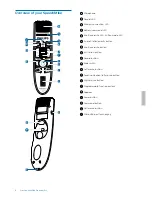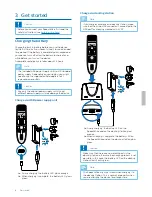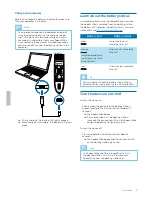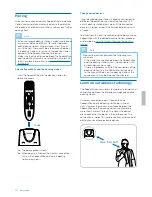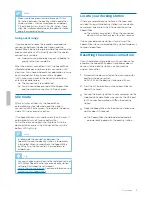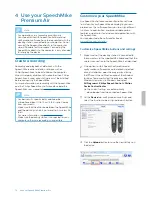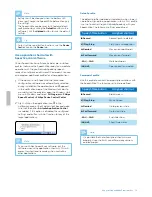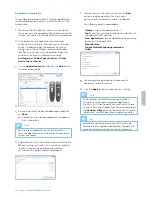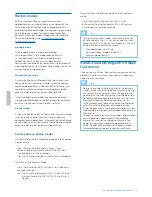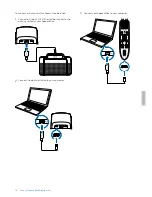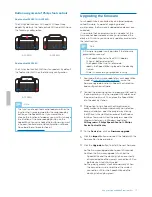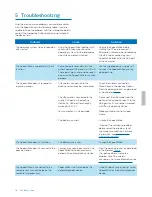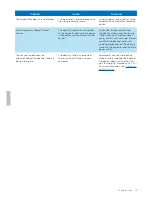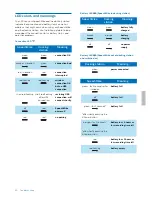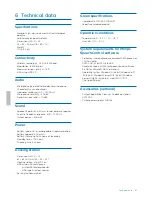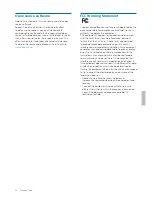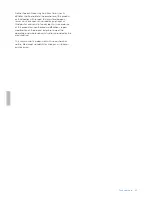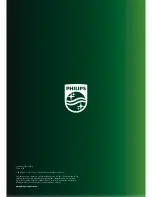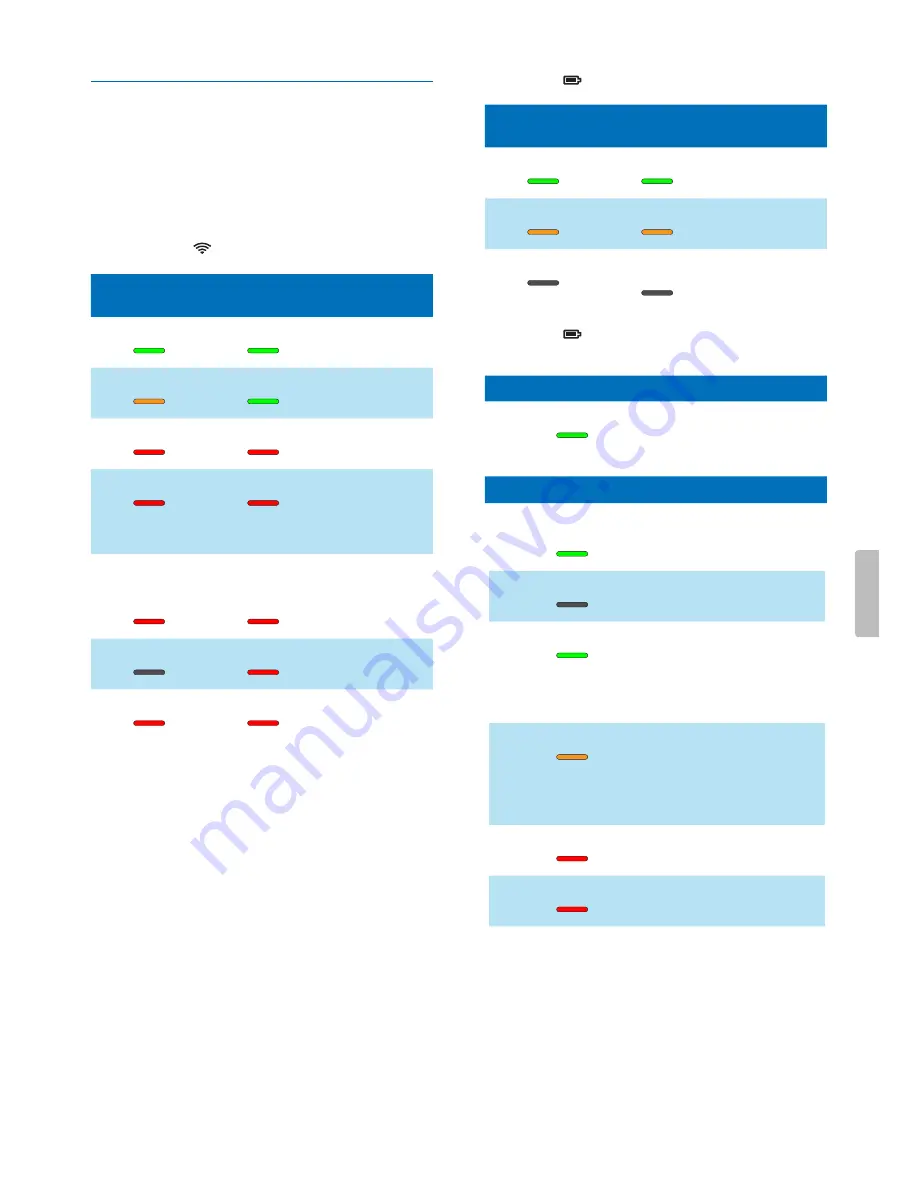
LED colors and meanings
The LEDs on your SpeechMike and the docking station
indicate the connection and battery status as well as
problems that might occur when using your SpeechMike
and the docking station. Use the following table to learn
more about the connection status, battery status, and
potential problems:
Connection LED
SpeechMike
Docking
station
Meaning
green
green
•
connection OK
vibration
green
•
connection bad
red + vibration
red
•
connection
interrupted
red flashing
red flashing
•
wireless
connection OK
but no USB
connection
short red flashing short red flashing
after USB
connection
•
restoring USB
connection; will
connect shortly
off
red
•
SpeechMike
power off
red
red
•
no pairing
Battery LED
(SpeechMike in docking station)
SpeechMike
Docking
station
Meaning
green
green
•
battery fully
charged
orange
orange
•
battery
charging
off
off
•
no power
supply
Battery LED
(SpeechMike out of docking station
and switched on)
Docking station
Meaning
green
•
power connected
SpeechMike
Meaning
green—for 5 seconds after
turned on
•
battery full
off
•
battery full
green—for 5 seconds*
*after shortly pressing the
a
Power button
•
battery full
orange—for 5 seconds*
*after shortly pressing the
a
Power button
•
battery low, 6 hours or
less recording time left
red
•
battery low, 2 hours or
less recording time left
red flashing
•
battery empty
20
Troubleshooting