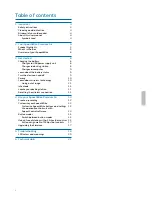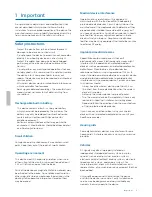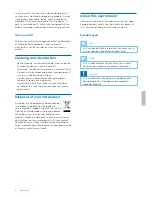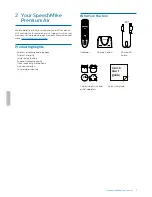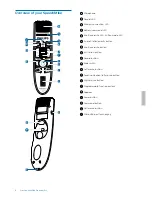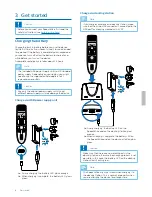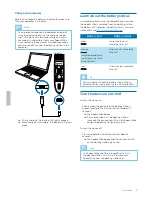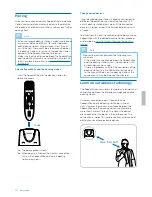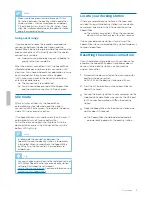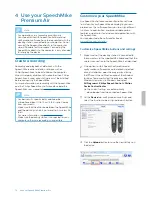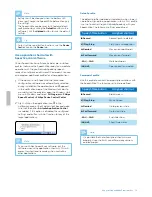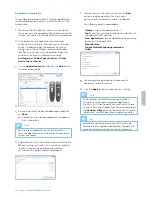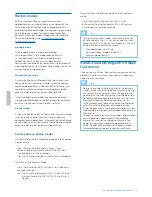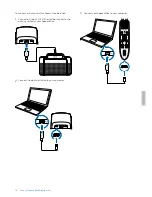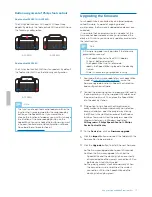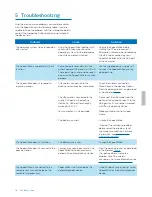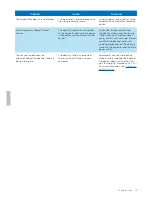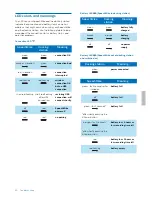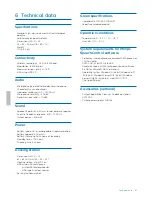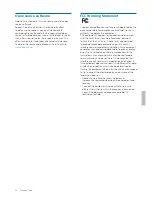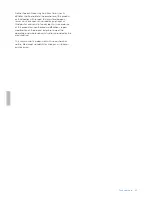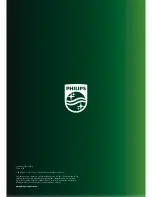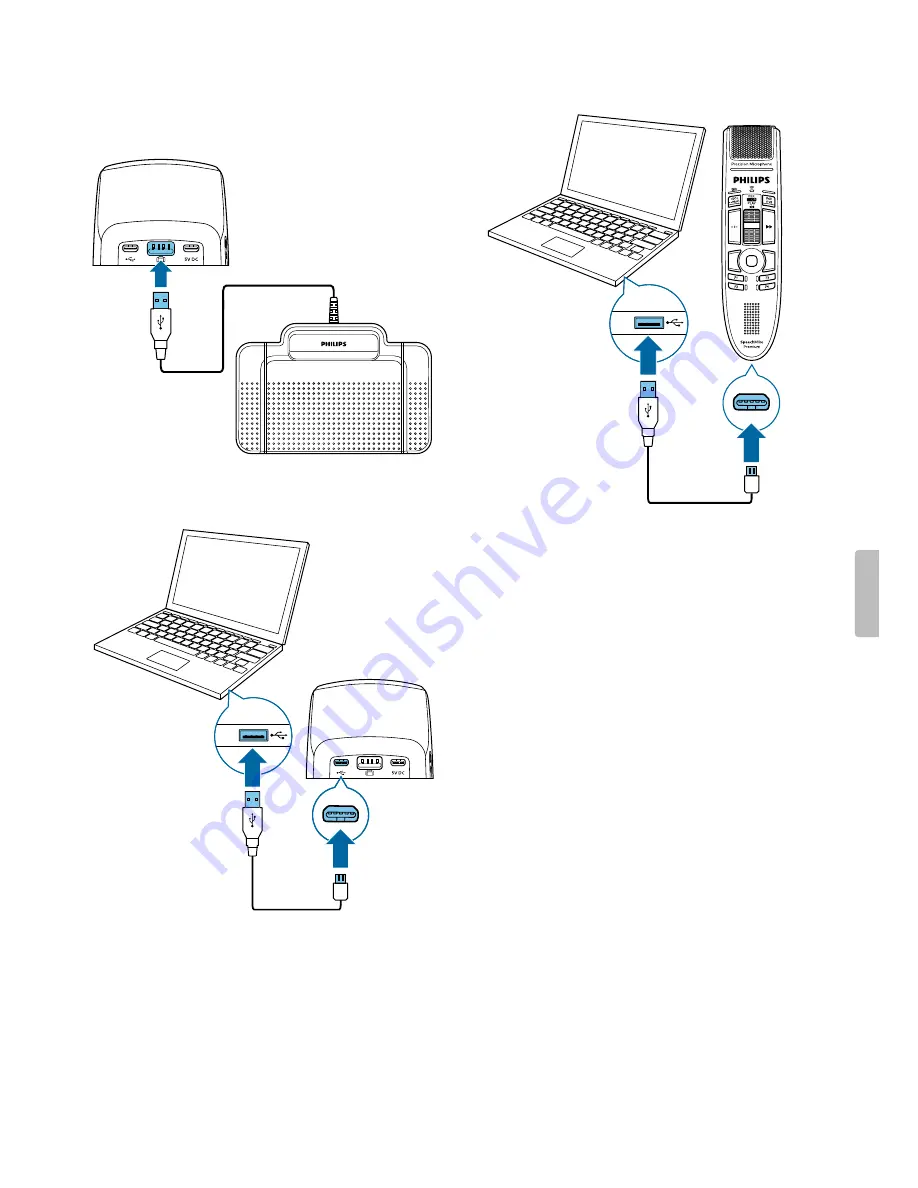Отзывы:
Нет отзывов
Похожие инструкции для SpeechMike Premium Air SMP4010

DKW Duo
Бренд: Nady Systems Страницы: 2

CATV2400
Бренд: AngelTrax Страницы: 12

Audita II
Бренд: Simeon Страницы: 63

DH2400
Бренд: Chiayo Страницы: 8

K380T
Бренд: TONOR Страницы: 18

DM-1A
Бренд: J.W. Davis Страницы: 2

IAGP3R-BASIC
Бренд: IASUS Страницы: 10

T.Bone TWS ONE VOCAL
Бренд: thomann Страницы: 4

KACONMICPHA
Бренд: Kogan Страницы: 5

OMG-100R Plus
Бренд: Okayo Страницы: 24

WCS-990
Бренд: Sony Страницы: 2

UWP-D21
Бренд: Sony Страницы: 2

UTX-B1
Бренд: Sony Страницы: 2

SRP-X100
Бренд: Sony Страницы: 2

SRP-X100
Бренд: Sony Страницы: 2

DWZM50
Бренд: Sony Страницы: 2

WCS999 - Wireless Camcorder Microphone
Бренд: Sony Страницы: 20

WCS-880
Бренд: Sony Страницы: 24