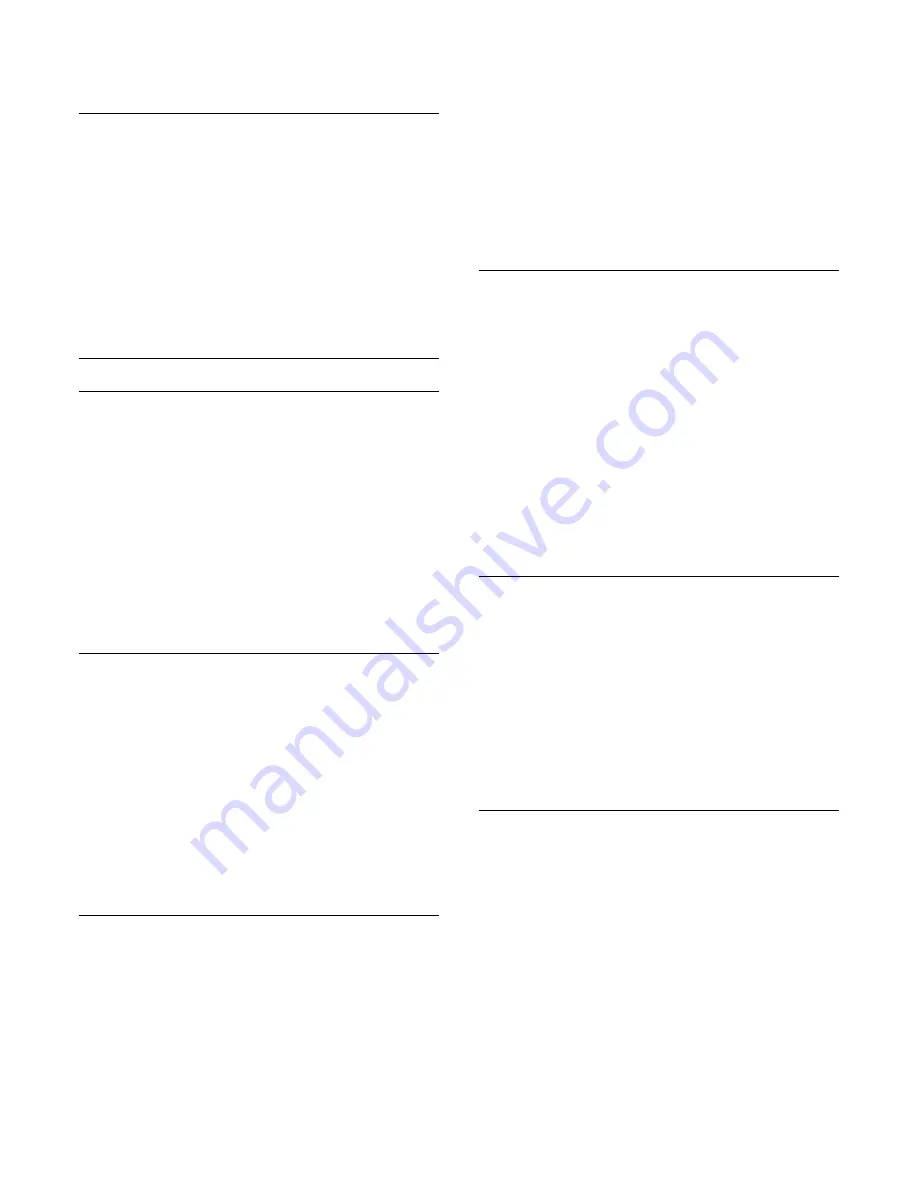
.
Info
In
View configuration
, you can consult the current
Amhue configuration. Which network you use, how
many bulbs are connected, etc.
To view the current Amhue setup…
1 -
Press
and select
Setup
and press
OK
.
2 -
Select
TV settings
>
Ambilight
>
Amhue
>
View
configuration
and press
OK
.
3 -
Select the item you want to view and press
OK
.
4 -
Press
,
repeatedly if necessary, to close the menu.
Advanced Ambilight settings
Wall colour
With
Wall colour
, you can neutralise the influence of a coloured
wall on the Ambilight colours. Select the colour of the wall
behind the TV and the TV will modify the Ambilight colours to
appear as they are intended.
To select the colour of the wall . . .
1 -
Press
and select
Setup
and press
OK
.
2 -
Select
TV settings
>
Ambilight
>
Advanced
>
Wall colour
.
3 -
Select the colour sample that matches the colour of the wall
behind the TV and press
OK
.
4 -
Press
, repeatedly if necessary, to close the menu.
TV switch off
With
TV switch off
, you can set Ambilight to switch off
immediately or slowly fade out when you switch off the TV. The
slow fade out gives you some time to switch on the lights in
your living room.
To select the TV switch off . . .
1 -
Press
and select
Setup
and press
OK
.
2 -
Select
TV settings
>
Ambilight
>
Advanced
>
TV switch
off
.
3 -
Select
Fade out to off
or
Immediate switch off
.
4 -
Press
, repeatedly if necessary, to close the menu.
Lounge light mood
When the TV is on standby, you can switch Ambilight on and
create a Lounge light effect in your room.
To switch Ambilight on while the TV is on standby, press
(Ambilight).
To change the Lounge light colour range, press
(Ambilight) again.
To switch off Lounge light, press and hold
(Ambilight) for a
few seconds.
You can also set up the colour range in the TV settings menu.
1 -
Switch on the TV (out of the Lounge light mode).
2 -
Press
and select
Setup
and press
OK
.
3 -
Select
TV settings
>
Ambilight
>
Advanced
>
Lounge light
mood
and press
OK
.
4 -
Select the colour range you prefer.
5 -
Press
, repeatedly if necessary, to close the menu.
Lounge light+hue
If you installed Amhue, you can let the hue bulbs follow
Lounge light from Ambilight. The Philips hue lamps will expand
the Loung light effect across the room. The hue bulbs are
switched on and automatically set to follow Lounge light when
you configure Amhue.
To switch the hue bulbs on or off…
1 -
Press
and select
Setup
and press
OK
.
2 -
Select
TV settings
>
Ambilight
>
Advanced
>
Lounge
light+hue
.
3 -
Select
On
or
Off
.
4 -
Press
, repeatedly if necessary, to close the menu.
ISF tuning
When an ISF expert calibrates the TV, a static Ambilight colour
can be calibrated. You can select any colour you want to
calibrate. With the ISF Calibration done, you can select the static
ISF colour.
To select the ISF static colour…
Press
(Ambilight) and click
ISF
.
For more information, press
Keywords
and look up
ISF®
Calibration
.
ISF for Ambilight
With
ISF
, you can ask an ISF expert to calibrate a static
Ambilight colour next to the ISF picture calibration.
To select the ISF for Ambilight . . .
1
- Press
and select
Setup
and press
OK
.
2
- Select
TV settings
>
Ambilight style
>
ISF
.
3
- Select
ISF
.
4
- Press
, repeatedly if necessary, to close the menu.
The expert can now set the static colour in the ISF setting in
Advanced Ambilight settings.
89
















































