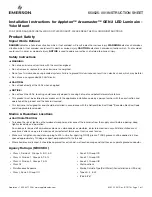20
Multi room
20.1
About Multi room
With Multi room you can wirelessly send -stream- digital TV
channels from another Philips TV to this TV. You can stream any
digital TV channel from the other TV, also channels from a
subscription smart card. If you can watch the digital channel on
the other TV, you can watch it on this one. If you don't have an
antenna connection in the room where this TV is, you can use
Multi room to watch the digital channels the other TV has to
offer.
If the type number of both TVs, end with an eight e.g. (the
screen size)
PFLxxx8
, you can switch on the other TV if it's in
standby with this TV. Also, recordings made with the other TV
and stored on its connected HDD can be watched on this TV.
Streaming a TV channel with Multi room will reduce the
resolution from HD to SD.You cannot stream radio channels
(audio only).
20.2
What you need
To stream and watch TV channels from another Philips TV, the
other TV needs to serve as a TV channel source. Both TVs must
be connected to your wireless home network.
For more information, press
Keywords
and look up
Network
.
If the other Philips TV — the source — has a model number
that ends with a seven, e.g. (the screen size)
PFLxxx7
and it has
the latest software, you're all set.
On the other TV, read the Help chapter on
Software update
to
update its TV software.
Switch on with Wi-Fi
If the type number of both TVs, end with an eight e.g. (the
screen size)
PFLxxx8
, you can switch on the other TV from
standby with this TV. Make sure you switch on the setting
Switch on with Wi-Fi
on the other TV.
To switch on Switch on with Wi-Fi . . .
1
- Press
, select
Setup
and press
OK
.
2
- Select
Network settings
>
Switch on with Wi-Fi
and select
On
and press
OK
.
If all conditions on both TVs are met, you can use Multi room.
20.3
Using Multi room
First time use
When you start Multi room for the first time, switch on both
TVs.
Once this TV made a connection with the other TV, the other
one will appear automatically in the
Browse network
menu
even when it's in standby.
Stream a TV channel
With Multi room, you can watch the current TV channel or
open the channel list of the other TV. If you select a channel
from the list, the other TV will also switch to the channel you
selected. If the other TV has a build-in satellite tuner with
installed channels or a connected Hard Disc Drive (HDD) with
recordings*, you can also watch these on this TV. You cannot
switch channels while the other TV is recording, in Pause TV
mode or using Skype.
To watch a TV channel from the other TV . . .
1
- Make sure the other TV is in standby* or switched on.
2
- On this TV, press
SOURCES
, select
Browse network
and press
OK
.
3
- If the TV is not yet connected to your home network, the
network installation will start automatically. If the TV is already
connected, go to step 4.
4
- In the
Browse network
menu, select the name of the other
TV and press
OK
. If you have several TVs in your home, you
might want to change the name of the other TV. You can do
that on the TV itself.
5
- Select what you want to watch from the other TV . . .
• to watch the current channel of the other TV, select
Current
channel
and press
OK
.
• to open the channel list of the other TV, select
Watch TV
and
press
(Right).
• to open the satellite channel list of the other TV, select
Watch
satellite
and press
(Right).
• to open the list of recordings* on the other TV, select
Watch
recordings
and press
(Right).
• you can switch channels with
+
and
-
. You cannot
switch channels when the other TV is recording, in Pause TV
mode or using Skype.
* To switch on the other TV from standby or to watch its
recordings from a connected HDD, both TVs must have a type
number that ends with an eight, e.g. (screen size)
PFLxxx8
.
72