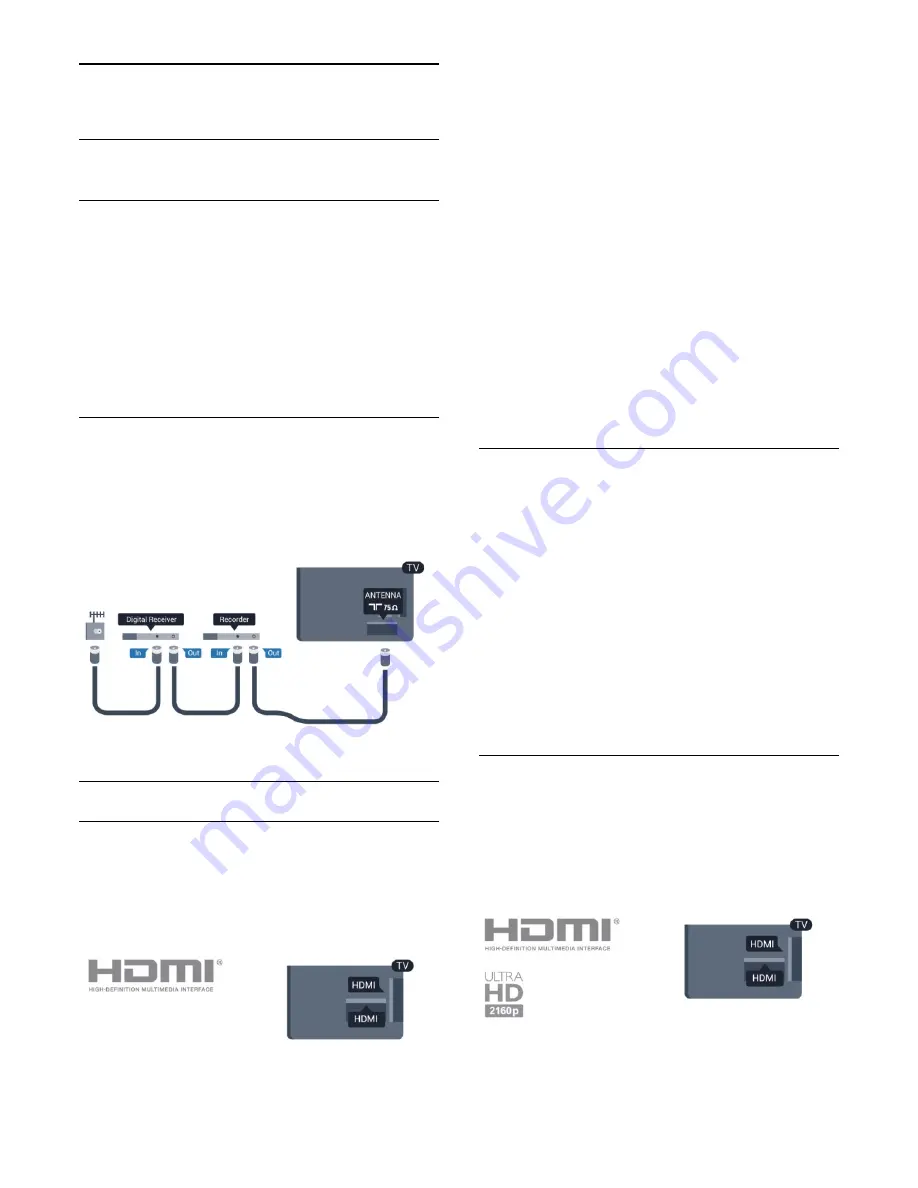
4
Connections
4.1
Tips on connections
Connectivity guide
Always connect a device to the TV with the highest quality
connection available. Also, use good quality cables to ensure a
good transfer of picture and sound.
If you need help to connect several devices to the TV, you can
visit the Philips TV connectivity guide. The guide offers
information on how to connect and which cables to use.
Go to
www.connectivityguide.philips.com
Antenna
If you have a Set-top box (a digital receiver) or Recorder,
connect the antenna cables to run the antenna signal through
the Set-top box and/or Recorder first before it enters the TV. In
this way, the antenna and the Set-top box can send possible
additional channels to the Recorder to record.
HDMI
HDMI CEC
An HDMI connection has the best picture and sound quality.
One HDMI cable combines video and audio signals. Use an
HDMI cable for High Definition (HD) or Ultra HD (UHD) TV
signals. For best signal quality transfer, use a High speed HDMI
cable and do not use an HDMI cable longer than 5 m.
EasyLink HDMI CEC
If your devices are connected with HDMI and have EasyLink, you
can operate them with the TV remote control. EasyLink HDMI
CEC must be switched On on the TV and the connected
device.
For more information on using EasyLink, press
Keywords
and look up
EasyLink CEC
.
DVI to HDMI
Use a DVI to HDMI adapter if your device only has a DVI
connection. Use one of the HDMI connections and add an
Audio L/R cable (mini-jack 3.5mm) to AUDIO IN for sound, on
the back of the TV.
Copy protection
DVI and HDMI cables support HDCP (High-bandwidth Digital
Content Protection). HDCP is a copy protection signal that
prevents copying content from a DVD disc or Blu-ray Disc. Also
referred to as DRM (Digital Rights Management).
HDMI ARC
All of the HDMI connections on the TV have HDMI ARC
(Audio Return Channel).
If the device, typically a Home Theatre Sysytem (HTS), also has
the HDMI ARC connection, connect it to any of the HDMI
connections on this TV. With the HDMI ARC connection, you
do not need to connect the extra audio cable that sends the
sound of the TV picture to the HTS. The HDMI ARC
connection combines both signals.
You can use any HDMI connection on this TV to connect the
HTS but ARC is only available for 1 device/connection at a time.
In case you prefer to switch off ARC on the HDMI connections,
press
and select
Setup
and press
OK
.
Select
TV settings
>
Sound
>
Advanced
>
HDMI ARC
.
HDMI Ultra HD
You can watch videos filmed or made in 'native' Ultra HD
resolution - 3840x2160 pixels - on this TV.
Connect a blu-ray Disc player, game console or computer that
plays Ultra HD videos to an
HDMI
connection. Use a High
speed HDMI cable to connect. The HDMI UHD connection can
have ARC (Audio Return Channel) and does not support 3D.
• Only for TVs have an Ultra HD display.
12



























