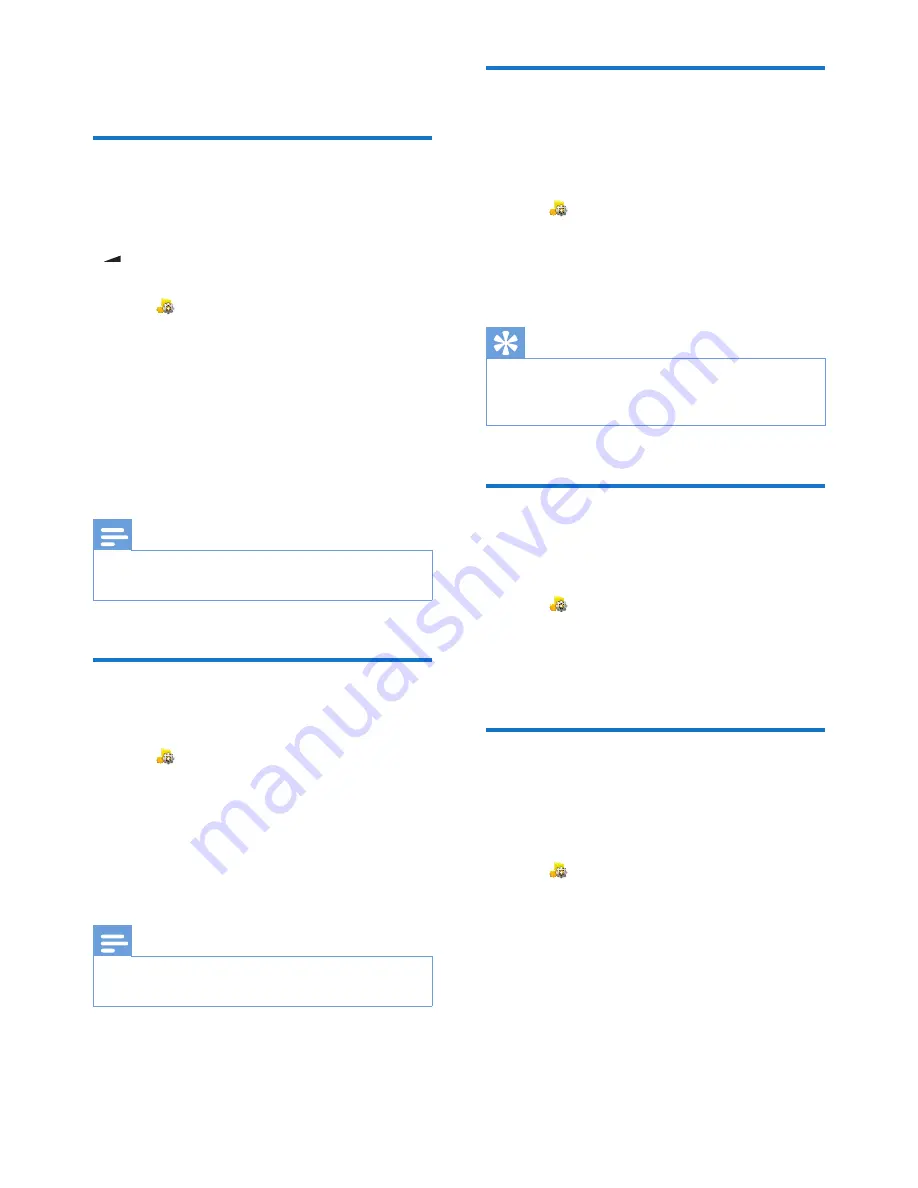
38
EN
15 Sounds
Set the handset's ringtone
volume
You can select among 5 ringtone volume levels,
( ) (that is, the ringtone starts soft and gets
louder over time if the call is not answered).
1
Tap from the main menu screen.
2
Select
[Ring volume]
.
3
Select
[Home]
for the landline or one of
the mobile lines.
4
Press
+
/
-
on the left side of the handset
to select a volume level, then tap
[OK]
to
confirm.
»
The setting is saved.
Note
•
The ringtone volume is off when you set it to the
lowest level.
Set the handset's ringtone
You can select from multiple ringtones.
1
Tap from the main menu screen.
2
Select
[Ring Tone]
.
3
Select
[Home]
for the landline or one of
the mobile lines.
4
Select a ringtone.
»
The setting is saved.
Note
•
You can assign ringtones to specific contacts to identify
them
(see 'Set the personalized ringtone' on page
22).
Set your sound preferences
You can set the sound in the earpiece or
handsfree mode among 5 different profiles
using the
[MySound Pro]
application.
1
Tap from the main menu screen.
2
Select
[MySound Pro]
.
3
Select a profile.
»
The setting is saved.
Tip
•
You can also access
[MySound Pro]
directly from the
main menu screen
(see 'Set your sound preferences'
on page 39
).
Set the key tone
Key tone is the sound made when you press a
key on the handset.
1
Tap from the main menu screen.
2
Select
[Key tone]
, then tap on the switch
to turn it on/off.
»
The setting is saved.
Set the docking tone
The docking tone is the sound made when
you place the handset on the base station or
charger.
1
Tab from the main menu screen.
2
Select
[Docking tone]
, then then tap on
the switch to turn it on/off.
»
The setting is saved.
















































