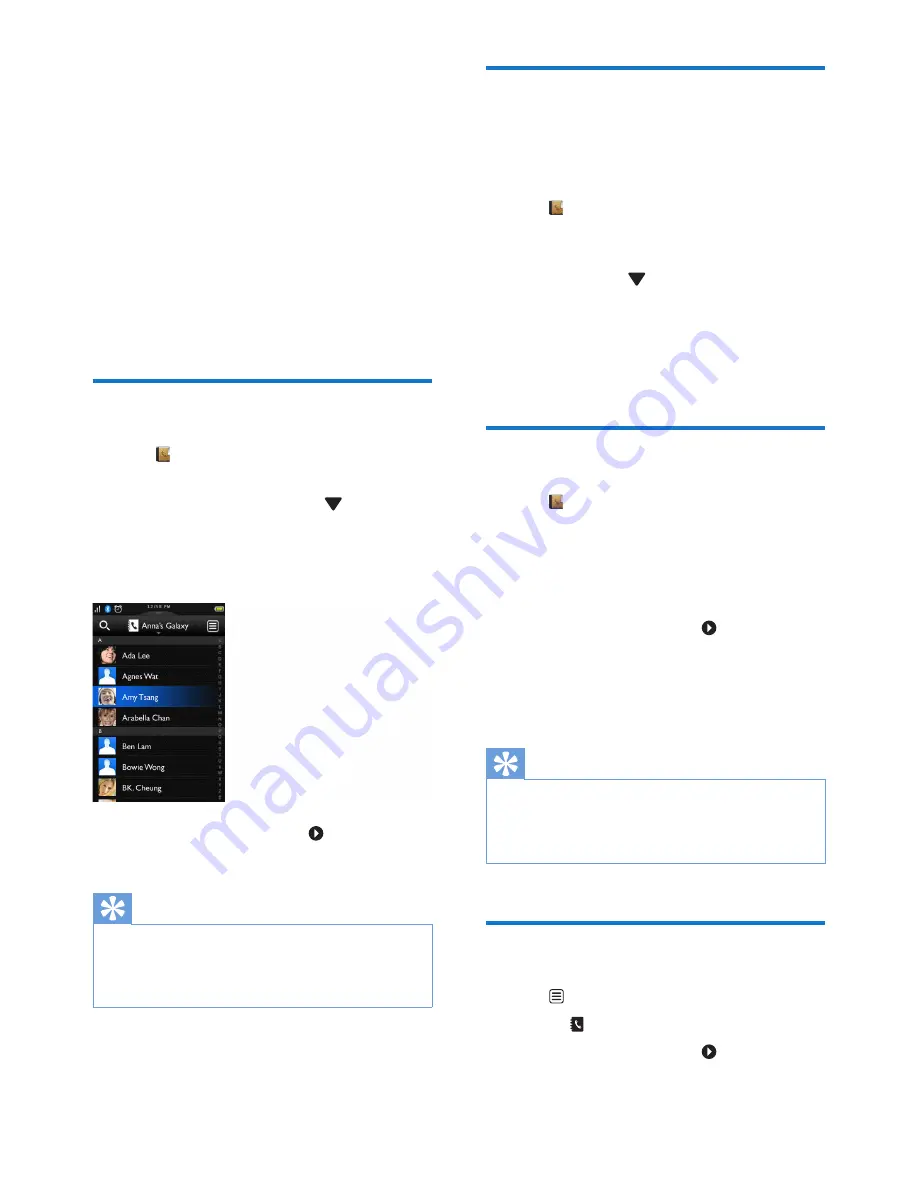
21
EN
10 Contacts
This phone has a contact list that stores
up to 1000 entries entered on the phone
or downloaded from a computer. You can
download up to 500 entries each for up to 2
mobile phones. Each record can store up to
3 numbers. You can access any entry in the
contact list and use that entry to make a call
using the landline or the mobile network of a
connected mobile phone.
View contacts
1
Tap from the main menu screen to
access the contact lists.
2
Tap the drop-down menu (
) on top of
the screen to select a contact list from the
landline/mobile line.
»
The contact list is displayed.
3
Select a contact, then tap to view the
contact's information.
Tip
•
For information on how to set privacy options for
mobile phone contacts available for viewing, see the
chapter 'Bluetooth', section 'Manage your mobile's
connection'.
Update the mobile's contact
You can select this option to download/update
the mobile's contacts through the Bluetooth
connection.
1
Tap from the main menu screen to
access the contact lists.
2
Tap on the drop-down menu on the top
of the screen (
) and select a mobile
phone.
3
Tap
[Update]
.
»
The contact list from the mobile
phone is downloaded/updated.
Make a call from the contacts
1
Tap from the main menu screen to
access the contact lists.
2
Tap the drop-down menu to select a
contact list from the landline/mobile line.
»
The contact list is displayed.
3
Select a contact, then tap .
4
Select a number.
5
Select an outgoing line.
»
The number is dialed.
Tip
•
You can set the phone to automatically select a line for
you, or to always make a call using
a certain line
(see
'Line settings' on page
35). If you force the phone to
use a certain line, make sure this line is available.
Access contacts during a call
1
Tap to access the options menu.
2
Select .
3
Select a contact, then tap to view the
number.
















































