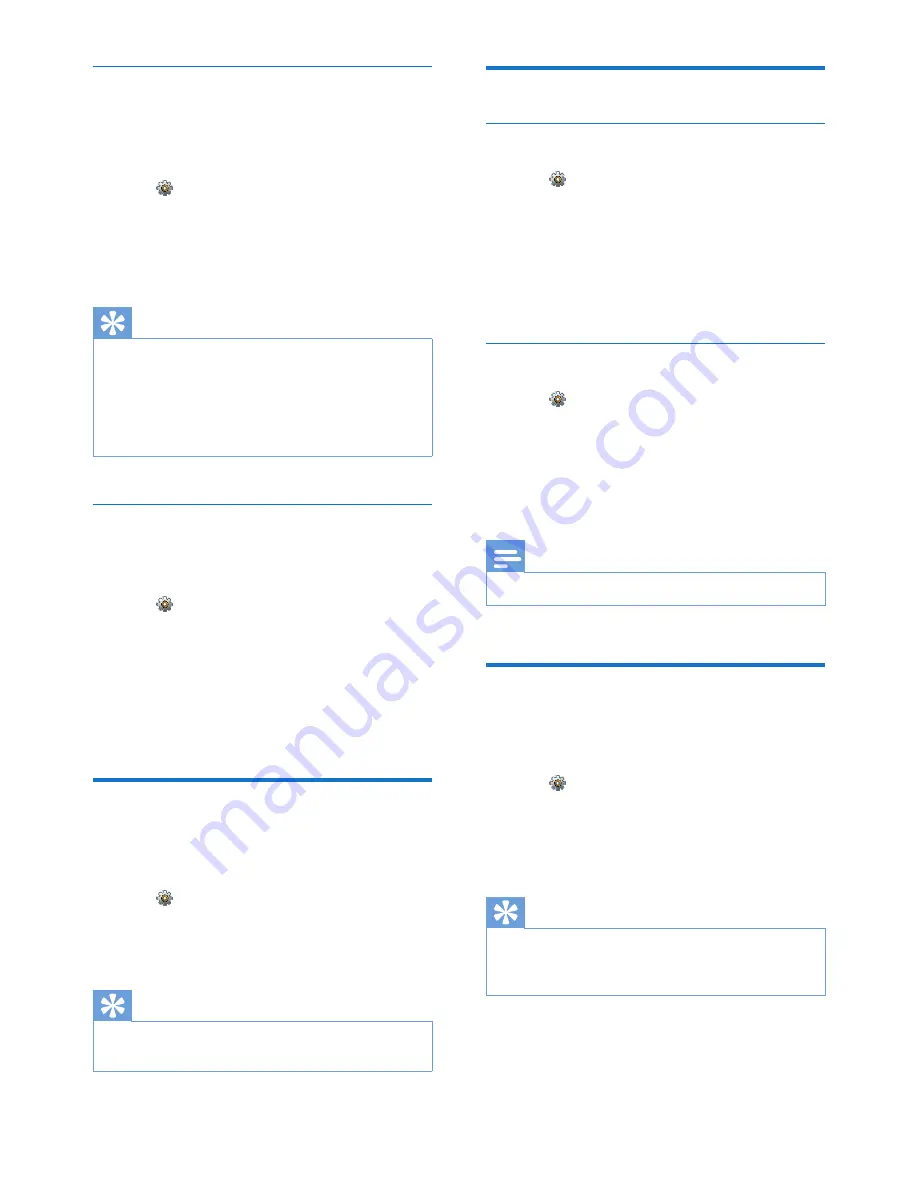
35
EN
Line settings
You can select whether to use the landline or a
connected mobile phone as the default line for
outgoing calls.
1
Tap from the main menu screen.
2
Select
[Call settings]
>
[Line settings]
.
3
Select a new setting.
»
The setting is saved.
Tip
•
You can select from
[Home]
/
[Manual]
or one of
the mobile lines for an outgoing call. If a mobile line
is selected and it is busy,
[Home]
will be selected
automatically.
•
An idle line means a phone line is not busy at the
moment.
Voice mail and info service number
You can set the voice mail and info service
number.
1
Tap from the main menu screen.
2
Select
[Call settings]
>
[Voicemail]
/
[Info
service]
3
Enter the number, then tap
[OK]
to
confirm.
»
The setting is saved.
Setup wizard
This option leads you to
[Eco mode]
,
[ECO+
mode]
and
[Silent mode]
settings.
1
Tap from the main menu screen.
2
Select
[Setup wizard]
.
»
The setup screens are displayed.
Tip
•
For information, see the chapters on 'Settings' and
'Silent mode'.
Set the date and time
Set the date and time
1
Tap from the main menu screen.
2
Select
[Date & time]
>
[Set date]
or
[Set
time]
.
3
Set the date or time, then tap
[OK]
to
confirm.
»
The setting is saved.
Set the date and time format
1
Tap from the main menu screen.
2
Select
[Date & time]
>
[Date format]
or
[Time format]
.
3
Select an option.
»
The setting is saved.
Note
•
The date and time format setting is country dependent.
Phone software version
You can check the current software version of
your phone.
1
Tap from the main menu screen.
2
Select
[Phone settings]
>
[Firmware
version]
.
»
The software version is displayed.
Tip
•
To update your phone's software, download the
[Philips Phone Manager]
software for your computer
from
www.philips.com/support
.






























