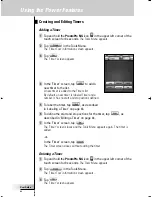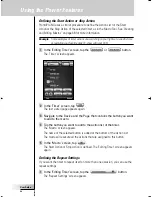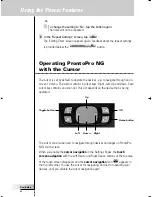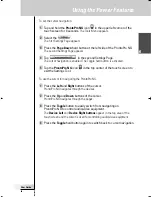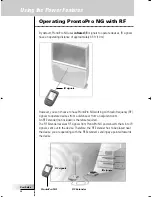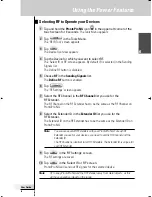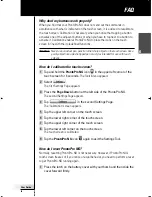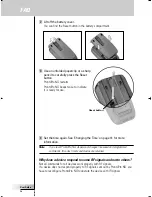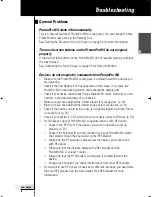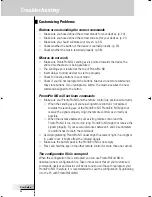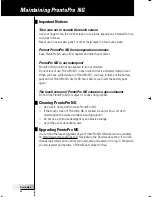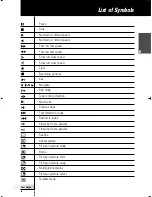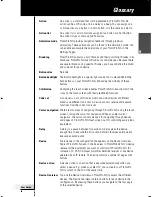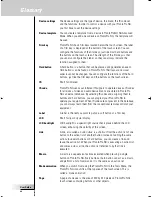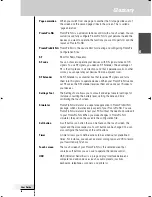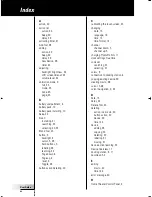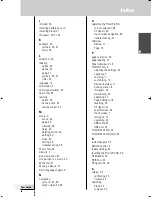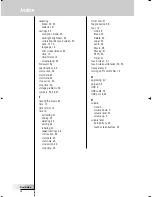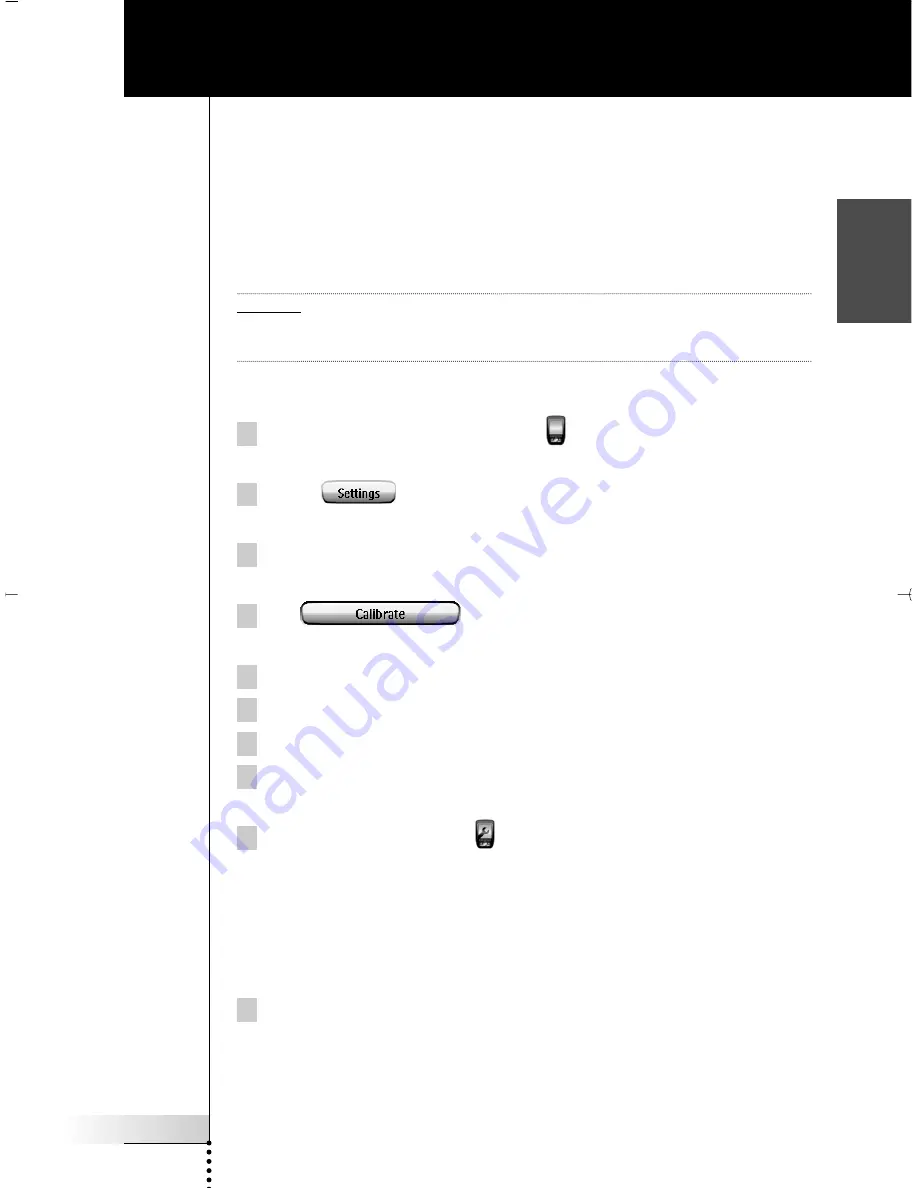
User Guide
55
EN
Why don’t my buttons work properly?
When you find that your ProntoPro NG does not send out the commands in
accordance with what is indicated on the touch screen, it is advised to recalibrate
the touch screen. Calibration is necessary when you notice that tapping a button
activates one of the adjacent buttons or when you have to tap next to a button to
activate it. Calibration enables ProntoPro NG to place the icons on the touch
screen in line with their predefined functions.
Attention
Never use an actual pen, pencil or other sharp object on the touch screen. Use a
pointy object like a plastic-tipped pen or a stylus intended for use with touch
screens.
How do I calibrate the touch screen?
1 Tap and hold the
ProntoPro NG
icon
in the upper left corner of the
touch screen for 3 seconds.
The Tools Menu appears.
2 Select .
The first Settings Page appears.
3 Press the
Page Down
button at the left side of the ProntoPro NG.
The second Settings Page appears.
4 Tap
in the second Settings Page.
The ‘Calibration’ screen appears.
5 Tap the upper left corner on the touch screen.
6 Tap the lower right corner of the touch screen.
7 Tap the upper right corner of the touch screen.
8 Tap the lower left corner on the touch screen.
The touch screen is calibrated.
9 Tap the
ProntoPro NG
icon
again to exit the Settings Tool.
How do I reset ProntoPro NG?
Normally, resetting ProntoPro NG is not necessary. However, if ProntoPro NG’s
touch screen freezes or if you notice unusual behavior, you need to perform a reset
to get ProntoPro NG running again.
1 Press the latch on the battery cover with your thumb and then slide the
cover forward firmly.
FAQ
ProntoProNG_0505_ML_1EN.qxd 14-06-2005 09:54 Pagina 55
Содержание Pronto SBCRU990/05
Страница 1: ...User Guide Guía del usuario Mode d emploi TSU7500 SBC RU990 EN ES FR ...
Страница 2: ......