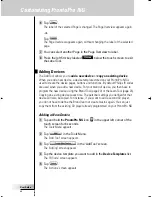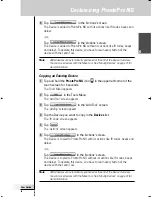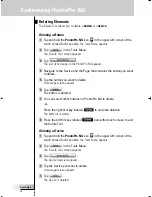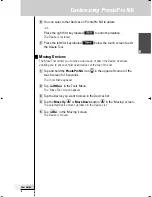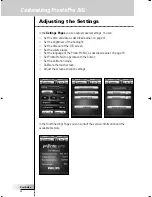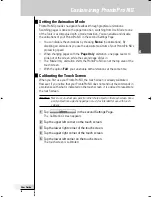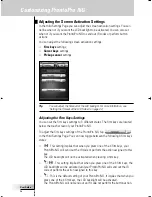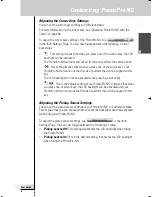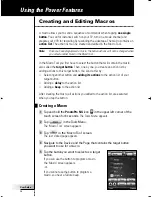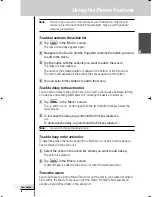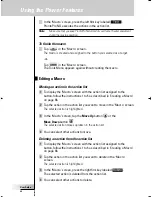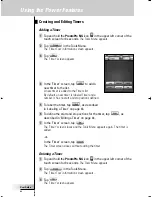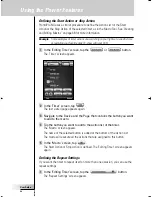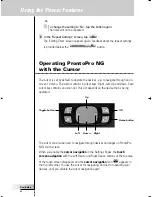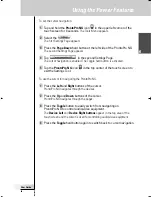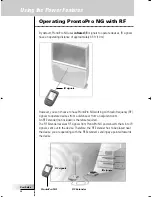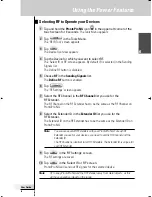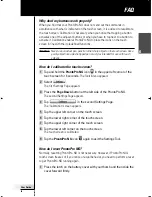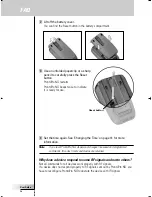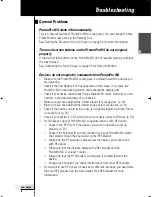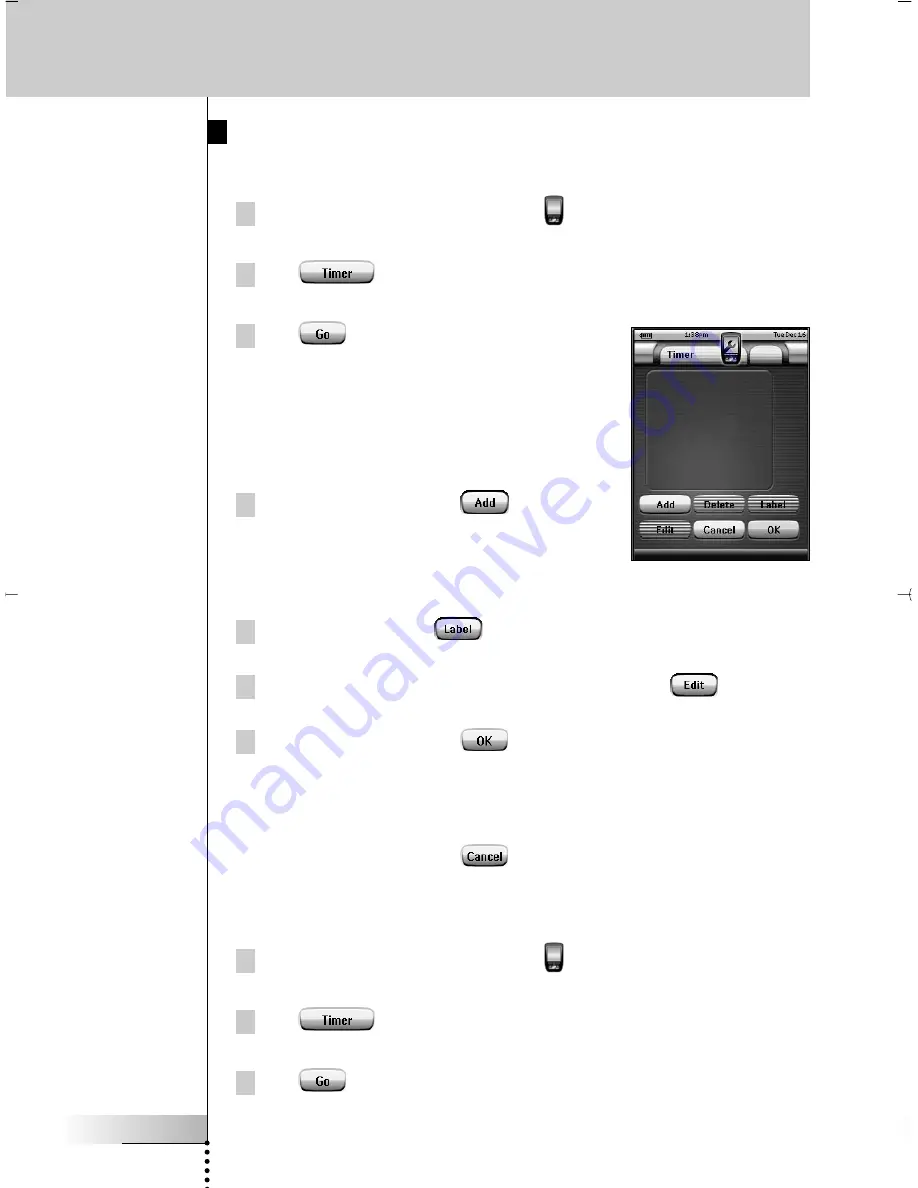
User Guide
42
Creating and Editing Timers
Adding a Timer
1 Tap and hold the
ProntoPro NG
icon
in the upper left corner of the
touch screen for 3 seconds.
The Tools Menu appears.
2 Tap
in the Tools Menu.
The ‘Timer Tool’ information screen appears.
3 Tap .
The ‘Timer’ screen appears.
4 In the ‘Timer’ screen, tap
to add a
new timer to the list.
A new timer is added to the Timers list.
By default a new timer is labeled Timer and a
number. It has no start and stop actions defined.
5 To label the timer, tap
, as described
in ‘Labeling a Timer’ on page 43.
6 To define the start and stop actions for the timer, tap
, as
described in ‘Editing a Timer’ on page 44.
7 In the ‘Timer’ screen, tap
.
The ‘Timer’ screen closes and the Tools Menu appears again. The timer is
added.
-or-
In the ‘Timer’ screen, tap
.
The Timer screen closes without adding the timer.
Deleting a Timer
1 Tap and hold the
ProntoPro NG
icon
in the upper left corner of the
touch screen for 3 seconds.
The Tools Menu appears.
2 Tap
in the Tools Menu.
The ‘Timer Tool’ information screen appears.
3 Tap .
The ‘Timer’ screen appears.
Using the Power Features
ProntoProNG_0505_ML_1EN.qxd 14-06-2005 09:54 Pagina 42
Содержание Pronto SBCRU990/05
Страница 1: ...User Guide Guía del usuario Mode d emploi TSU7500 SBC RU990 EN ES FR ...
Страница 2: ......