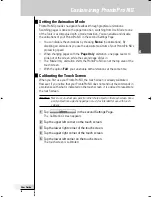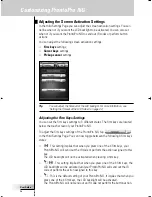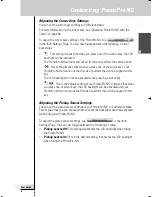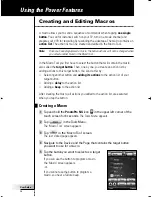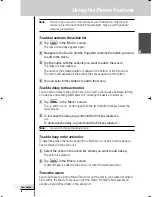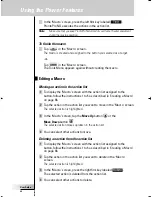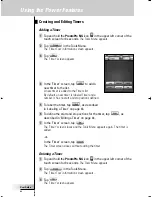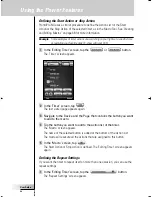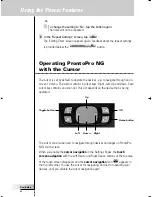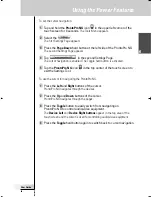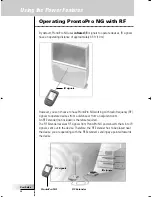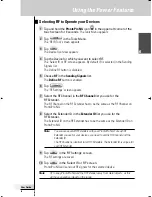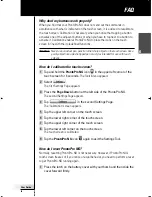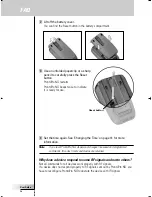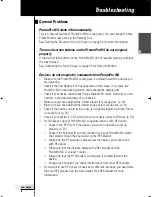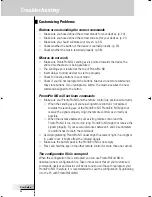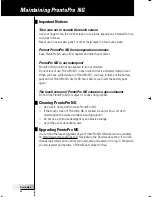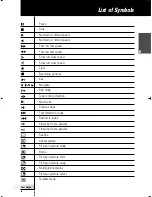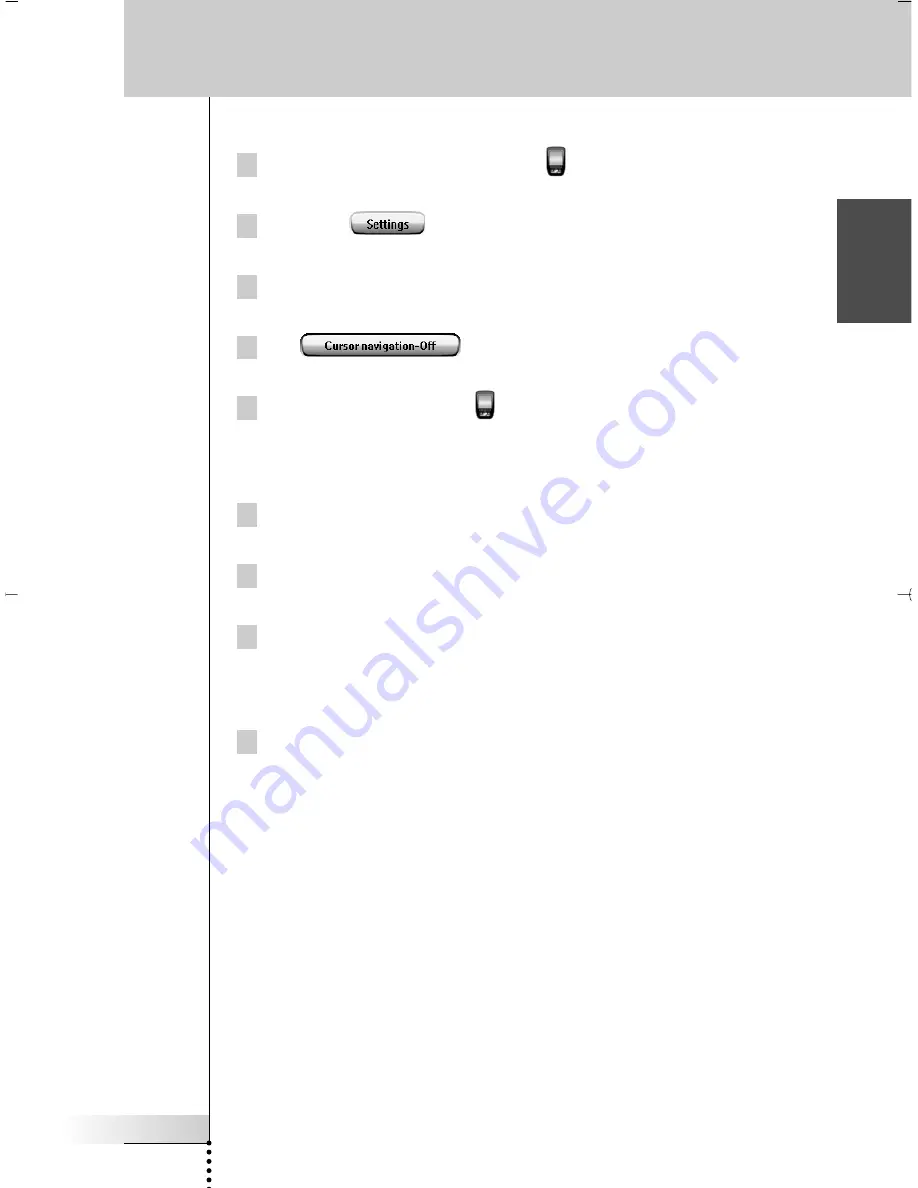
User Guide
49
EN
Using the Power Features
To set the cursor navigation:
1 Tap and hold the
ProntoPro NG
icon
in the upper left corner of the
touch screen for 3 seconds.
The Tools Menu appears.
2 Select the
.
The first Settings Page appears.
3 Press the
Page Down
hard button at the left side of the ProntoPro NG.
The second Settings Page appears.
4 Tap
in the second Settings Page.
The cursor navigation is enabled. The Toggle hard button is activated.
5 Tap the
ProntoPro NG
icon
in the top center of the touch screen to
exit the Settings Tool.
To use the cursor for navigating the ProntoPro NG:
1 Press the
Left
and
Right
buttons of the cursor.
ProntoPro NG navigates through the devices.
2 Press the
Up
and
Down
buttons of the cursor.
ProntoPro NG navigates through the pages.
3 Press the
Toggle
button to easily switch from navigating on
ProntoPro NG to control audio/video equipment.
The
Device Left
and
Device Right buttons
appear in the top area of the
touch screen and the cursor is used for controlling audio/video equipment.
4 Press the
Toggle
hard button again to switch back to cursor navigation.
ProntoProNG_0505_ML_1EN.qxd 14-06-2005 09:54 Pagina 49
Содержание Pronto SBCRU990/05
Страница 1: ...User Guide Guía del usuario Mode d emploi TSU7500 SBC RU990 EN ES FR ...
Страница 2: ......