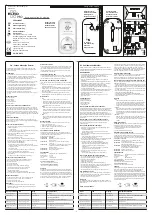4 EN
Overview of the Bluetooth
alarm clock
a
POWER/
• Bluetooth on/off
b
- VOL +
• Set hour and minutes
c
• Play/pause
• Set 12 hours or 24 hours
• Volume up/down
f SET TIME/ zZ
• Set time
• Set sleep timer
d
SNOOZE / BRIGHTNESS
• Snooze the alarm
• Adjust display brightness
e Display panel
• Display current status
g ALARM1/ ALARM2
h
USB charging port
i
Power adapter jack
j
Wireless charging area
• Set alarm
• Activate or deactivate alarm timer
g
i
h
f
a
b
c
j
e
d
Содержание PR702
Страница 15: ......