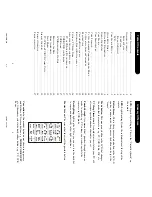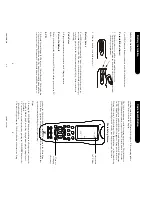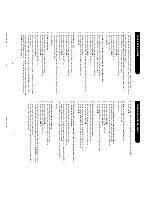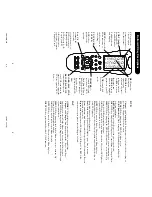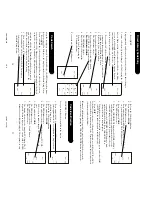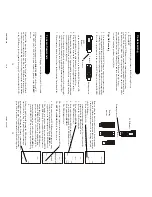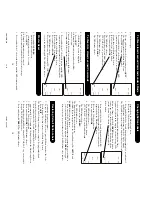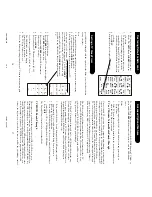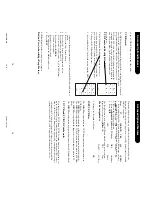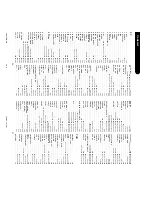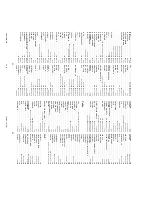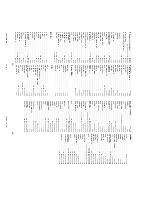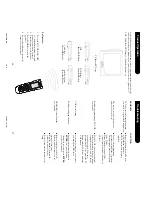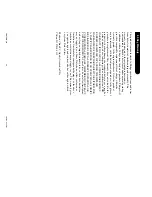9
8
TVTVTVTV
VC
R
VCRVCRVCR
CB
L
CB
L
CB
L
CB
L
SA
T
SA
T
SA
T
SA
T
D
VD
DV
D
DV
D
DV
D
AUDI
O
AUDI
O
AUDI
O
AUDI
O
PO
W
ER
PO
W
ER
PO
W
ER
PO
W
ER
PL
AY
PL
AY
PL
AY
PL
AY
ST
O
P
ST
O
P
ST
O
P
ST
O
P
RE
C
RE
C
RE
C
RE
C
PA
US
E
PA
US
E
PA
US
E
PA
US
E
MU
TE
MU
TE
MU
TE
MU
TE
V V V VOOOOL
L L L++++
PR
EV
PR
EV
PR
EV
PR
EV
CH
AN
CH
AN
CH
AN
CH
AN
CO
D
E
CO
D
E
CO
D
E
CO
D
E
SE
A
RC
H
SE
A
RC
H
SE
A
RC
H
SE
A
RC
H
AUDI
O
1
AUDI
O
1
AUDI
O
1
AUDI
O
1
AUXAUXAUXAUX
MO
VE
IN
FO
LE
AR
N
DV
D
SE
TU
P
TA
PE
LE
VEL
VI
D
EO
RE
AR
QU
IT
EN
TE
R
CE
NT
ER
GU
ID
E
ME
N
U
FR
O
N
T
IN
PU
T
SC
REEN
MO
D
E
KE
Y?
SU
B-T
CD
OK
CO
D
E
BAND
SL
EEP
TUNE
R
TO
GGL
E
6
4
2
5
0
1
8
3
79
PI
P
RE
TU
RN
TV
TI
TL
E
CC
SU
B
DS
P
LR
N
-B
LRN-A
SSSSCCCCA
AAANNNN
CH
A
PT
ER
/CH
CH
A
PT
ER
/CH
CH
A
PT
ER
/CH
CH
A
PT
ER
/CH
++++
RE
PE
AT
RE
PE
AT
RE
PE
AT
RE
PE
AT
SSSSCCCCA
AAANNNN
++++
CCCCHHHHA
AAAPPPPT
TTTEEEER
RRR////CCCCH
HHH
Button/LCD K
e
y Descriptions
C/-
controls DVD track
selection i.e., DVD
T
rack Skip Up/Down
(in DVD mode). Note
the DVD T
ransport
keys also control
DVD when in DVD
Mode.
Pr
e
v
. Ch.
returns to the
previously
selected channel, or
DVD repeat toggle.
Repeat
performs
DVD players “A-B
Repeat” (or RPT
A.B) function for
repeat play of current
Chapter or T
rack.
MENU
accesses the
Menu functions of
the device you are
controlling.
T
V
, VCR, CBL,
SA
T
, DVD,
AUX
selects
product to be
operated.
RECORD, PLA
Y
, ST
O
P
,
REW
, FF
, P
AUSE
VCR
control buttons operate
your VCR even when the
remote is set to operate the
TV
. Also operates DVD
Scan -/+.
DVD
and
Chapter-
hard buttons respectively locate the succeeding or
preceding Chapters or T
racks on a disc.
TITLE
LCD key brings up the DVD T
itle Menu screen.
SUB-T (Subtitle)
LCD key brings up DVD Subtitle Menu for Subtitle
selection and display
.
RETURN
LCD key goes back to previous on-screen selection.
INFO
LCD key brings up DVD Display or Control Menu for Chapter/T
rack/
T
itle number
, T
ime remaining/elapsed indication, system information, etc.
MENU
LCD key brings up the DVD disc Menu screen - use with the Up,
Down, Left & Right navigation buttons.
OK
LCD key is used for on-screen Menu selection. Note some DVD players
require the Play button to be used.
QUIT
LCD key is used to Exit or Clear on-screen Menu displays.
Play
hard button is used to start Disc playback and for Menu selection on
some DVD players.
Stop
hard button stops Disc playback.
Pause
hard button will pause Disc playback - press Play to resume.
Scan+
and
Scan-
hard buttons control the speed of Fast Forward and Reverse
Playback respectively
.
Repeat
hard button performs DVD players “A-B Repeat” (or RPT A.B)
function for repeat play of current Chapter or T
rack.
SA
T
GUIDE
LCD key displays on-screen Satellite Channel Guide.
and
Chapter-
hard buttons perform the “Page+” and “Page-”
function for on-screen Guide Menus used by some Satellite systems.
INFO
LCD key brings up Satellite Display screen for current Channel and
system information.
MENU
LCD key brings up the Satellite Menu screen - use with the Up,
Down, Left & Right navigation buttons.
OK
LCD key is used for on-screen Menu selection.
QUIT
LCD key is used to Exit or Clear on-screen Menu displays.
INPUT
LCD key performs the Satellite TV/SA
T function.
PIP
(Picture-in-
Picture) and
T
OGGLE
buttons
operate your
television’
s Picture-
in-Picture features.
Use
PIP
to activate
the feature and
T
OGGLE
to swap
between the displayed
pictures on your TV
.
CC
activates the
Closed Caption
feature if your device
has that feature.
SUB-T (Subtitle)
brings up DVD
Subtitle Menu for
Subtitle selection
and display
.
SUB
controls
Sub
W
oofer in Audio
mode.
PM8TSMD.p65
12/9/02, 4:53 PM
8-9