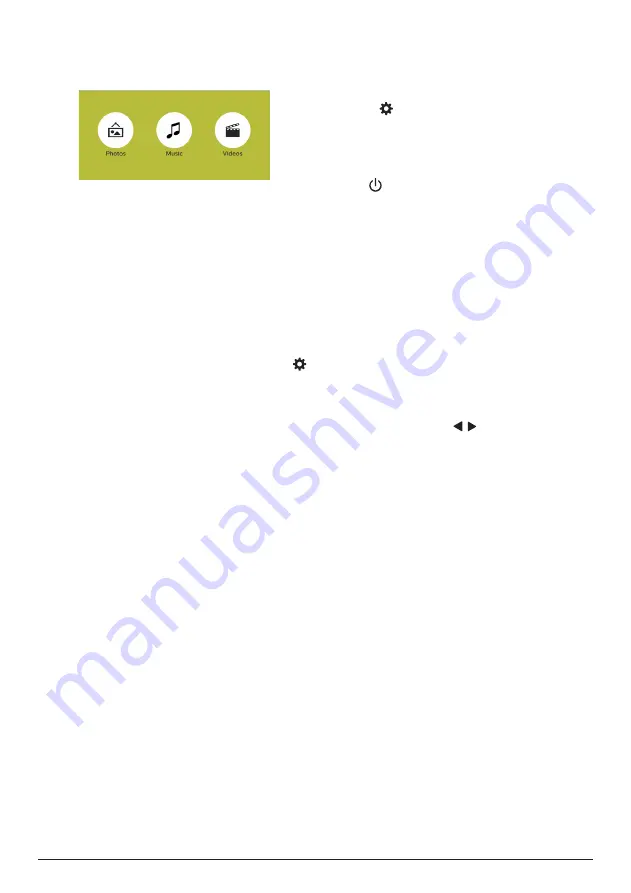
Change settings 13
Photo playback
1
Repeat step 1 to 3 in ‘Movie playback’, and
the media player screen is displayed.
•
Music
: access and play audio files only.
•
Videos
: access and play video files only.
•
Photos
: access and play photo files
only.
2 Select
Photos
to activate photo media
player and access photo files.
•
If photo media player is selected,
only the playable photo files can be
displayed.
3 Select a photo file and press
OK
to start a
slideshow play.
•
To change a slideshow interval, press
on the remote control (or on the home
menu, select
Settings & Preferences
) to
access the settings menu, then navigate
to
Slideshow Duration.
9 Change settings
This section helps you change the settings of
the projector.
1
Press on the remote control, or select
Settings & Preferences
on the home menu
to access the settings menu.
2 Use the
Navigation buttons
and
OK
to
change the following settings. You may also
use on the projector to confirm selection.
•
Language:
Select a language for on-
screen menu.
•
Slideshow Duration:
Select a slideshow
interval.
•
ECO Mode:
Activate or deactivate
energy saving mode. If
Auto
is selected,
energy saving mode is activated when
low battery power occurs.
•
Projection Direction:
Select a direction
of projection corresponding to
particular placement of the projector.
•
Access the WiFi settings to connect the
projector to s WiFi network (Internet).
•
Keystone Correction:
Correct keystone
images to be rectangular. If
Manual
is
selected, press / to adjust image
shape manually.
•
Firmware Upgrade:
Upgrade system
software via USB or online.
•
Firmware Version:
Display the current
software version of the projector.




















