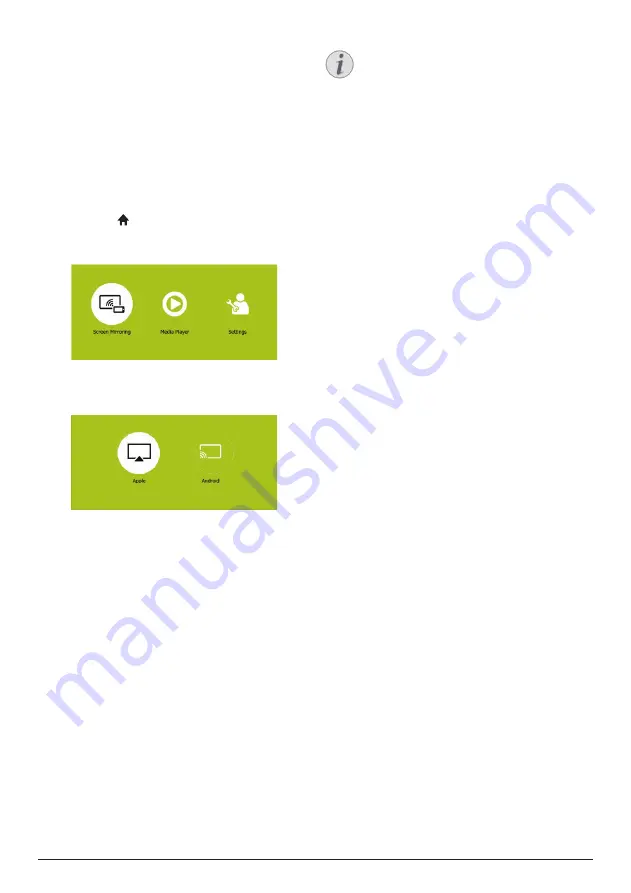
10
Philips · PicoPix Micro
6 Wireless
projection with
iOS devices
What you need
•
Turn on WiFi on your iPhone.
1
Turn on the projector. The home menu is
displayed.
•
Or when the projector is in operation,
press to display the home menu.
2 Use the
Navigation buttons
to select
Screen Mirroring
, and then press
OK
.
3 The window for selecting iPhone and
Android device is displayed. Select
Apple
to
enter the
screen mirroring interface.
Apple
Android
Pico
Pix › Screen Mirroring
App
App
App
p
l
l
l
le
e
A d
And
A d
d
A d
d
r
ro
o
i
i
id
Pi
P
P
P
Pi
P
Pi
Pi
i
Pi
P
P
Pi
P
Pi
Pi
i
i
Pi
Pi
Pi
P
Pi
P
P
i
Pi
Pi
P
Pi
P
P
P
i
i
P
P
Pi
P
P
P
i
P
P
P
i
Pi
P
P
P
Pi
i
P
P
P
Pi
i
Pi
P
P
i
i
P
P
i
i
P
c
c
c
c
c
c
c
c
c
c
c
c
c
c
c
c
c
c
c
c
c
c
c
c
c
c
c
c
c
c
c
c
c
c
c
c
c
c
c
c
c
o
o
o
o
o
o
o
o
o
o
o
o
o
o
o
o
o
o
o
o
o
o
o
o
o
o
o
o
o
o
o
o
o
o
o
o
o
o
o
o
o
o
o
o
o
o
o
o
o
o
o
Pi
Pi
P
P
P
Pi
Pi
Pi
i
P
P
Pi
P
P
P
Pi
Pi
P
Pi
Pi
P
Pi
P
P
Pi
i
i
P
Pi
Pi
P
Pi
P
P
P
i
P
i
P
P
P
i
P
i
i
i
P
Pi
Pi
x
x
x
x
x
x
x
x
x
x
x
x
x
x
x
x
x
x
x
x
x
x
x
x
x
x
x
x
x
x
x
x
x
x
x
i
i
i
i
ii
›
›
›
›
›
›
›
›
Sc
Sc
S
Sc
Sc
Sc
S
Sc
c
Sc
Sc
S
S
Sc
Sc
Sc
S
S
c
c
Sc
c
Sc
Sc
S
S
Sc
Sc
c
Sc
c
Sc
Sc
S
c
c
c
c
S
S
c
c
c
S
S
c
S
S
Sc
S
Sc
r
re
re
e
r
r
re
r
r
re
re
re
e
re
re
re
r
r
r
r
e
e
e
e
e
e
e
e
e
r
r
re
e
e
e
e
re
e
e
e
re
e
e
r
e
e
e
e
e
e
e
r
re
e
e
e
e
e
e
e
e
e
e
e
e
e
e
e
e
e
e
e
e
e
e
e
e
e
e
e
e
e
e
e
e
e
e
e
e
e
e
e
e
e
e
e
e
e
n
n
n
n
n
n
n
n
n
n
n
n
n
n
n
n
n
n
M
M
M
M
M
M
M
M
M
M
M
M
M
M
M
M
M
M
M
M
M
M
M
M
M
M
M
M
M
M
M
M
M
M
M
M
M
M
M
M
M
M
M
M
M
M
M
M
M
M
M
M
M
M
M
M
M
M
M
M
M
M
M
M
M
M
M
M
ir
i
i
i
i
ir
r
r
r
r
r
r
ir
i
ir
r
r
r
i
i
i
i
r
r
r
r
r
i
i
r
i
i
i
r
r
i
r
i
ir
r
r
r
ir
r
r
r
r
r
r
r
r
r
r
r
r
r
r
r
r
r
r
r
r
r
r
r
r
r
r
r
r
r
r
r
r
r
r
r
oring
or
r
orin
or
o
ori
ori
o
o
or
o
r
orin
orin
ori
in
i
orin
n
orin
orin
orin
o
o
o
rin
orin
r
ori
in
ori
n
rin
o
o
orin
orin
i
r
o
o
ori
orin
r
i
ori
n
orin
o
r
i
r
o
i
i
n
o
o
o
r
i
r
o
r
i
i
i
n
o
r
i
i
n
ri
4 In the screen mirroring interface, you are
prompted to connect your iPhone to the
projector. The projector name to be shown
in the WiFi network and the password are
given in the message.
5 On your iPhone, access the WiFi settings
and select the WiFi network of the projector
to connect your iPhone to the network.
6 On your iPhone, access ‘Control Center’ by
sliding the screen up, and select the ‘Screen
Mirroring’ option. Then select the projector
name under ‘Screen Mirroring’ to connect
your iPhone to the projector.
7 After successful connection, the screen
content of your iPhone is casted to the
projection surface.
Notice
To enable your iPhone to access the
Internet when your iPhone is wirelessly
projected, connect the projector to the
Internet (
see Connect to WiFi network,
page 11
).
Trademark notice
Apple, AirPlay and the AirPlay logo are
trademarks or registered trademarks of Apple,
Inc. in the US and other countries.
Google, Android and the Android logo are
trademarks or registered trademarks of Google,
Inc. in the US and other countries.




















