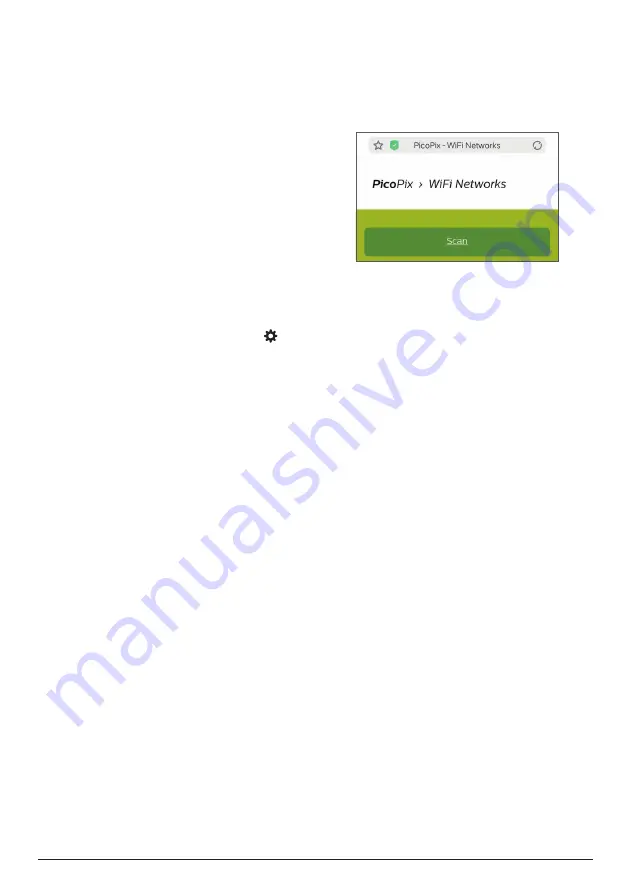
Connect to WiFi network 11
7 Connect to WiFi
network
Connect the projector to a WiFi network router,
and enjoy:
•
Enable your smartphone (iPhone and
Android device) to connect to the Internet
via the hotspot created by the projector,
particularly for iPhone when it is wirelessly
projected through the projector.
•
Update software (
see Update software
through Internet, page 14
).
What you need
•
A wireless network router.
•
For best wireless performance and
coverage, use an 802.11n router (“Wi-Fi 4”).
1
Turn on the hotspot of the projector by
accessing the hotspot setting: press to
access the setting menu, then navigate to
the hotspot setting interface.
•
The hotspot name and password (for
iPhone use only) are displayed on the
screen.
2 On your smartphone, access the WiFi
settings, then select the hotspot created by
the projector to connect your smartphone
to the projector.
•
If the projector is connected to your
smartphone, the chain icon appears on
the top right of the projection screen.
3 On the projector, go to the hotspot setting
interface as described in Step 1, then press
OK
to select
Configure
on the bottom of the
setting interface to access the WiFi network
setup.
•
An IP address “192.168. xx. xx” (“x” indicates
a digit) and QR code are displayed on the
projection screen.
4 On your smartphone, input the IP address
in the URL field of the browser to access
the WiFi network setup.
•
Or you may scan the QR code using the
camera app on your smartphone to access
the WiFi network setup.
5 The WiFi network setup interface is
displayed on your smartphone. Select and
access “WiFi Settings”, then select “Scan” to
display the WiFi networks available. Then
select your WiFi network and input the
password to connect the projector to the
WiFi network.
•
The projector is now connected to the
Internet.
Enable smartphone to access Internet
When the projector is connected to the
WiFi network (Internet), you are provided
an alternative to access the Internet on your
smartphone.
1
Connect your iPhone to the projector, as
described in this chapter.
2 Open the Internet browser on your
smartphone to access the Internet.




















