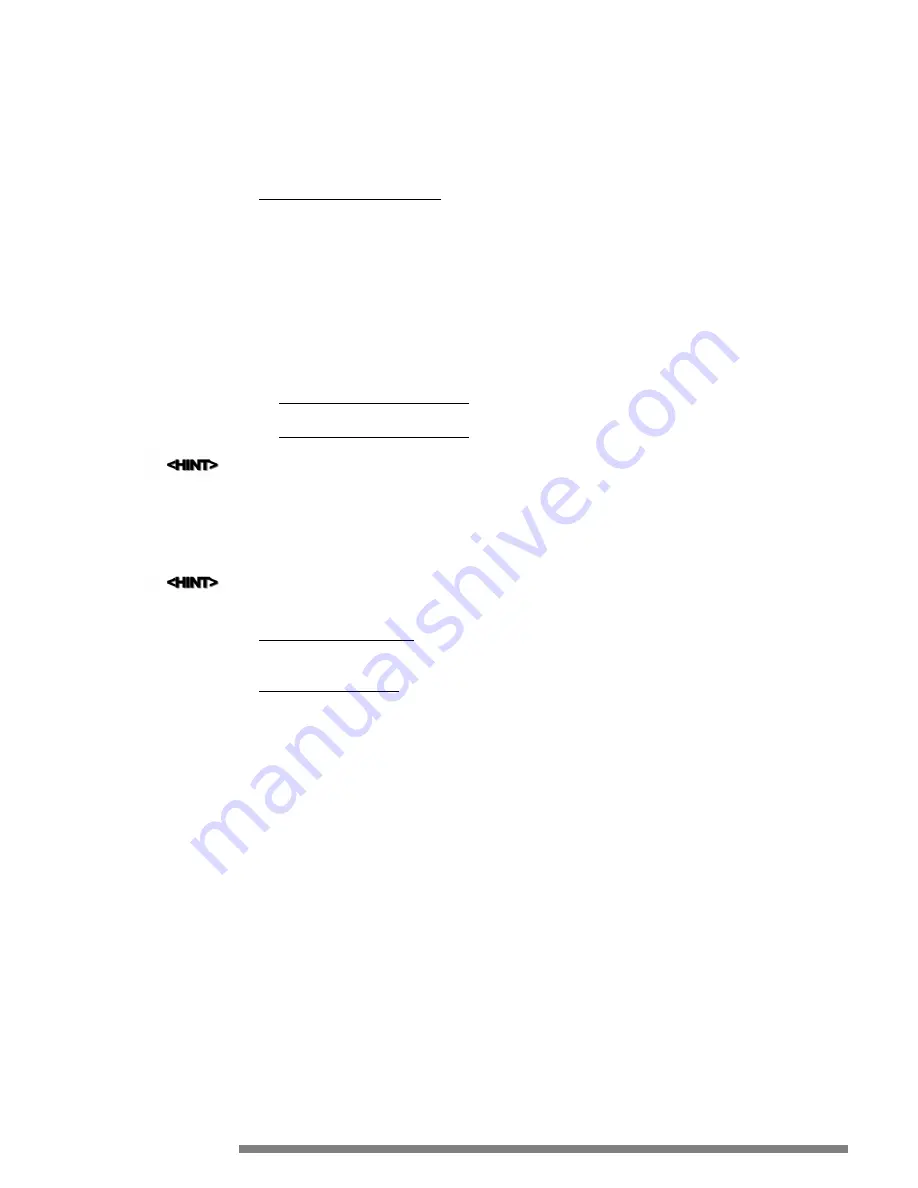
5
Upload the .VGX (or .VGP) file to your Internet site, where your Internet page (.HTM) files are located, and be sure
to note the exact location, like:
http://www.yoursite.com/myvgx.vgx.
6
Edit one of your Internet pages (.HTM) to include a link to the .VGX (or .VGP) file by adding a line similar to:
<a href=”http://www.yoursite.com/myvgx.vgx”>My Videogram File
Viewing Videograms On Internet Sites
Follow the steps below to view streaming videos on an internet site
1
Download the Videogram Player Setup program from the Internet Site by visiting the appropriate location listed
below. When asked by your browser about where to save the file, specify C:\TEMP (or any temporary directory).
•
For Windows 3.1 and 3.11 (16 Bit Version):
http://www..com/vgplayer/setup16.exe
•
For Windows 95 (32 Bit Version):
http://www..com/vgplayer/setup32.exe
Please feel free to provide a direct link to these locations on your Internet site so visitors can download the Streaming
Videogram Player Application to view Videograms.
2
After the file has been downloaded, choose RUN from the FILE menu in Program Manager or from the START menu
in Windows Explorer and enter C:\TEMP\SETUP16.EXE or C:\TEMP\SETUP32.EXE depending upon which file
you downloaded. The installation program will guide you through the rest of the installation.
The installation will automatically detect if Netscape is currently on system. If it is, the Videogram Netscape Plug-In
will be installed. This will allow the Netscape browser to launch .VGP Videogram “pointer” files. Additional informa-
tion on this topic may be found at the Internet site on a specific page.
http://www..com/vgstream.htm
3
After you have downloaded and installed the Videogram Player, try streaming some Videograms from our test page at:
http://www..com/vgtest.htm
Optimizing System for Video Capture & Playback
There are a couple of tricks to turning your computer into an optimized video-capturing & playing system. We’ve docu-
mented a few here in order to help you get the most out of your new Philips PCA635VC.
V i d e o C a p t u r e O p t i m i z a t i o n
The Philips PCA635VC capture system offers hardware compression in addition to software compression. However, even
with hardware compression, the amount of data that needs to be stored during video capture is still very large. Below we
have outlined the flow of video through the system and areas that will affect the system’s ability to process it.
What Happens When Capturing Video
This is an outline of the Philips PCA635VC capture process.
1
Philips PCA635VC Sends Video to
Computer’s Parallel Port
2
Computer’s Processor
Directs Video to
Hard Drive Controller
or
RAM
(if available)
3
Hard Drive Controller
Routes Video to
Hard Drive
As you may have noticed, the system’s parallel port, processor speed, hard disk controller, hard disk and RAM are key fac-
tors in video capture. These all combine to determine the video frame rate per second. An “Optimum System Configura-
tion” was detailed at the beginning of this manual in Chapter 1 titled “Before you Begin.” This was used as our general
reference system when testing the Philips PCA635VC. The “Minimum System Configuration,” also in Chapter 1, was our
low-end reference system. The video worked well on both, however, the “Optimum System Configuration” captured at a
higher video frame rate.
39
Содержание PCA635VC
Страница 1: ...PC Camera User Guide PCA635VC ...























