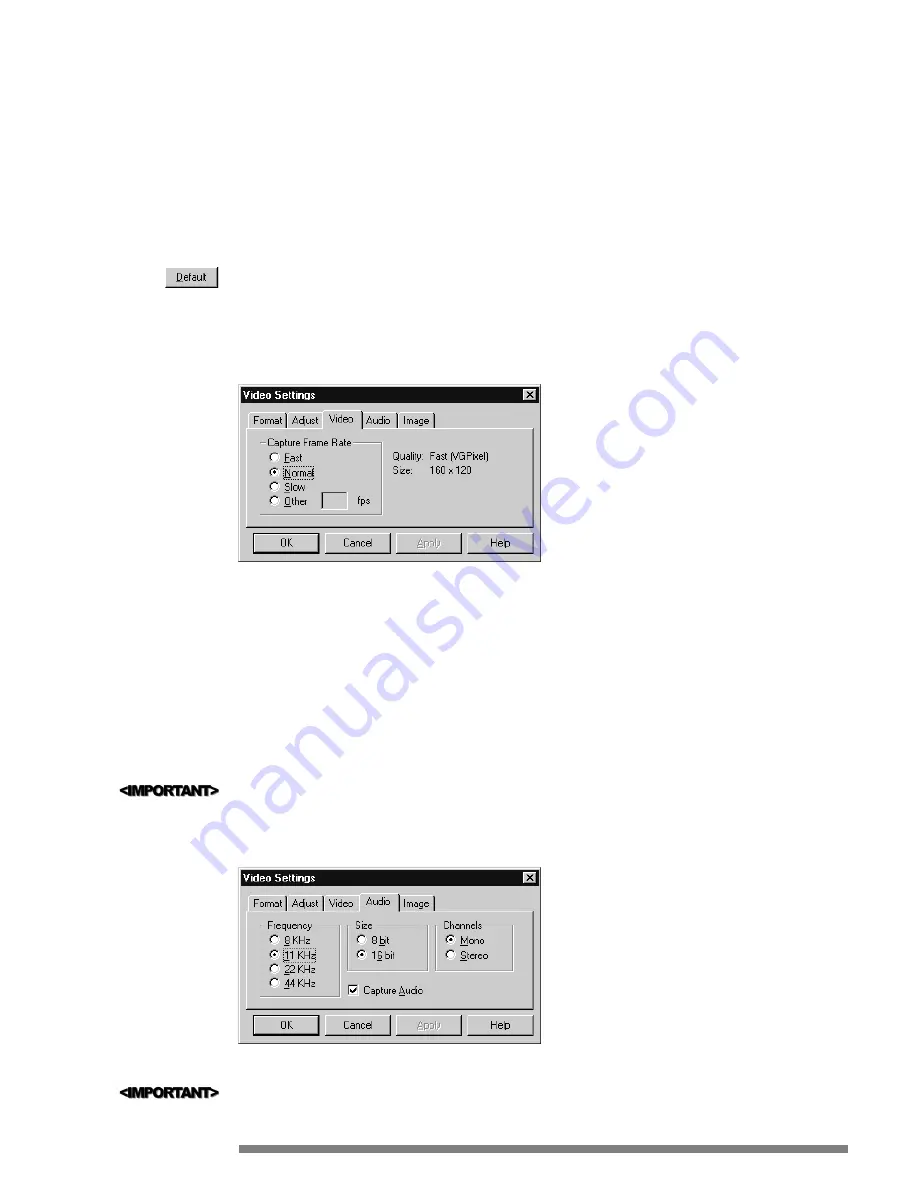
duction is as follows: put the Auto White Balance switch on, hold a white paper in front of the camera and switch over
after a few seconds from auto to fixed mode. Now the color settings are stored in the camera, even when you switch off the
power of the camera. When light conditons change it is recommended to put the Auto White Balance mode in auto mode
(on).
Contrast
- Affects the contrast between the light and the dark area of the video. Move the slider to the left to reduce
contrast (make the colors more alike) and to right to increase the contrast (make the colors greater in difference).
Click the DEFAULT button (shown left) to return all options to the factory preset settings.
Video
Select one of these options to adjust the video capture speed.
Video is made up of many still frames (pictures). When these still pictures are viewed in rapid succession, it creates a sense
of motion. Speed is determined by how many frames are displayed (or captured) each second. These options directly affect
the file size of the video capture and is dependent on the performance of the hard drive to keep up with the frame rate.
•
Fast
- Large video file size captured at up to 30 frames per second, however, the rate may vary depending on the sys-
tem you are using and the frame size of the video you are capturing.
•
Normal
- Default setting, creating moderate video file size captured at up to 15 frames per second.
•
Slow
- Select this option to display and capture video at 7 frames per second and to conserve hard drive space.
•
Other
- Use this option to manually type in a frame rate between 1 to 30.
Some systems may require optimization, as described in Chapter 10, to successfully capture at faster frame rates.
Audio
These settings are only applicable to systems with sound cards.
17
Video - Settings Control Panel
Audio Tab - Settings Control Panel
Содержание PCA635VC
Страница 1: ...PC Camera User Guide PCA635VC ...
















































