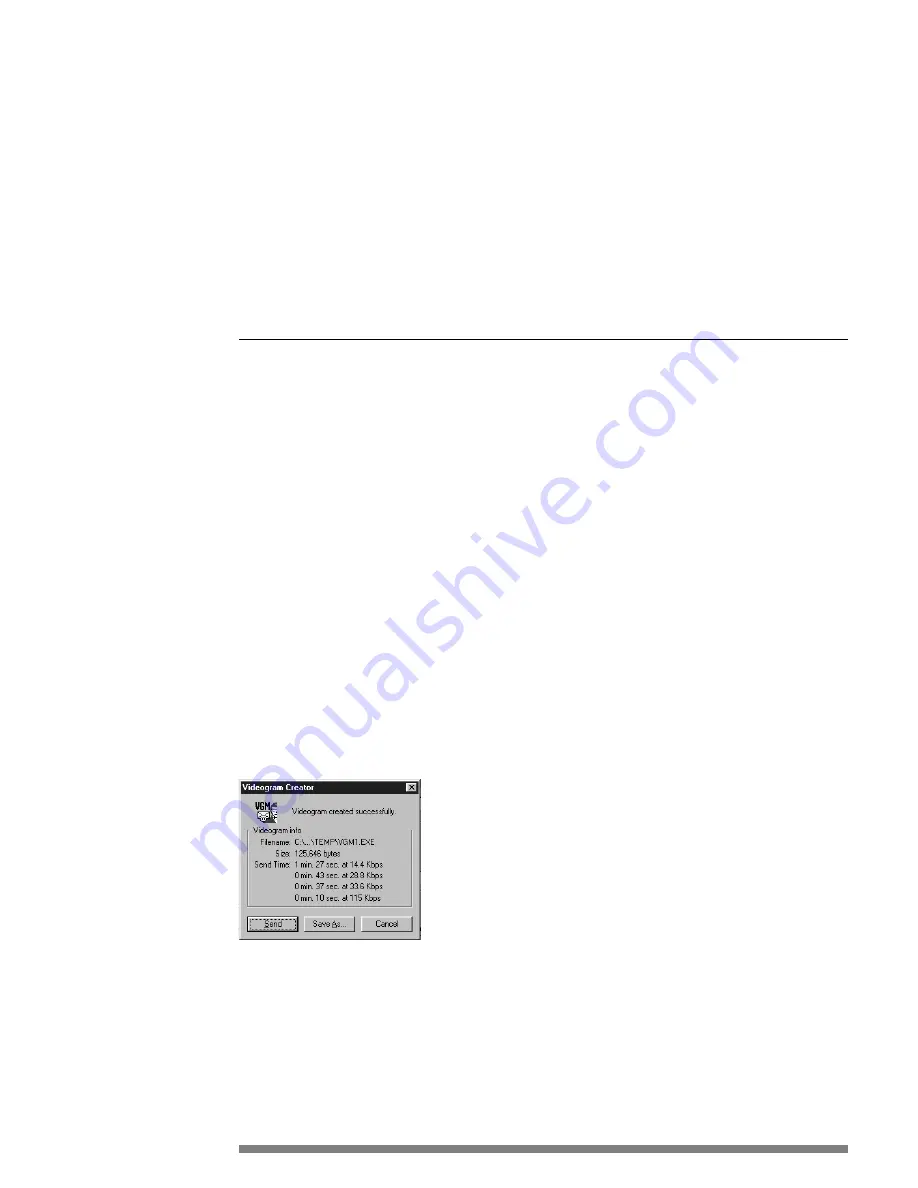
A u d i o Ty p e
Select one of these options to indicate the sound optimization.
•
Generic
- This setting saves the maximum amount of information to reproduce a wide range of sounds and is optimi-
zed for music and other demanding audio files. This setting will cause the file to consume more space on the hard
drive.
•
Speech
- This setting saves less information to reproduce sound optimized for vocal patterns (which require less infor-
mation than music). This option also conserves hard drive space.
•
No Audio - Use this setting if no sound card is installed in system or if you simply do not want sound saved with the
video clip.
A DV A N C E D
A u d i o Q u a l i t y
Select one of these options to indicate the sound reproduction quality.
•
High
- Saves video with the MAXIMUM AMOUNT of raw sound information to reproduce tonal depth and fidelity.
This option provides the least compression and highest quality.
•
Medium
- Saves video with an ABOVE AVERAGE amount of sound information to reproduce tonal depth and fideli-
ty. This option provides minimal compression and good quality.
•
Normal
- This is the recommended setting, providing a GOOD BALANCE of raw sound and compression to repro-
duce tonal depth and fidelity. This setting normally provides decent quality.
•
Low
- Saves video with the MINIMUM AMOUNT of raw video information to reproduce tonal depth and fidelity.
This option provides maximum video compression and produces adequate quality.
Helpful Hints for Sending Videograms
MIME versus UUencode
These are two electronic mail encoding systems. Different e-mail systems use these two methods. Microsoft Exchange pre-
dominately uses MIME, while CC Mail and Lotus Notes use UUencode. A Videogram sent in MIME cannot be viewed
by someone on a UUencode e-mail system, and vice-versa. However, most e-mail systems now offer the choice of sending
options (UUencode or MIME). The easiest way to overcome this obstacle is to ask the person to whom you are sending
the e-mail which option they use before you send.
F i l e S i z e
Many Internet Service Providers (ISPs) and corporate systems have maximum file size limitations that automatically delete
larger files. Creating a smaller Videogram will also reduce the download time if the recipient is retrieving e-mail over a
standard telephone line and modem connection.
The Send Time estimates are approximate. To create a smaller Videogram, change your options under Video Quality.
Selecting “Slide”, “240 x 160 (15fps)” or “240 x 120 (7fps)” during Videogram creation will dramatically reduce the file
size. In general, most files under 300KB to 1MB will get through your typical internet service provider’s file size limita-
tions.
Sending Videograms Without Attaching The Player
This saves approximately 110KB in file size, which can be significant if the Videogram itself is small. This is also good stra-
tegy if you send a fair amount of Videograms to one person, since they can install the Player once and view any Videogram
file. You can send them the Player (SETUP32.EXE for Windows 95 or SETUP16.EXE for Windows 3.1x in the
27
Содержание PCA635VC
Страница 1: ...PC Camera User Guide PCA635VC ...
















































