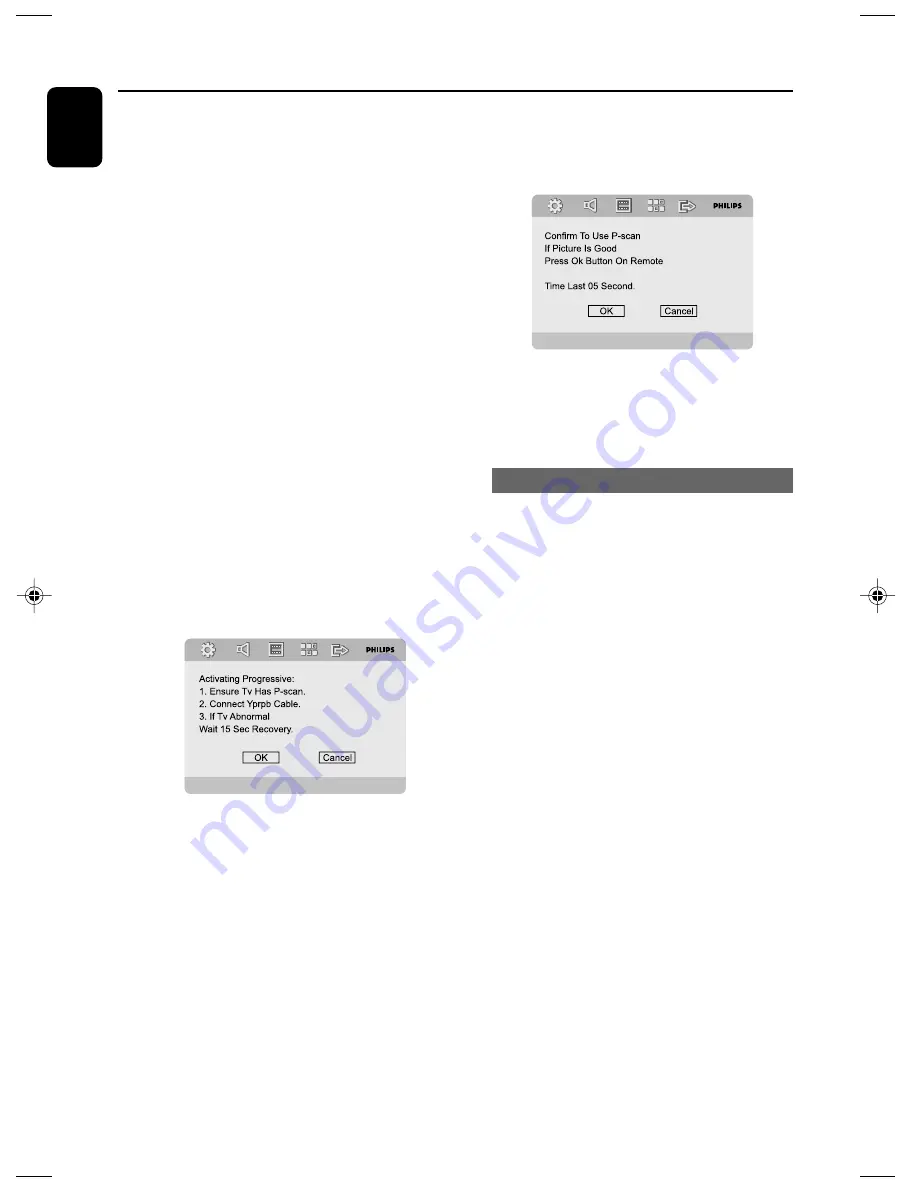
18
English
Getting Started
IMPORTANT!
Before enabling the progressive scan
feature, you must ensure:
1) Your TV can accept progressive signals, a
progressive scan TV is required.
2) You have connected the DVD player to your
TV using Y Pb Pr (see “Connections-Step 3:
Connecting TV- Using Component Video jacks”.)
1
Turn on your TV.
2
Turn off your TV progressive scan mode or turn
on interlaced mode (refer to your TV user
manual).
3
Press
STANDBY-ON
B
to turn on the DVD
player.
4
Select the correct Video Input channel.
➜
The DVD background screen appears on the
TV.
5
Press
SYSTEM MENU
.
6
Press
1 2
repeatedly to select "VIDEO SETUP
PAGE".
7
Select "TV MODE" to "P-SCAN", then
OK
to
confirm.
➜
The instruction menu appears on the TV.
8
Press
1 2
to highlight OK in the menu and
press
OK
to confirm.
There will be a distorted picture on your
TV at this state until you turn on the
progressive scan mode on your TV.
9
Turn on your TV progressive scan mode (refer to
your TV user manual).
➜
The below menu appears on the TV.
0
Press
1 2
to highlight OK in the menu and
press
OK
to confirm.
➜
The setup is complete now and you can start
enjoy the high quality picture.
To deactivate Progressive manually
●
When the distorted sign still appears on
the TV
, it may be due to the connected TV
does not accept progressive signals, and
progressive is set by mistake. You must reset the
unit to interlace format.
1
Turn off your TV progressive scan mode or turn
on to interlaced mode (refer to your TV user
manual).
2
Press
SYSTEM MENU
on the remote to exit
the system menu and then
DISC
and “1” to exit
progressive scan.
➜
The DVD blue background screen will appear
on the TV.
Note:
– During normal playback in the progressive scan
mode, pressing DISC button and “1” will exit the
progressive scan mode.
pg 001-039_MCD715_93_Eng
2007.8.29, 9:33
18
















































