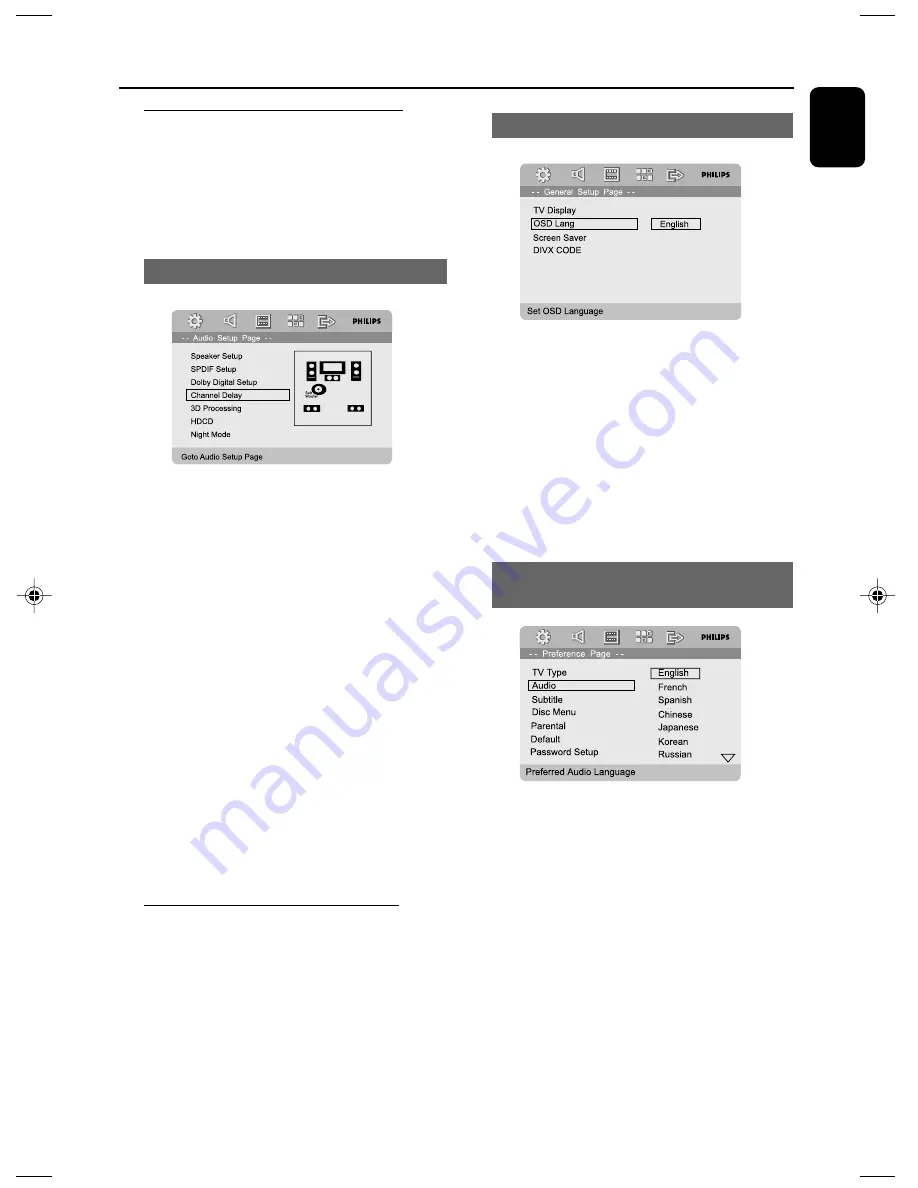
English
19
Step 3: Setting the speakers
You can adjust the delay effect (center, subwoofer
and rear speakers only) and volume level for
individual speakers. These adjustments let you
optimize the sound according to your
surroundings and setup.
Adjusting the delay effect
1
Press
SYSTEM MENU
.
2
Use
3 4
to select "Audio Setup Page".
3
Use
3 4
on the remote to highlight "Channel
Delay" and then press
2
or
OK
to enter channel
delay setting.
4
Press
3 4
to highlight one speaker icon at a
time to set the listening position/distance from
the corresponding speaker.
➜
The options are as follows (distance in
centimeters):
For center speaker: 0cm, 10cm, 20cm, 30cm, ...,
170cm.
For subwoofer and rear speakers: 0cm, 10cm,
20cm, 30cm, ..., 510cm.
5
Press
1 2
to adjust the settings that best suit
your surround sound needs.
To exit from the menu
●
Press
SYSTEM MENU
again.
Step 4: Setting language
preference
You can select your own preferred language
settings. This DVD system will automatically
switch to the selected language whenever you
load a disc. If the language selected is not
available on the disc, the disc’s default language
will be used instead. The OSD language in the
system menu will remain once selected.
Getting Started
Setting the OSD Language
Chinese
1
Press
SYSTEM MENU
.
2
Press
1 2
to select “General Setup Page”.
3
Use
1 2 3 4
on the remote to navigate in the
menu.
Move to “OSD Lang” and press
2
.
4
Select a language and press
OK
.
To exit from the menu
●
Press
SYSTEM MENU
again.
Setting the Audio, Subtitle and Disc
Menu language
1
Press
SYSTEM MENU
in stop mode.
2
Press
1 2
to select “Preference Page”.
3
Press
3 4
to highlight the following in the
Preference Page.
– “Audio” (disc’s soundtrack)
– “Subtitle” (disc’s subtitles)
– “Disc Menu” (disc’s menu)
4
Enter its submenu by pressing
2
.
5
Select a language and press
OK
.
6
Repeat steps 3~5 for other language settings.
To exit from the menu
●
Press
SYSTEM MENU
again.
pg 001-039_MCD715_93_Eng
2007.8.29, 9:33
19






























