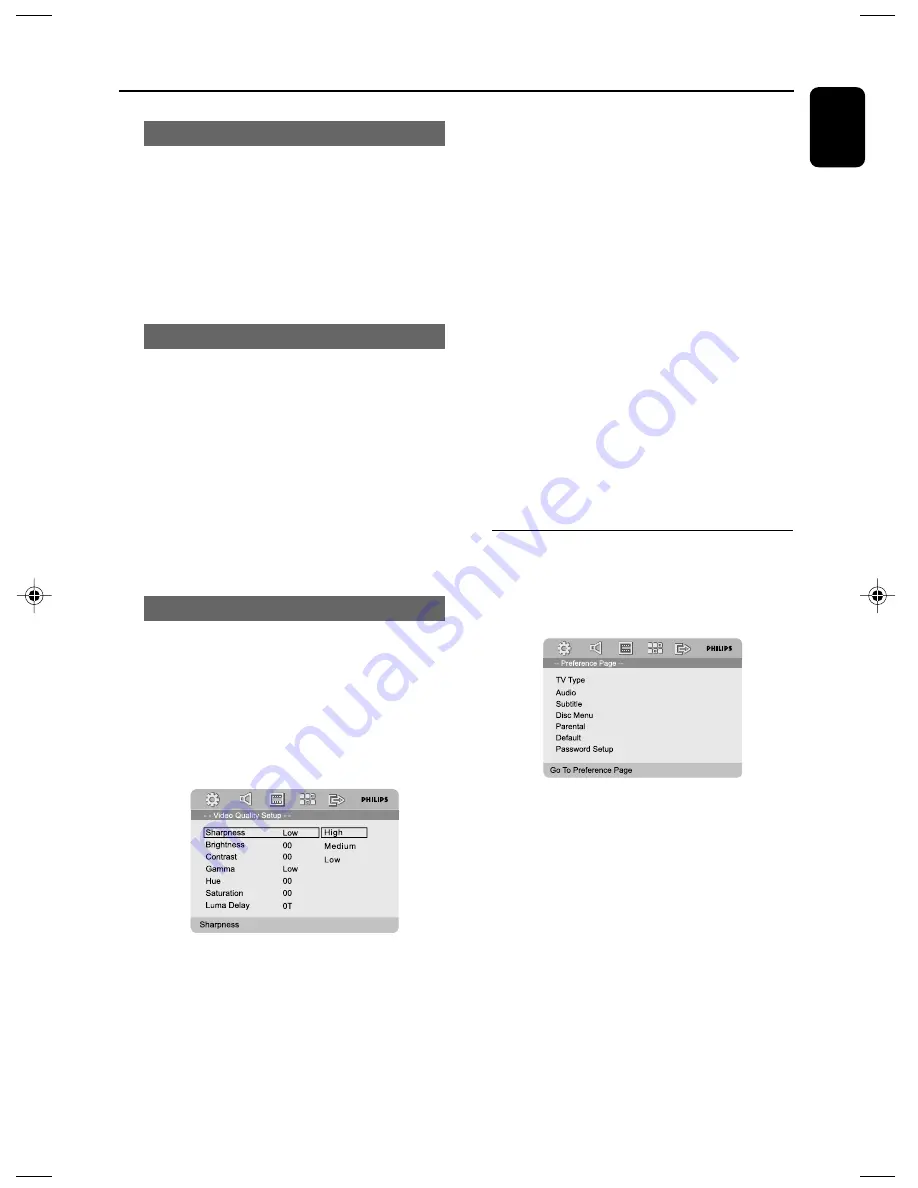
English
31
System Menu Options
Component
Sets the video output according to your video
connection. This setting is not required if you are
using the
VIDEO OUTPUT
jack (yellow) to
connect the DVD micro system to your TV.
➜
S-Video
: Select this if you have connected
➜
Pr/Cr Pb/Cb Y
: Select this if you have
connected the DVD micro system to your TV
using Component video jacks.
TV Mode
Selects interlace or P-SCAN video output mode
when
Pr/Cr Pb/Cb Y
is selected.
➜
P-SCAN
and
Interlace
.
In the progressive scan mode, you can enjoy the
high quality picture with less flickers. It only
works when you have connected the DVD
player's Y Pb Pr jacks to your TV that supports
the progressive video input. Otherwise, a
distorted picture will appear on the TV. For
proper progressive scan set up, see “Getting
Started - Setting up Progressive Scan feature”.
Quality
This menu helps you to set the video quality.
1
Press
3 4
to highlight “Quality”.
2
Press
2
or
OK
to enter Video Quality Setup.
The options included in Video Quality Setup
page are: “Sharpness”, “Brightness”, “Contrast”,
“Gamma”, “Hue”, “Saturation” and “Luma Delay”.
Sharpness
Adjusts the sharpness level.
➜
High
,
Medium
and
Low
.
Brightness
Adjusts the brightness level. Range: -20-+20.
Contrast
Adjusts the contrast level. Range: -16-+16.
Gamma
Adjusts the gamma level.
➜
High
,
Medium
,
Low
and
None
.
Hue
Adjusts the hue level. Range: -9-+9.
Saturation
Adjusts the saturation level. Range: -9-+9.
Luma Delay
Adjusts the luma delay.
➜
0 T
and
1 T
.
Preference Page
The options included in Preference page are: “TV
Type”, “Audio”, “Subtitle”, “Disc Menu”, “Parental”,
“Default” and “Password Setup”.
Note:
– Preference features can be selected only during
“No Disc” condition or full STOP mode.
pg 001-039_MCD715_93_Eng
2007.8.29, 9:33
31



























