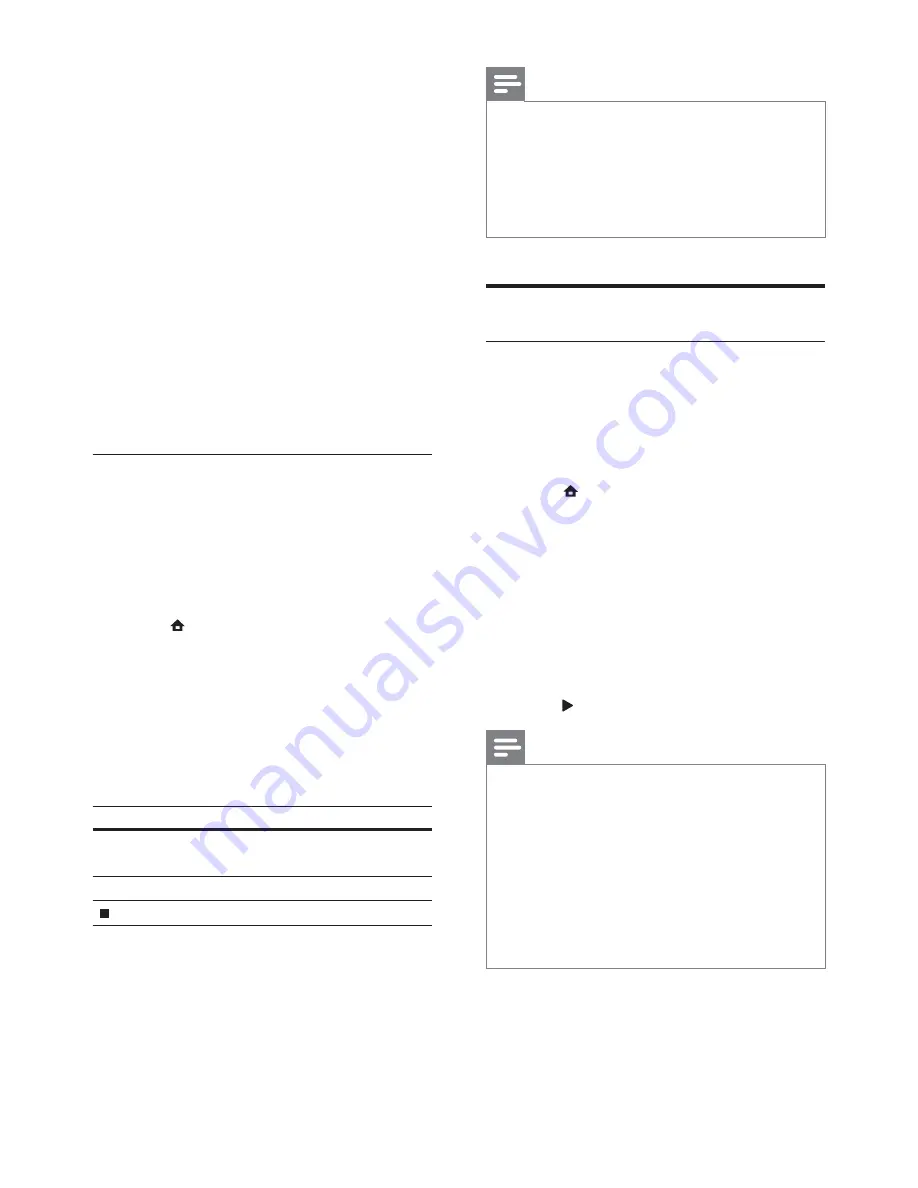
24
Note
You can only play DivX videos that were
•
rented or purchased with the DivX registration
code of this player (see “Adjust Settings” >
[Advanced]
>
[DivX
®
VOD Code]
).
You can play DivX video files of up to 4GB.
•
This player can display up to 45 characters in
•
the subtitle.
Play photo
Play photo as slideshow
You can play JPEG photos (files with .jpeg or
.jpg extensions).
1
Insert a disc or USB device that contains
the JPEG photos.
2
Press , select
[Play Disc]
or
[Browse
USB]
, and press
OK
.
A contents menu is displayed.
»
3
Select a photo folder, and press
OK
to
enter.
To select a photo, press the
•
Navigation buttons
.
To enlarge the selected photo and
•
start slideshow, press
OK
.
4
Press to start slideshow play.
Note
It may require longer time to display the disc
•
content on the TV if there are a large number
of songs/photos compiled onto one disc.
This product can only display digital camera
•
pictures according to the JPEG-EXIF format,
typically used by most digital cameras. It
cannot display Motion JPEG, or pictures
in formats other than JPEG, or sound clips
associated with pictures.
Folders/files that exceed the supported limit of
•
this product cannot be displayed or played.
4
Select the language to play, and press
OK
.
Enjoy BD-LIVE
(Applicable only to a disc that enables BD-Live
bonus content. Ensure that this product is
connected to the Internet.)
Additional contents (such as movie trailers,
subtitles, and son on) can be downloaded
to the local storage of this product or a
connected USB storage device. Special video
data can be played while they are being
downloaded.
When the disc supporting BD-Live is played,
this product or disc ID can be sent to the
content provider via the Internet. The services
and functions that can be provided vary from
disc to disc.
Play DivX
®
video
DivX video is a digital media format that
retains high quality despite a high rate of
compression.
1
Insert a disc or USB device that contains
the DivX videos.
2
Press , select
[Play Disc]
or
[Browse
USB]
, and press
OK
.
A contents menu is displayed.
»
3
Select a video folder, and press
OK
.
4
Select a title to play, and press
OK
.
5
Use the remote control to control the
play.
Button
Action
AUDIO
Select an audio language
or channel.
SUBTITLE
Select a subtitle language.
Stop play.
EN
















































