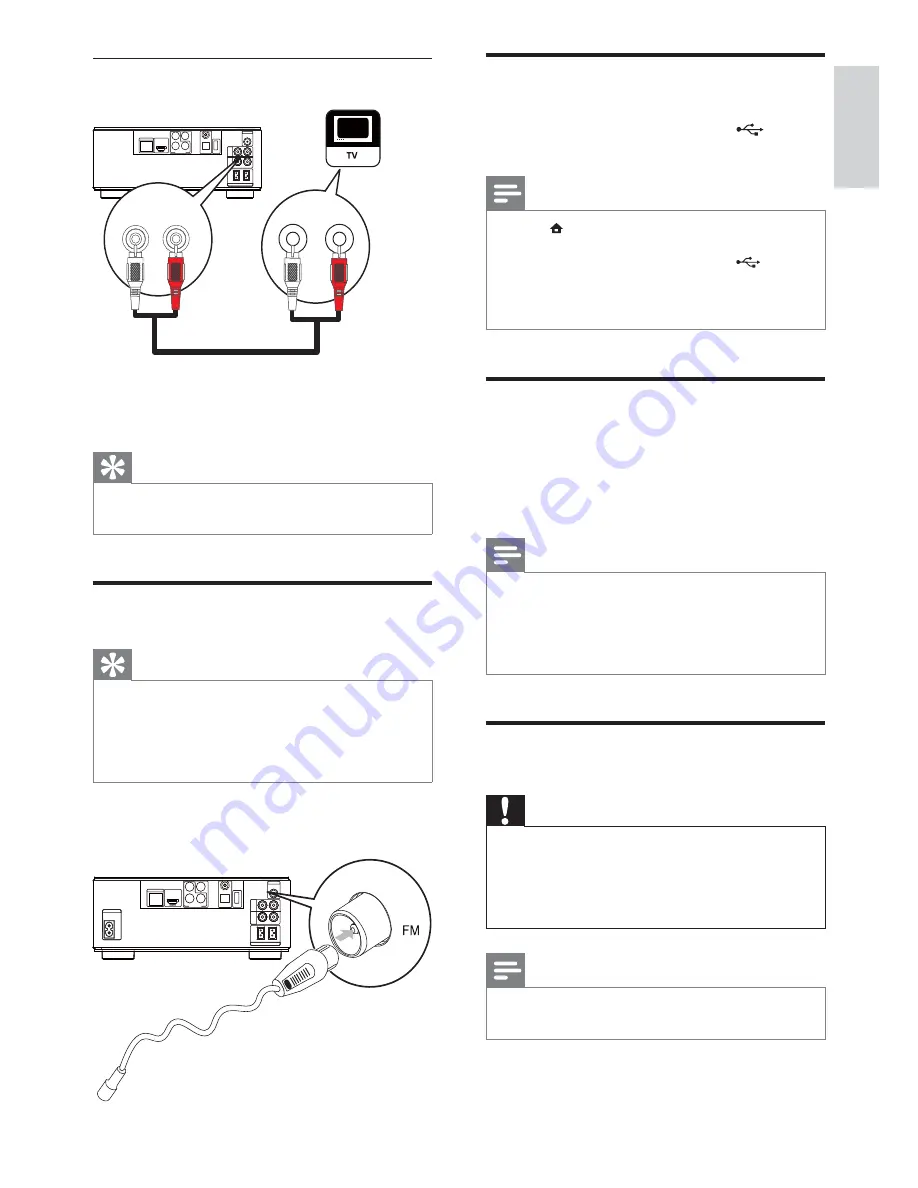
15
Connect a USB device
1
Connect a USB device to the
(
USB
)
jack on the front panel of this product.
Note
Press
•
, and select
[Browse USB]
in the menu
to access the content and play the files.
Connect a USB device only to the
•
jack on
the front panel of this product.
Philips does not guarantee compatibility with
•
all USB devices.
Connect a network
With a wired or wireless connection (see
“Get started” > “Set up a network”), you
can connect this product to the Internet for
software update/BD Live.
Note
Internet access to Philips website for software
•
update may not be allowed, depending on
the router you use or the Internet Service
Provider’s policy. Contact your Internet
Service Provider for more information.
Connect power
Caution
Risk of product damage! Ensure that the
•
power supply voltage corresponds to the
voltage printed on the back of the unit.
Before connecting the AC power cord, ensure
•
you have completed all other connections.
Note
The type plate is located on the bottom of the
•
product.
Connect audio from TV or other devices
Use this product to play audio from the TV or
other device such as a cable box.
Tip
Press
•
AUX
to select the audio output of your
connection.
Connect FM antenna
Tip
For optimal reception, fully extend and adjust
•
the position of the antenna.
For better FM stereo reception, connect an
•
outdoor FM antenna to the
FM
jack.
The unit does not support MW radio reception.
•
1
Connect the supplied FM wire antenna to
the
FM
socket on the unit.
COAXIAL
Pr/Cr
Pb/Cb
COMPONENT
W i - F i
Y
OPTICAL
DIGITAL AUDIO OUT
O
E
D
I
V
T
U
O
DIGITAL AV OUT
L AN
AUX
IN
LINE
OUT
L
R
L
R
ANTENNA
FM
S P E A K E R O U T
R
L
AUX IN
R
L
R
L
LINE OUT
COAXIAL
Pr/Cr
Pb/Cb
COMPONENT
W i - F i
Y
OPTICAL
DIGITAL AUDIO OUT
O
E
D
I
V
T
U
O
DIGITAL AV OUT
L AN
AC ~
AUX
IN
LINE
OUT
L
R
L
R
ANTENNA
FM
S P E A K E R O U T
R
L
English
EN















































