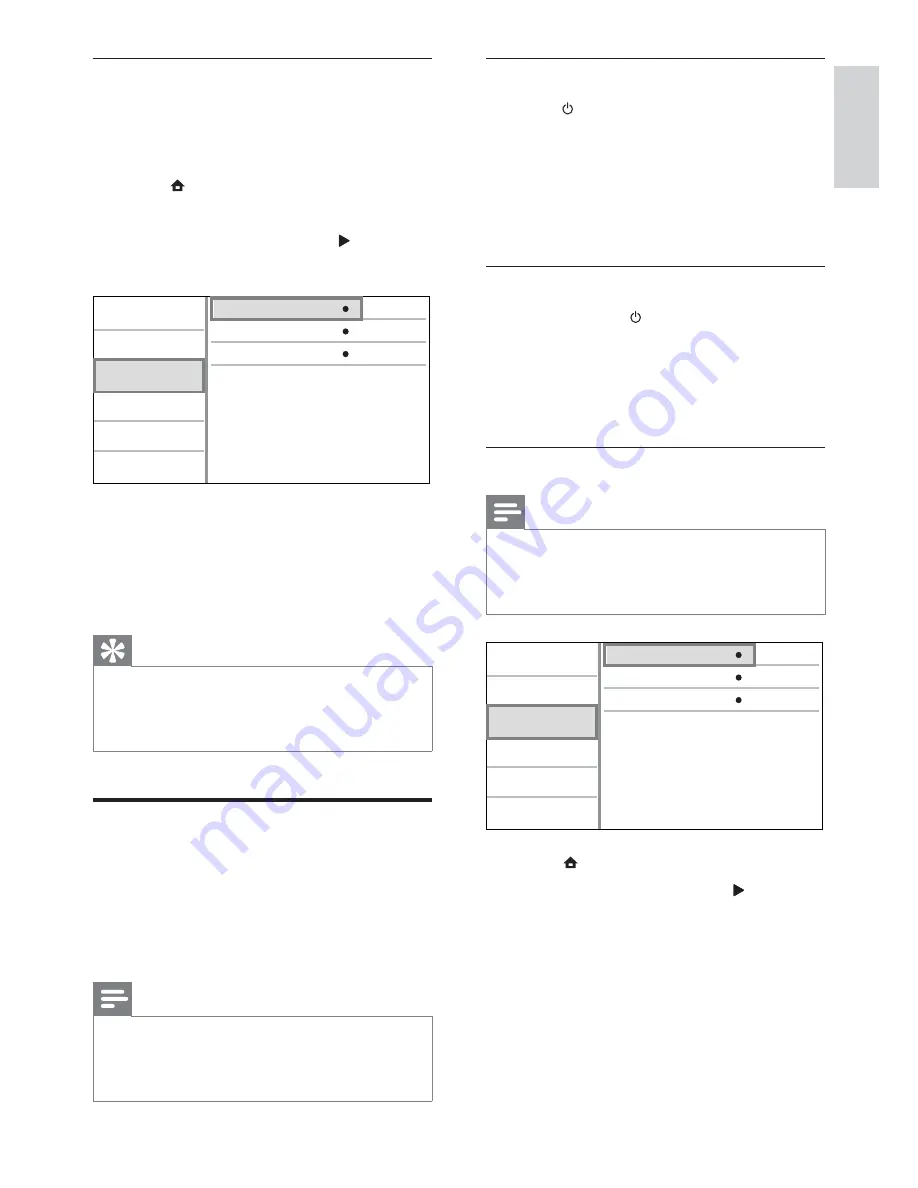
19
One-touch play
1
Press (standby) to turn on this product.
The TV (if the TV supports one-touch play)
»
automatically turns on and switches to
the correct video-in channel.
If a disc is loaded in this product, disc
»
play automatically starts.
One-touch standby
1
Press and hold (standby) for more than
3 seconds.
All the connected devices (if the
»
device supports one-touch standby)
automatically switch to standby.
Map the devices to the audio inputs
Note
Before you start, ensure that the audio output
•
of the HDMI TV and other HDMI devices have
been connected to the audio input jacks on
this product.
1
Press , select
[Setup]
, then press
OK
.
2
Select
[EasyLink]
, then press .
•
[One Touch Play]
and
[One Touch
Standby]
functions are turned on by
default.
3
Select
[System Audio Control]
>
[On]
.
4
Read the on-screen instructions and
press
OK
to select
[Continue]
.
The product scans and displays the
»
valid devices.
View Network Settings
Network Installation
View Wireless Settings
Video
Advanced
Audio
Network
Preference
EasyLink
Install the network connection
For the first time you connect the network,
install the network connection.
1
Set up a wired or wireless network.
2
Press to display the home menu.
3
Select
[Setup]
and press
OK
.
4
Select
[Network]
, and press .
5
Select
[Network Installation]
, and press
OK
.
6
Follow the on-screen instructions to
complete the network installation.
After the network installation
»
completes, you can access the services:
BD-Live and software updates.
Tip
You can check the status of the wired or wireless
•
connection of this product (see “Adjust settings”
> “Network Setup” >
[View Network Settings]
or
[View Wireless Settings]
).
Use Philips EasyLink
This player supports Philips EasyLink which uses
the HDMI CEC (Consumer Electronics Control)
protocol. You can use one single remote control
to control EasyLink-compliant devices that are
connected through HDMI connectors.
Note
To enable the EasyLink feature, you must turn
•
on the HDMI CEC operations on the TV and
on other devices connected to TV. Refer to
the TVs/devices manual for details.
View Network Settings
Network Installation
View Wireless Settings
Video
Advanced
Audio
Network
Preference
EasyLink
English
EN






























