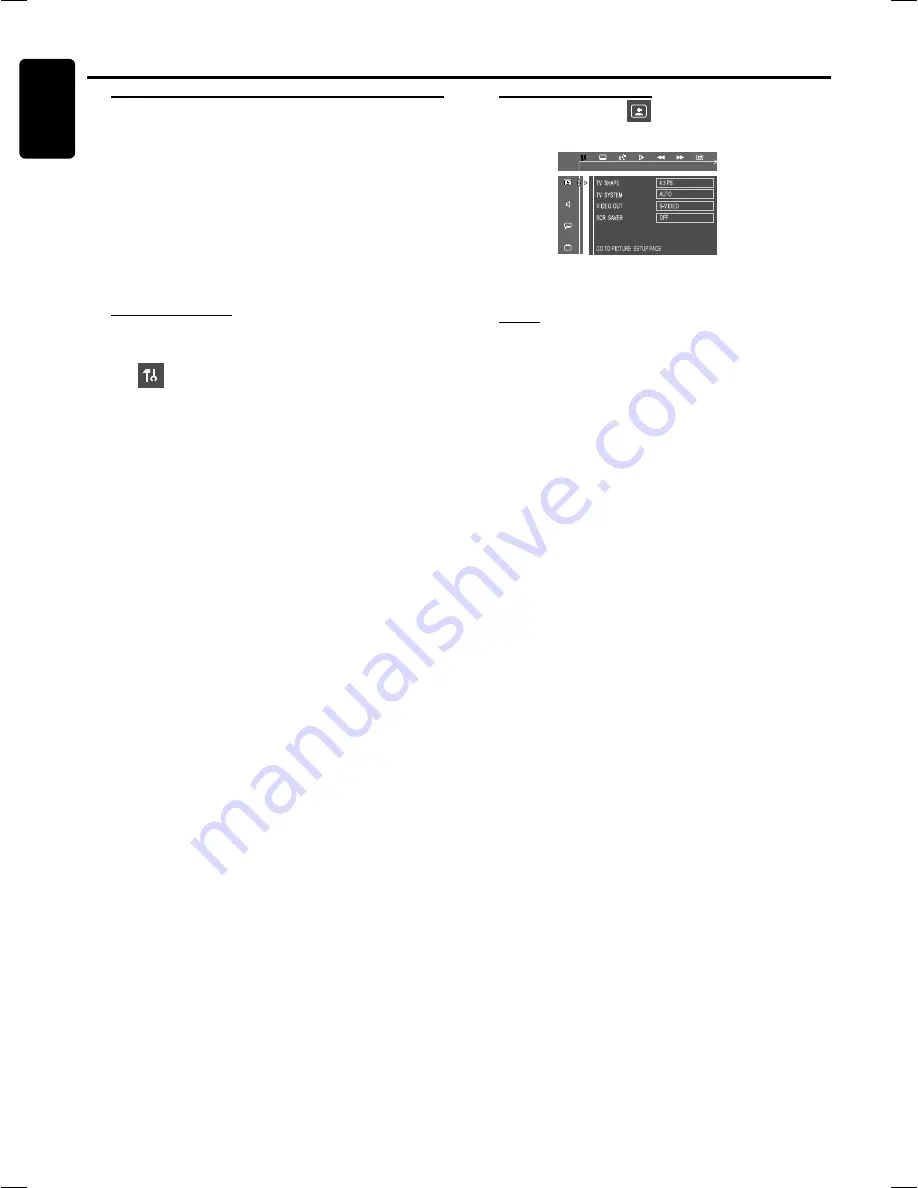
18
English
P
REPARATIONS
System Setup (DVD)
The system setup is carried out via the TV, it enables you to
customize the DVD system to suit your particular
requirement. If the preferred options selected are not
available on a disc, then the disc’s own preference will be
used.
IMPORTANT !
To access the System Setup menu, playback must
be stopped.
The default setting is underlined.
General operation
1
Press
SYSTEM MENU
.
➜
icon will be highlighted in the menu bar on the
TV screen.
2
Press
4
to activate the System Setup menu.
3
Use
1
/
2 3
/
4
keys to toggle through the functions and
select your preferred option.
4
Press
OK
to confirm a highlighted selection.
5
Press
OK
or
1
/
2
/
3
/
4
to quit menu to super menu.
To exit the System Setup menu, press
SYSTEM MENU
or
OK
.
Preparations
Setting the picture
–
TV Shape
Select the aspect ratio of the TV to be connected.
4:3 PS
(Pan and Scan mode )
– If you have a conventional TV set and your DVD is not
formatted for widescreen viewing, use this setting. A wide
picture is displayed on the whole TV screen with a portion
automatically cut off.
4:3 LB
(Letterbox mode )
–
If you have a conventional TV set and your DVD is
formatted for widescreen viewing, use this setting. A wide
picture with bands displayed on the upper and lower
portions of the TV screen.
16:9
(Wide screen mode)
– If you have a widescreen TV set, use this setting (you
must also set your widescreen TV to “full size”) available on
a disc, then the disc’s own preference will be used.
Notes:
The format you select must be available on the disc. If it is not,
the setting for TV Shape will not affect the picture during
playback.
















































