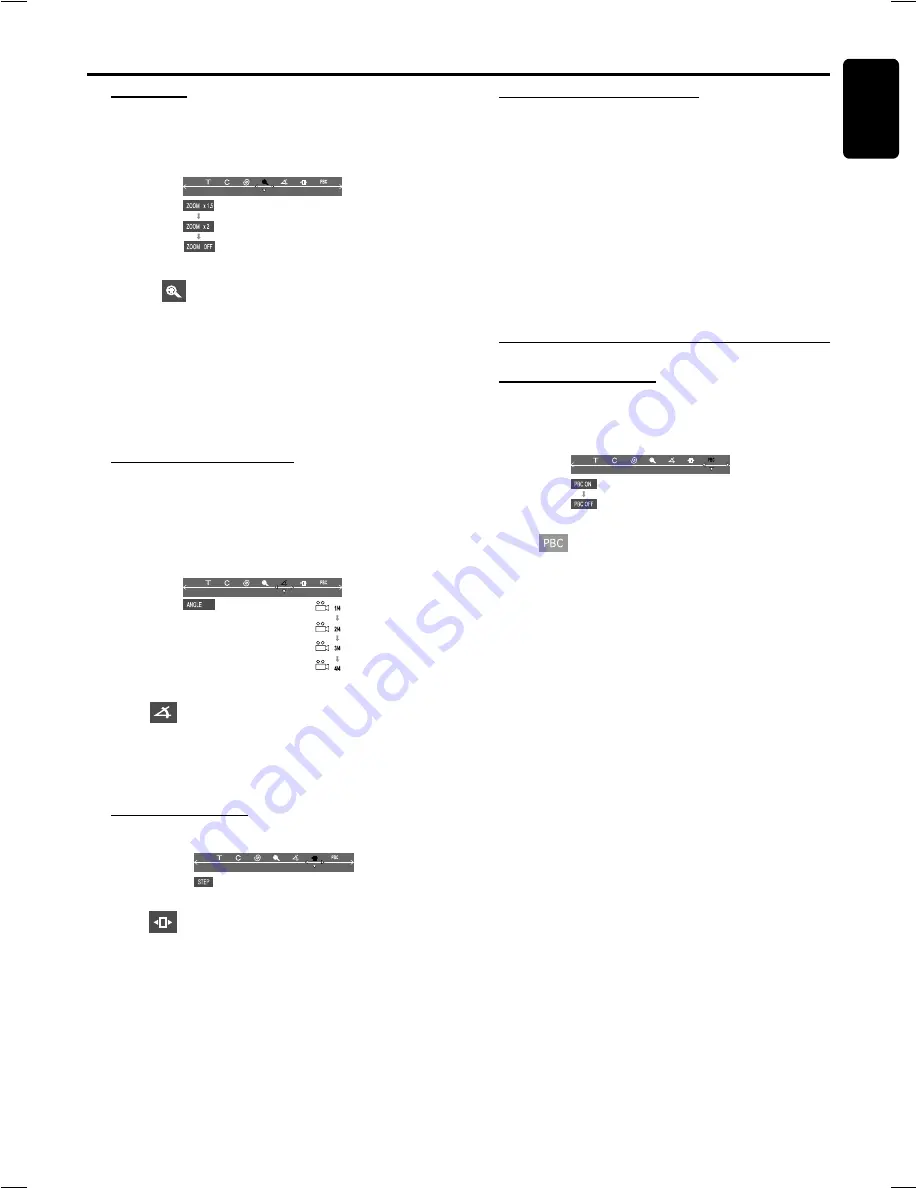
25
English
O
PERATIONS
Zooming in
This function allows you to enlarge the picture on the TV
screen and to pan through the enlarged image.
1
Select
from the menu bar and press
4
key
repeatedly to select the zoom factor :
ZOOM x 1.5
™
ZOOM x2
™
ZOOM x4
™
ZOOM OFF
2
To pan through the enlarged image, press
SYSTEM
MENU
to exit and use
1
/
2
/
3
/
4
keys to move the
zoomed picture left, right, up and down.
3
To exit
ZOOM
mode, select zoom factor to “ZOOM
OFF” from the menu bar.
Viewing from another angle
If the disc contains sequences recorded from different
camera angles, this allows you to view the picture from
different angles. The selections of angle are depending on
the disc format.
●
Select
from the menu bar and press
3
/
4
keys to
select the desired angle : 1/4, 2/4, 3/4 or 4/4.
➜
Playback changes to the selected angle.
Advancing by frames
1
Select
from the menu bar and press
4
key to play
the disc step by step (one frame each step).
2
To resume normal play, press
ÉÅ
.
Checking the contents of DVD
1
Press
DISC MENU
on the remote control.
➜
If the current title has a menu, the menu will appear on
the screen. Otherwise, the disc menu will be displayed.
2
Use
1
/
2
/
3
/
4
keys
to select the desired title or chapter,
followed by
ÉÅ
or
OK
.
➜
The selected title or chapter starts playing.
Notes:
– The details of operation might differ depending on the DVD
disc.
– Selecting a title or disc might not be possible on certain
DVD disc.
Special VCD/SVCD features
Playback Control (PBC)
PBC playback allows you to play Video CD interactively,
following the menu on the display.
●
Select
in the menu bar and press
4
key to select
PBC ON or PBC OFF.
When playing a disc with PBC function
●
If PBC OFF, the system will start playback automatically.
●
If PBC ON, the PBC menu (if available) will appear on the
TV screen for selection. Use the
numeric keypad (0-9)
to enter your choice.
Note:
– If PBC mode is switched on, TIME SEARCH and REPEAT
functions are not available.
Operations









































