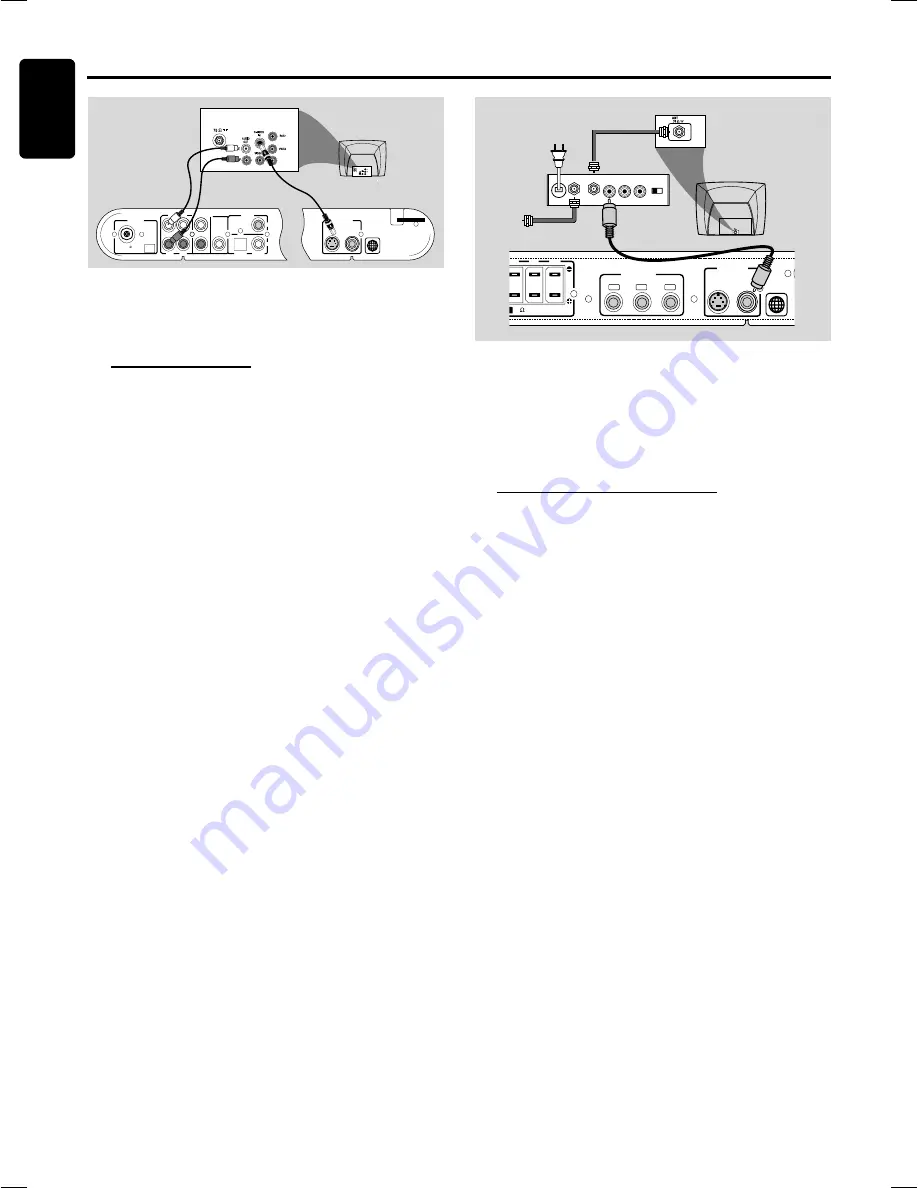
10
English
Connections
C
ONNECTIONS
Y
AUDIO
OUT
S-VIDEO
IN
VIDEO IN
Y
1
AC MAINS~
AUDIO IN
AUX
TV/A V
AUDIO OUT
WOOFER
LINE OUT
S-VIDEO
VI DEO OUT
VIDEO
AM
ANTENNA
OUT
OPTICAL
CO AXIAL
DIGIT AL
IN
FM (75 )
Back of RF Modulator
(example only)
Antenna or
Cable TV Signal
RF coaxial cable to TV
AUDIO IN
R L
VIDEO
IN
TO TV
INT IN
CH3 CH4
1
S-VIDEO
VIDEO OUT
VIDEO
(8 )
S
SPEAKERS
SL
SR
SW
COMPONENT
VIDEO OUT
Pr/Cr
Pb/Cb
Y
IMPORTANT!
–
If the picture is distorted, check the Video
Output setting. Make sure it is set to 'S-Video', see
page 19, System Setup (DVD) - Video Out.
Using S-Video In jack
– Use the S-video cable (not supplied) to connect the
DVD system’s
S-VIDEO OUT
jack to the S-Video input
jack (or labeled as Y/C or S-VHS) on the TV.
– To hear the TV channels through this DVD system, use
the audio cables (white/red) to connect
TV IN (L/R)
jacks
to the corresponding AUDIO OUT jacks on the TV.
Before starting operation, press TV/AV on the remote to
select "TV/AV" in order to activate the input source.
– Deactivate Progressive Scan through System Menu. See
page 21, System Setup (DVD) - Setting the Progressive Scan
Mode.
IMPORTANT!
–
If your TV only has a single Antenna In jack (or
lapelled as 75 ohm or RF In), you will need an RF
modulator in order to view the DVD playback on
the TV. See your electronics retailer or contact
Philips for details on RF modulator availability and
operations.
Using an accessory RF modulator
– Use the composite video cable (yellow) to connect the
DVD system’s
VIDEO OUT
jack to the video input jack
on the RF modulator.
– Use the RF coaxial cable (not supplied) to connect the
RF modulator to your TV’s RF jack.
– Deactivate Progressive Scan through System Menu. See
page 21, System Setup (DVD) - Setting the Progressive Scan
Mode.
Rear of TV
(example only)











































