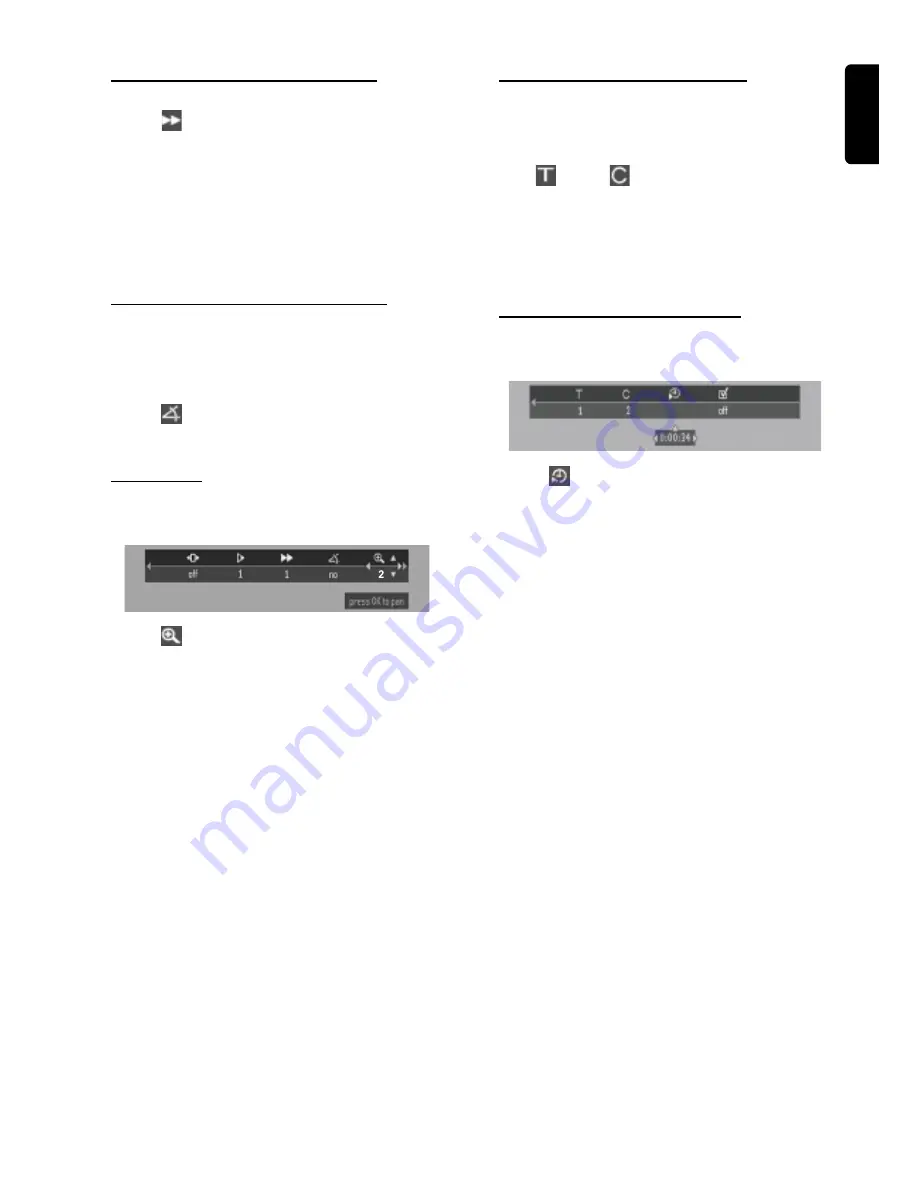
23
English
O
PERATIONS
Searching for a particular passage
1
Move to
in the menu bar and press
4
.
2
Use
1 2
to select the required search speed.
(
1
= reverse)
–32, –8 , –4
(
2
= forward)
+4, +8, +32
3
To resume normal play, press
ÉÅ
.
Note:
– The sound will be muted during certain fast reverse or
forward search speeds.
Viewing from another angle (DVD)
Some DVDs include scenes recorded from different
camera angles. The selections of angle depend on the disc
format. Check the DVD disc case or disc menu for details
and availability.
●
Move to
in the menu bar and use
34
to select the
desired angle.
➜
Playback changes to the selected angle.
Zooming in
This function allows you to enlarge the picture on the TV
screen and to pan through the enlarged image.
1
Move to
in the menu bar.
2
Use
3
4
to activate the ZOOM function and select the
required zoom factor :
1.33
or
2
or
4
.
To shift the enlarged picture on the TV screen
3
Press
OK
to confirm the selection.
➜
The panning icon appears on the screen.
4
Use
1 2 3 4
to move the zoomed picture left, right, up
and down.
5
When
OK
is pressed, the picture will remain panned.
6
To exit ZOOM
mode, set the zoom factor to “
Off
” (zoom
factor 1) in the menu bar.
Moving to another title/chapter
Some discs may contain more than one title or chapter. If
the disc has a title or chapter menu recorded on it, you can
start playback from the selected item.
1
Select
(title) or
(chapter) from the menu bar.
2
Use
3 4
to select a desired title/chapter number.
➜
Playback will start automatically.
Note:
– Selecting a title or chapter might not be possible on certain
discs.
Playback from a selected point
This function allows you to start playing at any chosen time
on the disc.
1
Move to
in the menu bar and press
4
.
➜
Playback will pause.
➜
A time edit box appears on the screen, showing the
elapsed playing time of the current disc.
2
Enter hours, minutes, and seconds from left to right in the
time edit box using the
numeric keypad (0-9)
.
➜
Each time an item has been entered, the next item will
be highlighted.
3
Press
OK
to start playback from the selected time on the
disc.
Note:
– This option may not be available on certain discs.









































