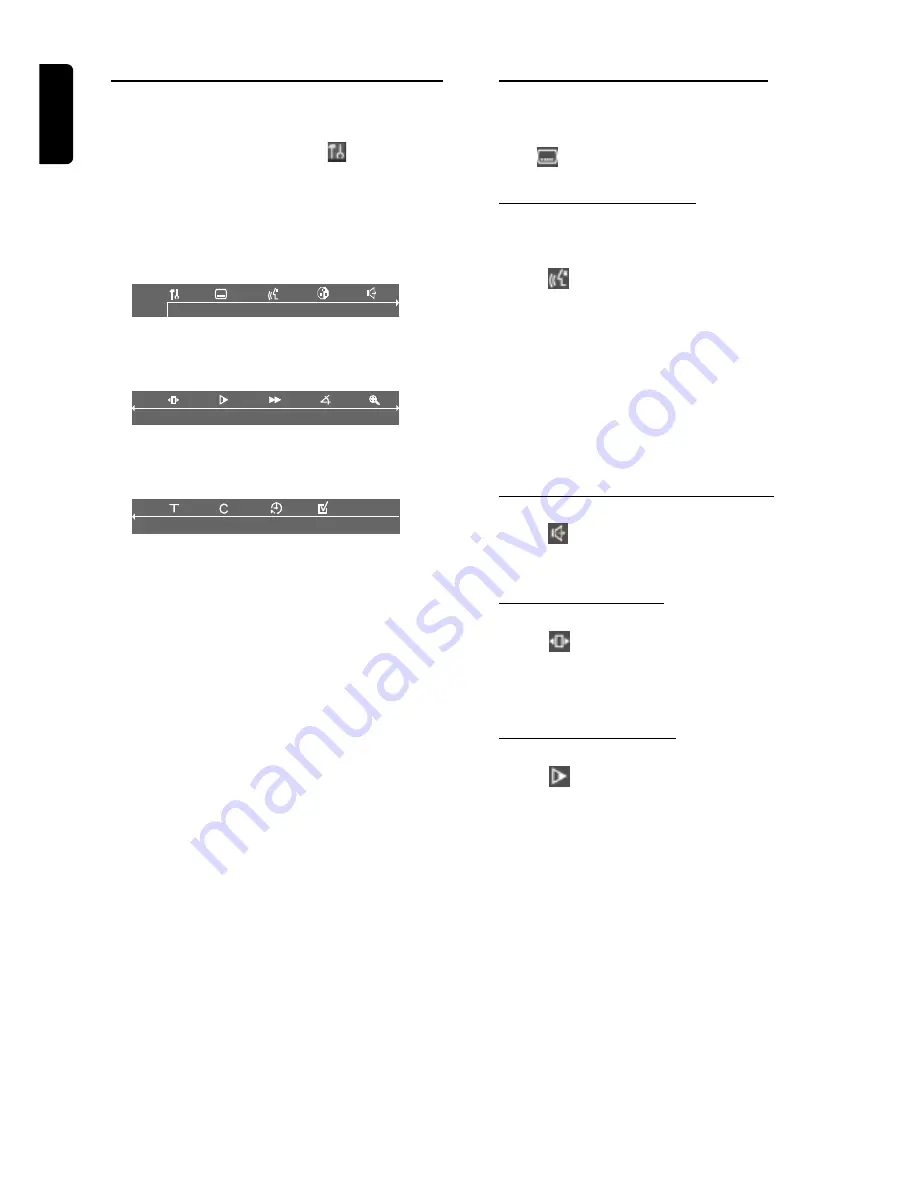
22
English
O
PERATIONS
Special DVD/VCD features
A number of operations can be carried out directly via the
multiple menu bars on the TV screen without interrupting
disc playback (except for Setup Menu (
), see “System
Setup (DVD)”).
Access to the menu bar
1
Press
SYSTEM MENU
.
➜
The menu bar will be displayed across the top of the TV
screen.
From the left,
User Preference Settings
™
Subtitle Language
™
Audio Language
™
Smart Color
™
Sound mode
From the left,
Frame by Frame
™
Slow Motion
™
Scan Speeds
™
Camera Angle
™
Enlarge Picture
From the left,
Title
™
Chapter
™
Time Search
™
Favorite Track Selection
2
Use
1
2
to move through the menu bar.
3
Use
1 2 34
to select your preferred option and press
OK
to confirm.
4
To remove the menu, press
SYSTEM MENU
again.
IMPORTANT!
– Some operations may be different or restricted,
depending on the disc format. Refer to the jacket
or case of the disc you are playing.
– Changing the Subtitle Language, Audio
Language, Smart Color and Sound mode from the
menu bar are only applied to the current disc, it
will not change the default preset at User
Preference Settings.
Changing subtitle language (DVD)
This operation works only on DVDs with multiple subtitle
languages.
●
Move
in the menu bar and use
3 4
to select the
desired language.
Changing audio language
This operation works only on DVDs with multiple audio
language.
●
Move to
in the menu bar and use
3 4
to select the
desired languages.
For VCD :
●
Press
3 4
to select the desired audio channels for sound :
LEFT VOCAL
™
RIGHT VOCAL
™
STEREO
™
LEFT VOCAL
Note:
– When the desired language is not selected even after
pressing the button several times, it means the language is not
available on the disc.
Changing speaker surround output
●
Move to
in the menu bar and use
3 4
to select the
surround output to match your system’s playback capability:
Multichannel
,
3D Sound
or
Stereo
.
Advancing by frames
1
Move to
in the menu bar and press
4
.
➜
Playback will pause.
2
Use
1 2
to select the previous or next picture frame.
3
To resume normal play, press
ÉÅ
.
Playing in slow motion
1
Move to
in the menu bar and press
4
.
2
Use
1 2
to select the required slow motion speed.
(
1
= reverse)
–1, –1/2, –1/4, –1/8
(
2
= forward)
+1/8, +1/4, +1/2, +1
3
To resume normal play, press
ÉÅ
.
Note:
– The sound will be muted during slow-motion play.
























