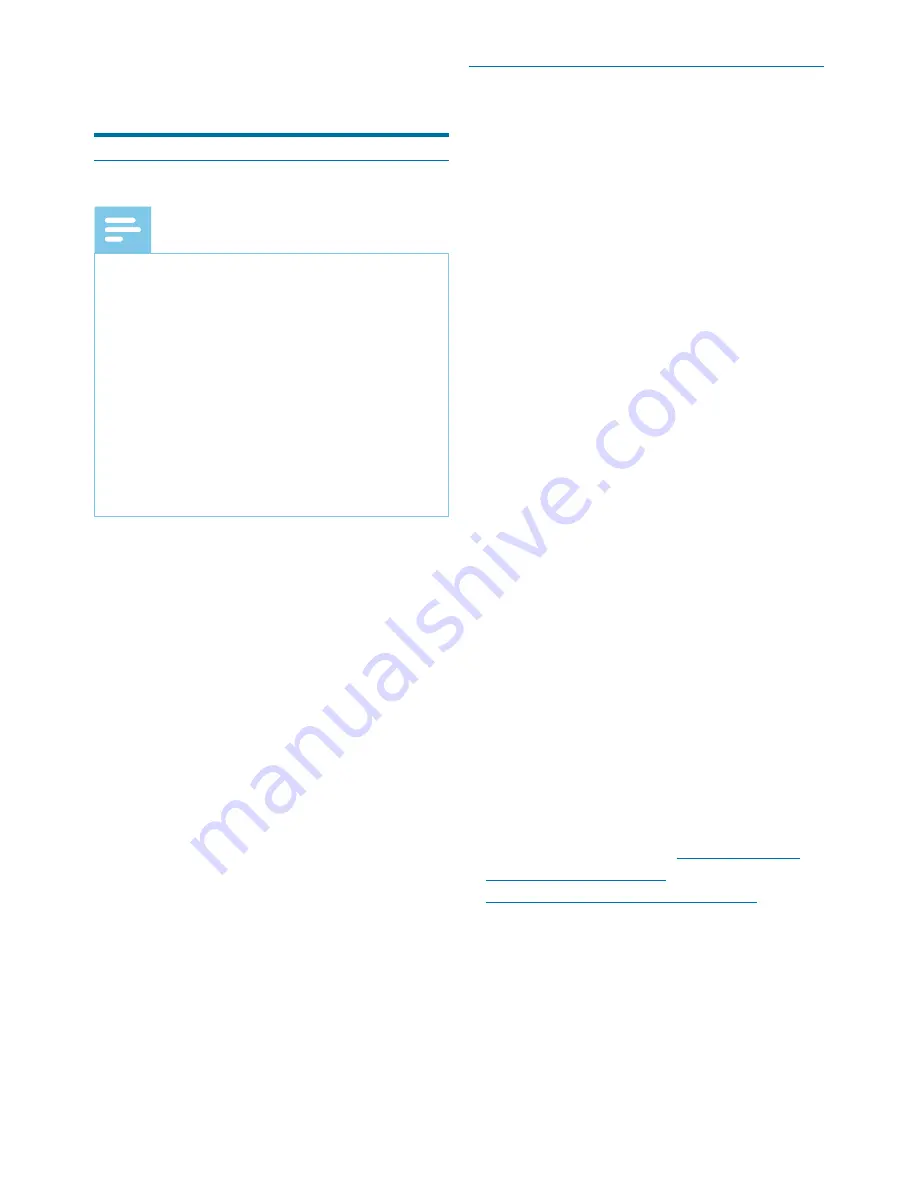
10
User manual
3 Get started
Install the software
Note
• For all operating systems, we
recommend installing the latest
service pack available before
installing SpeechExec.
• Administrator rights are required to
install the software. For more help,
contact your administrator.
• For installation of SpeechExec, a
license key is required (starting with
PDCO-100-...). You can find the
license key on the CD envelope.
1
Turn on the computer.
2
Insert the supplied installation CD
in the CD-ROM drive. The set-up
program should start automatically. If
it does not, open the CD contents in
Windows Explorer and double-click
the
autorun.exe
file.
3
When you are asked to allow the
application to make changes to your
computer, click
Yes
.
4
Click the
Install
button.
5
Follow the on-screen instructions of
the set-up program.
Start SpeechExec
dictation software
If the option to start SpeechExec
automatically was selected in
Settings
> General settings > Worklist > Startup
,
the program opens as soon as your
system starts.
To manually start the program, open the
Windows start menu in Windows and
select
Philips SpeechExec Pro Dictate
.
Create a SpeechExec user profile
When using
SpeechExec
for the first time,
a wizard guides you through the step-
by-step configuration process to create a
new user profile and configure your initial
key settings.
Follow the on-screen instructions to:
• Specify an author name that will be
used to identify your dictations
• Start another wizard to configure
SpeechLive
• Define the name and the (network)
path where your finished dictations will
be stored
• Set the default
Work type
(Note, Letter,
Report, Protocol, or Abstract) assigned
to new dictations
• Start another wizard to configure a
Pocket Memo or a SpeechAir. For
more information, see
Pocket Memo
Configuration Wizard
or
SpeechAir Configuration Wizard
.

























