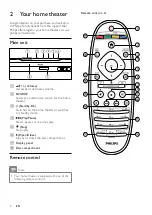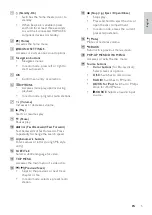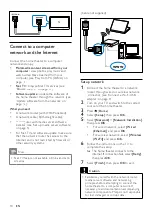HTS9520
Register your product and get support at
www.philips.com/welcome
EN
User manual
DA
Brugervejledning
DE
Benutzerhandbuch
EL
Εγχειρίδιο
χρήσης
ES
Manual del usuario
FI
Käyttöopas
FR
Mode d’emploi
IT
Manuale utente
NL
Gebruiksaanwijzing
NO
Brukerhåndbok
PT
Manual do utilizador
SV
Användarhandbok
TR
Kullan
ı
m k
ı
lavuzu
Содержание HTS9520
Страница 2: ......