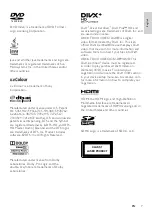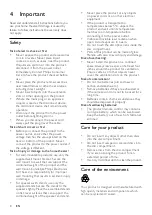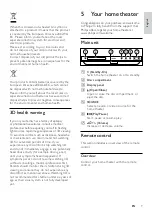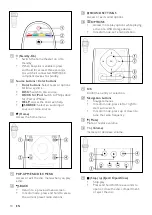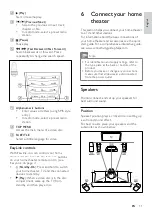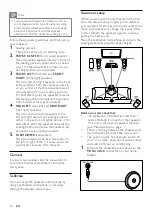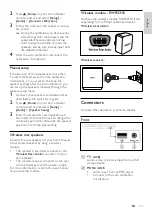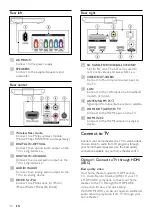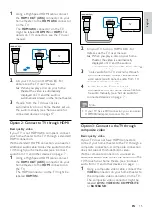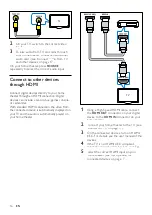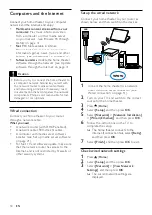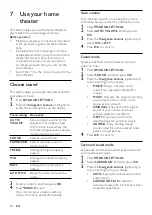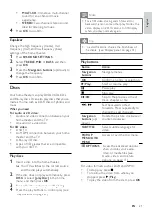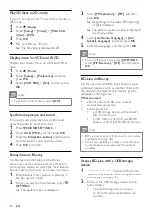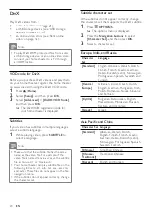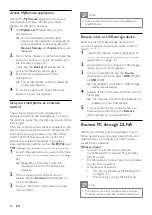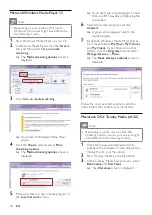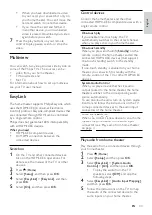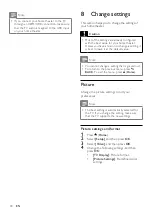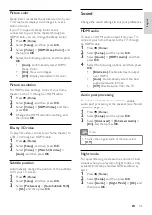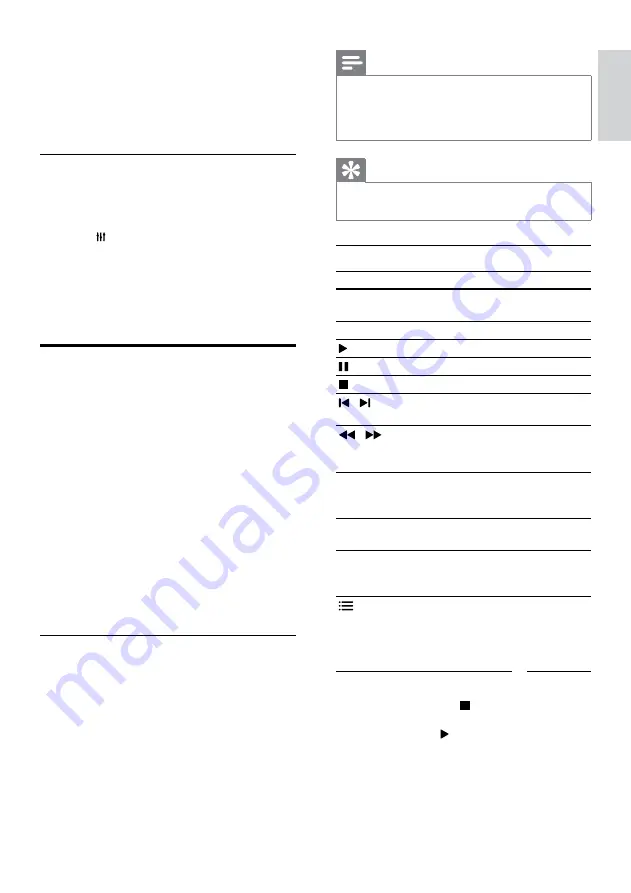
21
English
Note
•
For a 3D video, during search forward or
backward, and in some other play modes, the
video displays in 2D. It returns to 3D display
when you play normally again.
Tip
• To avoid flickering, change the brightness of
the display (see ‘Display panel’ on page 37).
Play buttons
Button
Action
Navigation
buttons
Navigate menus.
OK
Confirm an entry or selection.
(
Play
)
Start or resume play.
Pause play.
Stop play.
/
Skip to the previous or next
track, chapter or file.
/
Fast backwards or fast
forwards. Press repeatedly to
change the search speed.
Navigation
buttons
(up/
down)
Rotate the picture clockwise or
counter-clockwise.
SUBTITLE
Select subtitle language for
video.
POP-UP
MENU/DISC
MENU
Access or exit the disc menu.
OPTIONS
‘Audio, video, and picture
options’ on page 25).
For video formats such as DivX and WMV:
•
To stop play, press .
•
To resume the video from where you
stopped, press (
Play
).
•
To play the video from the start, press
OK
.
•
MULTI-CH
: Immersive multi-channel
sound for an enhanced movie
experience.
•
STEREO
: Two-channel stereo sound.
Ideal for listening to music.
4
Press
OK
to confirm.
Equalizer
Change the high frequency (treble), mid
frequency (mid), and low frequency (bass)
settings of the home theater.
1
Press
SOUND SETTINGS
.
2
Select
TREBLE
,
MID
or
BASS
, and then
press
OK
.
3
Press the
Navigation buttons
(up/down) to
change the frequency.
4
Press
OK
to confirm.
Discs
Your home theater can play DVDs, VCDs, CDs,
and Blu-ray discs. It can also play discs that you’ve
made at home, such as CD-R discs of photos and
music.
What you need
For audio or 2D video:
•
Audio and video connection between your
home theater and the TV.
•
An audio or a video disc.
For 3D video:
•
A 3D TV.
•
An HDMI connection between your home
theater and the TV.
•
A Blu-ray 3D disc.
•
A pair of 3D glasses that are compatible
with your 3D TV.
Play discs
1
Insert a disc into the home theater.
»
Your TV switches to the correct source
and the disc plays automatically.
2
If the disc does not play automatically, press
DISC
or select
[play Disc]
in the home
menu, and then press
OK
.
3
For a 3D video, put on your 3D glasses.
4
Press the play buttons to control play (see
‘Play buttons’ on page 21).
EN
Содержание HTS8562/12
Страница 2: ......
Страница 51: ...Language Code ...
Страница 52: ... 2011 Koninklijke Philips Electronics N V All rights reserved sgpjp_1128 12_v1a ...