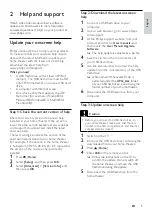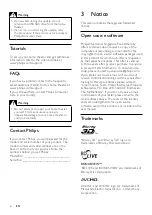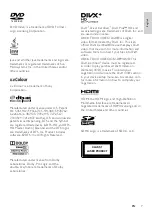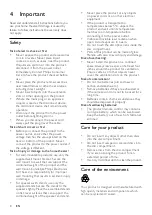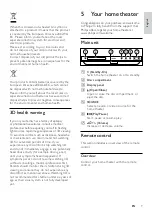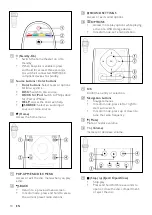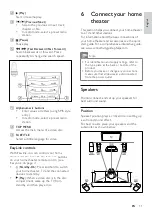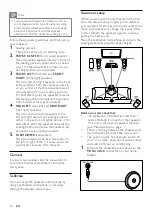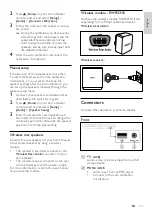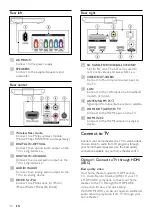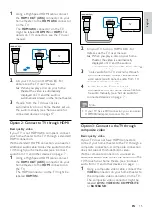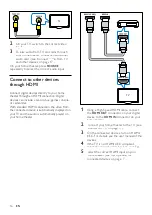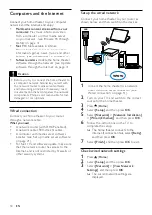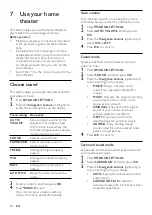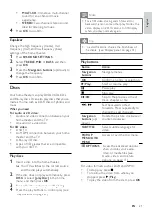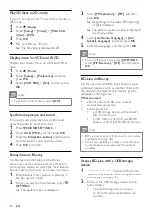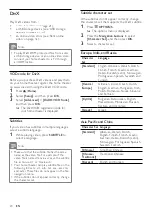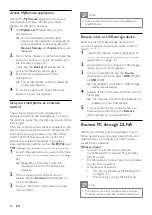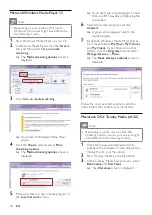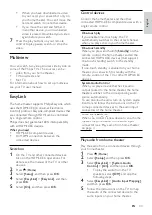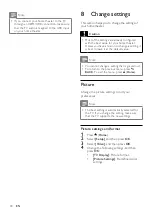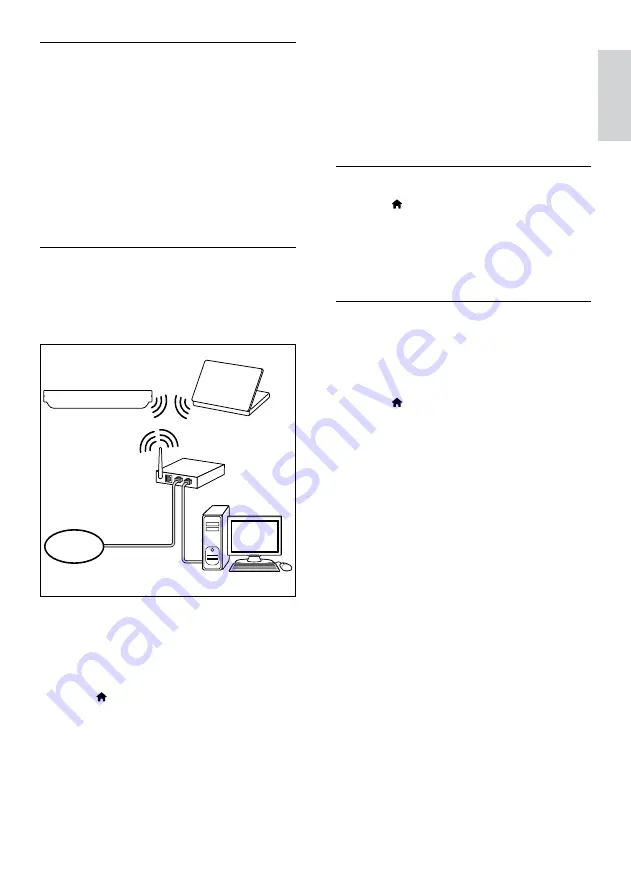
19
English
6
Follow the instructions on the TV to
complete the setup.
»
The home theater connects to the
internet. If connection fails, select
[Retry]
,
and then press
OK
.
7
Select
[Finish]
, and then press
OK
to exit.
Check wireless network settings
1
Press (
Home
).
2
Select
[Setup]
, and then press
OK
.
3
Select
[Network]
>
[View Wireless
Settings]
, and then press
OK
.
»
The current Wi-Fi settings are displayed.
Name your home theater
To easily identify your home theater on a
network, name your home theater.
1
Turn on your TV, and switch to the correct
source for the home theater.
2
Press (
Home
).
3
Select
[Setup]
, and then press
OK
.
4
Select
[Network]
>
[Name your Product:]
,
and then press
OK
.
5
Press the
Alphanumeric buttons
to enter
the name.
6
Select
[Done]
, and then press
OK
to exit.
Wireless connection
Connect your home theater to your router
through a wireless connection.
What you need
•
A network router (with DHCP enabled).
•
A computer with media server software
installed (see ‘Set up media server software’
on page 29).
•
For Net TV and software update, make sure
that the network router has access to the
Internet and is not restricted by firewalls or
other security systems.
Set up the wireless network
Your home theater has built-in Wi-Fi for easy
access to the wireless network. Connect your
home theater to your router as shown below,
and then switch on the devices.
1
Connect the home theater to a network
router through a wireless connection (see
‘Wireless connection’ on page 19).
2
Turn on your TV, and switch to the correct
source for the home theater.
3
Press (
Home
).
4
Select
[Setup]
, and then press
OK
.
5
Select
[Network]
>
[Network Installation]
>
[Wireless (Wi-Fi)]
, and then press
OK
.
www
EN
Содержание HTS8562/12
Страница 2: ......
Страница 51: ...Language Code ...
Страница 52: ... 2011 Koninklijke Philips Electronics N V All rights reserved sgpjp_1128 12_v1a ...