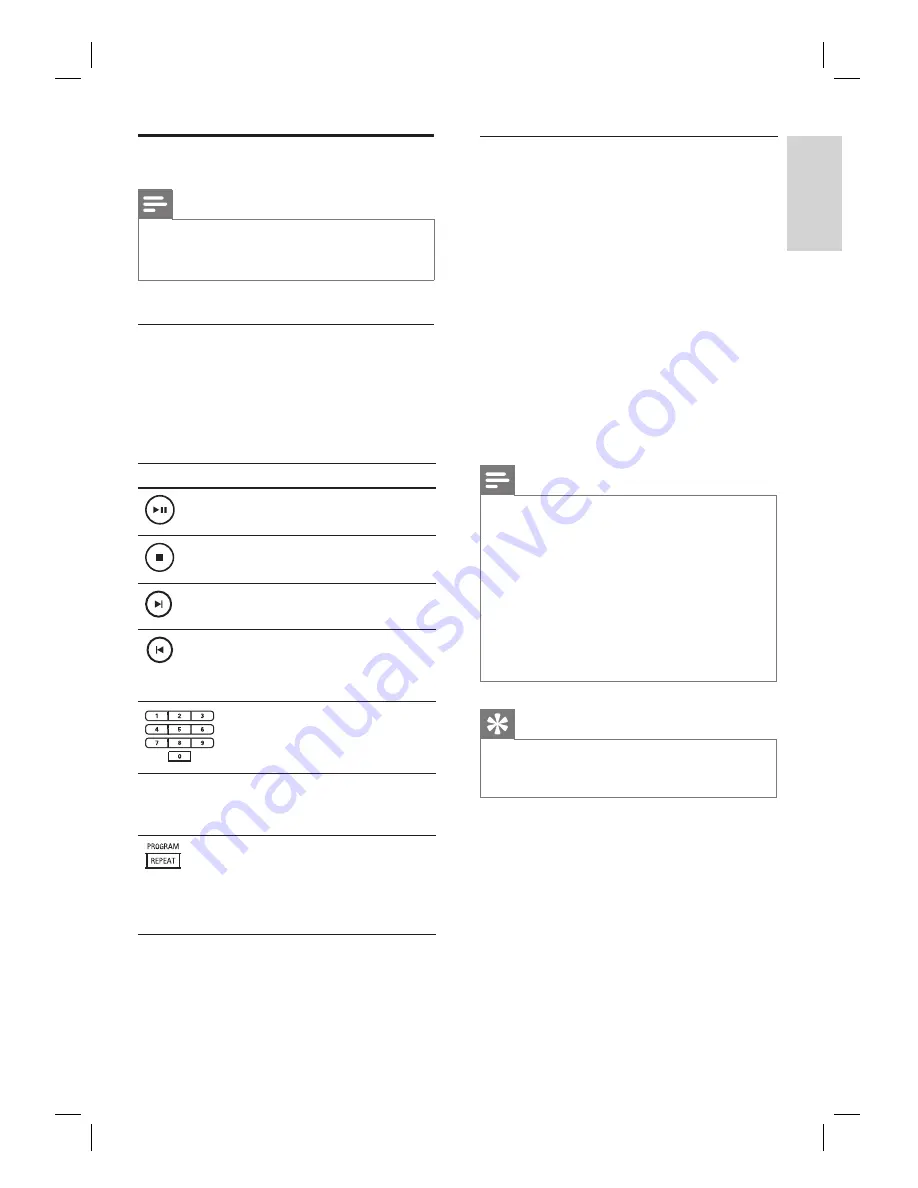
English
EN
29
Pl
ay
Play music
Note
For some commercial audio disc, playback may
resume from the point where it was last stopped. To
start playback from
fi
rst track, press
í
.
•
Control a track
1
Play a track.
2
Use the remote control to control the
track.
Button
Action
Pause/ resume play.
Stop play.
Jump to the next track.
Return to the beginning of the
current track or jump to the
previous track.
Direct enter the track number.
m M
Search backward/ forward.
To change search speed,
press this button repeatedly.
•
Toggle through various repeat/
shuf
fl
e play mode; or turn off
repeat mode.
Repeat options vary
depending on the disc type.
•
Play MP3/WMA music
MP3/WMA is a type of highly compressed
audio
fi
le (
fi
les with .mp3 or .wma extensions).
1
Insert a disc or USB that contains the MP3/
WMA music.
2
Press
DISC
or
USB
.
A contents menu is displayed.
3
Select a folder, then press
OK
.
4
Select a track to play, then press
u
.
To return to the main menu, press
v
until ‘Previous’ folder is selected, then
press
OK
.
Note
For CDs recorded in multiple sessions, only the
fi
rst
session is played.
This unit does not support MP3PRO audio format.
If any special characters are present in the MP3 track
name (ID3) or album name, it might not be displayed
correctly on the screen because these characters are
not supported.
Some WMA is protected by Digital Rights
Management (DRM), it cannot be played on this unit.
Folders/
fi
les exceed the supported
fi
le limit of this
unit will not be displayed or played.
•
•
•
•
•
Tips
To display the data disc contents without folders, see
chapter ‘Adjust settings’ -
[ Preference Setup ]
>
[ MP3/JPEG Nav ]
for details.
•
•






























