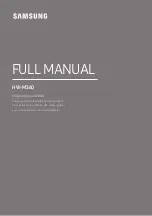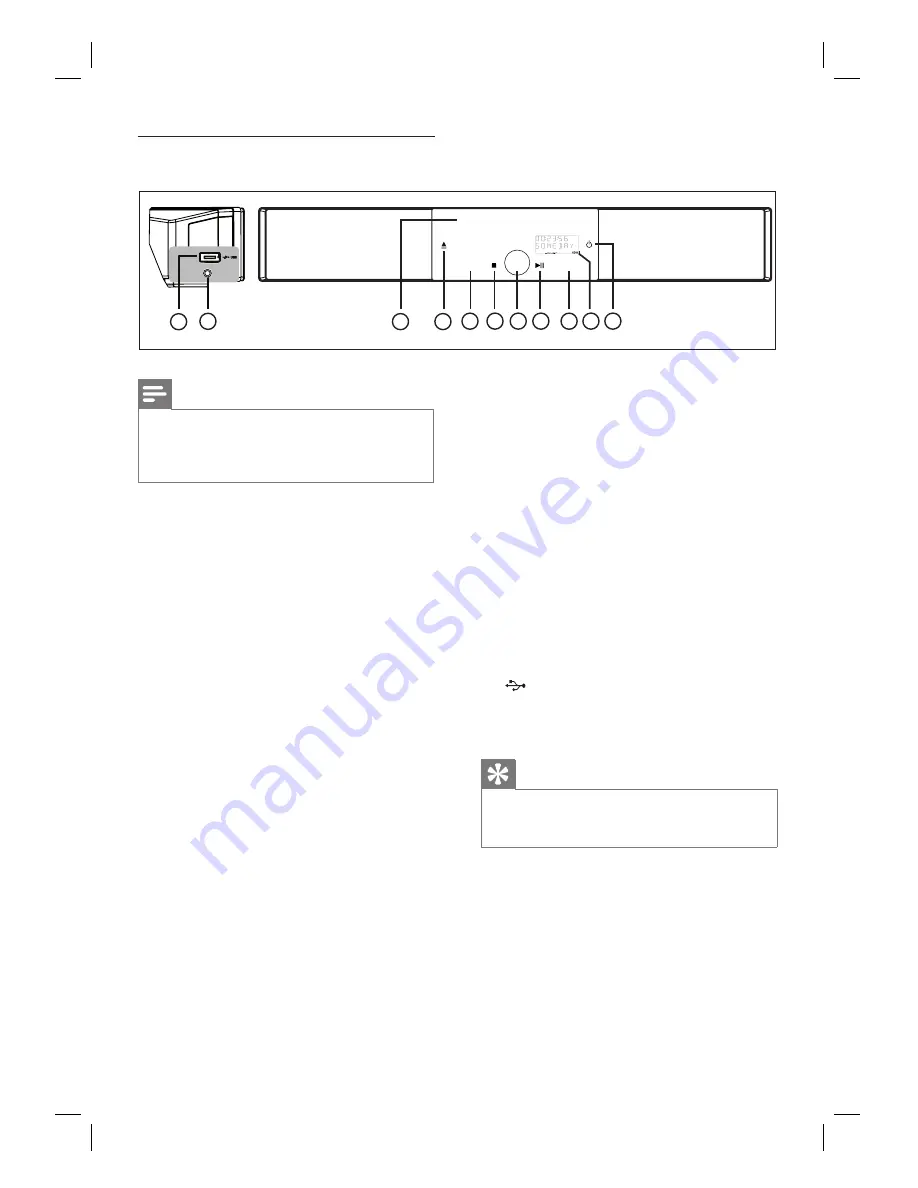
10
EN
10
7
11
9
1
2
4
5
6
7
8
SOURCE
AMBISOUND
3
MP3 LINK
Main unit
Note
Control buttons on this DVD Home Theatre unit
(SoundBar) are operated through touch screen
display. The control displays will be dimly lit after
one seconds of inactivity.
•
a
2
Turn on this unit or turn off to standby
mode.
Press and hold to turn on this unit from
a low power standby mode.
b
Display panel
c
AMBISOUND
Select different surround sound output:
auto, multi-channel or stereo.
d
u
(Play/Pause)
Start or pause disc play.
RADIO
: start auto radio installation
(only available for
fi
rst time setup).
e
Volume control
Adjust the volume level.
f
x
(Stop)
Stop disc play.
RADIO
: erase the current preset radio
station.
•
•
•
•
•
•
•
•
g
SOURCE
Select a play media: DISC, USB, DOCK,
RADIO FM, OPTICAL INPUT,
DIGITAL INPUT, AUX SCART, AUX1
INPUT, AUX2 INPUT, AUX3 INPUT
or MP3 LINK.
h
Z
(Open/Close)
Open or close the disc compartment.
i
Disc compartment
Left side panel
j
MP3 LINK socket
To connect portable audio player.
k
(USB) socket
• To connect USB
fl
ash drive, USB
memory reader or digital camera.
Tips
To change the brightness of the touch screen display,
see chapter ‘Adjust settings’ -
[ General Setup ]
>
[ Display Dim ]
.
•
•
•
•