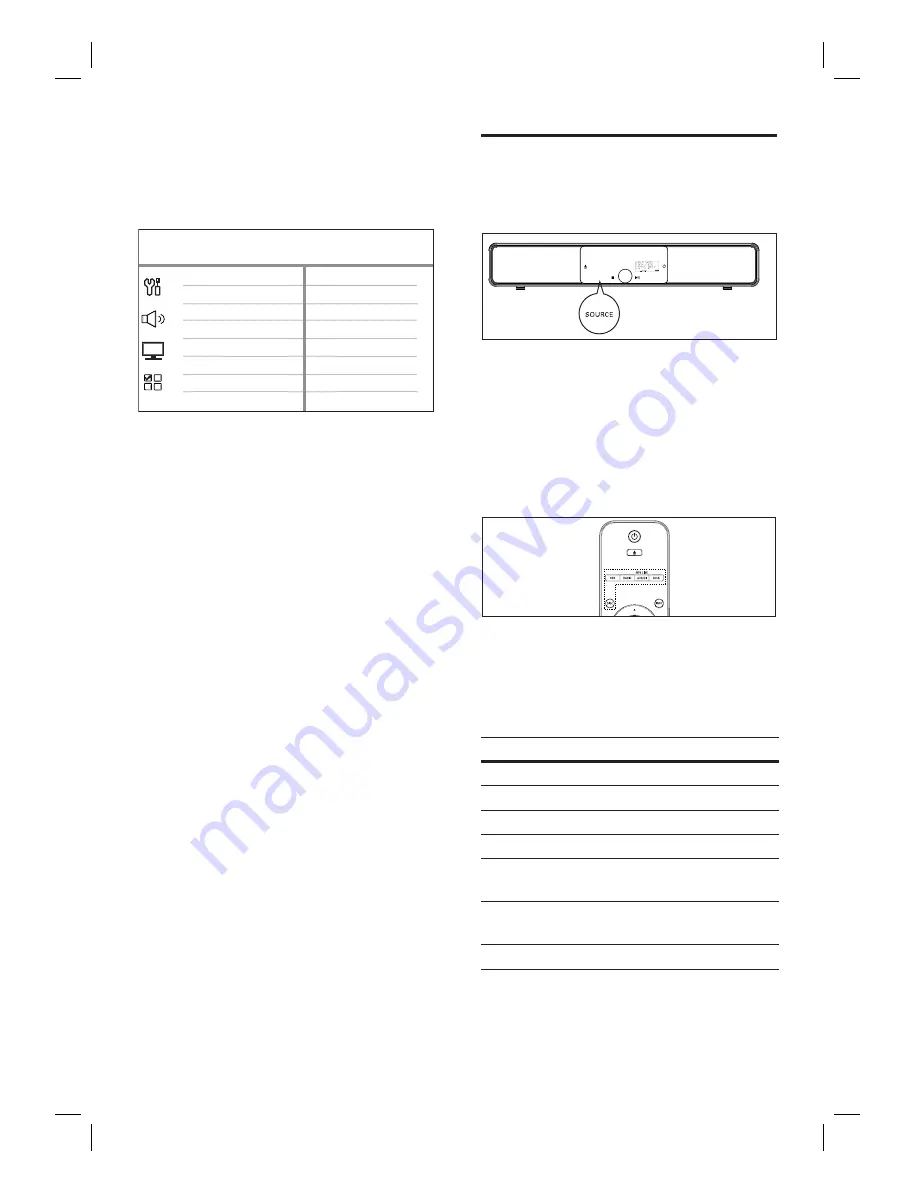
24
EN
7
Select
[ OK ]
in the menu, then press
OK
to start scanning of devices.
Once complete, audio input mapping
menu is displayed.
AUX3 Input
AUX2 Input
Digital Input
AUX1 Input
Audio Input Mapping
TV
Other (non-HDMI)
For example, if your TV audio is
connected to the AUX IN-AUX 1
sockets on this unit, select
[ AUX1
Input ]
and map with the TV (brand
name) at the right panel.
8
Select the audio input of this unit that is
used to connect to other HDMI device
(e.g. AUX1 Input, AUX2 Input), then press
B
.
9
Select the correct connected device, then
press
OK
.
Repeat steps 8~9 to map other
connected devices.
10
To exit the menu, press
OPTIONS
.
•
•
Select a play source
On the main unit
SOURCE
AMBISOUND
1
Press
SOURCE
repeatedly to select:
DISC >
USB
>
DOCK >
RADIO FM
>
OPTICAL INPUT
>
DIGITAL INPUT >
AUX SCART > AUX1 INPUT
>
AUX2 INPUT
>
AUX3 INPUT >
MP3 LINK > DISC
...
On the remote control
Press
DISC
to switch to DISC mode.
Press
USB
to switch to USB mode.
Press
RADIO
to switch to FM band.
Press
DOCK
to switch to iPod mode.
Press
AUX/DI /MP3 LINK
repeatedly to
select other external devices.
Display
Device connected to
AUX SCART
SCART OUT socket.
AUX1 INPUT
TV AUDIO IN sockets.
AUX2 INPUT
AUDIO IN-AUX2 sockets.
AUX3 INPUT
AUDIO IN-AUX3 sockets.
OPTICAL
INPUT
OPTICAL IN socket.
DIGITAL
INPUT
COAXIAL DIGITAL IN
socket.
MP3 LINK
MP3 LINK socket.
•
•
•
•
•






























