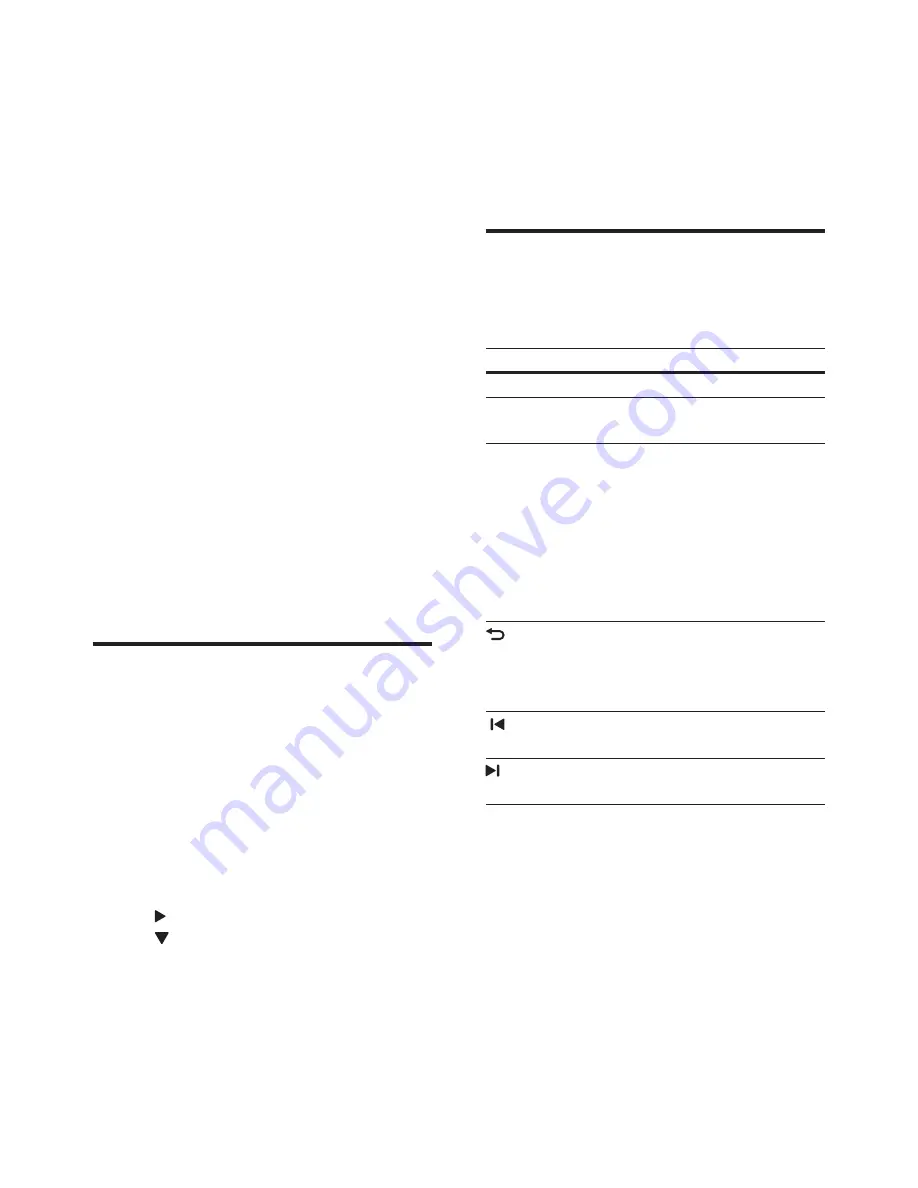
2
EN
1 Help and
support
Philips provides extensive online support. Visit
our website at www.philips.com/support to:
•
download the complete user manual
•
print the quick start guide
•
watch video tutorials (available only for
selected models)
• find answers to frequently answered
questions (FAQs)
•
email us a question
•
chat with our support representative.
Follow the instructions on the website to select
your language, and then enter your product
model number.
Alternatively, you can contact Philips Consumer
Care in your country. Before you contact
Philips, note down the model number and
serial number of your product. You can find this
information on the back or bottom of your
product.
Use onscreen help (user
manual)
For easy access, the onscreen help (user
manual) is stored on your home theater.
The onscreen help has two panels.
•
The left panel contains two tabs -
Contents
and
Index
. Navigate the
Contents
or
Index
to select a topic. The
legends used to display the
Contents
are
as follows:
•
: Press
OK
to expand the subtopics.
•
: Press
OK
to collapse the subtopics,
or press
Navigation buttons
(up/
down) to select a topic.
•
To move between the left and right panel,
press
Navigation buttons
(left/right).
•
The right panel contains the content of
the selected topic. For additional help on
the content, scroll down the page to see
Related topics
.
Use the home theater remote control to select
and navigate the onscreen help (see 'Navigate
onscreen help' on page 2).
Navigate onscreen help
Press a button on your remote control to use
onscreen help.
Button
Action
HELP
Access or exit onscreen help.
OK
Display the selected page, or
expand subtopics in
Contents.
Navigation
buttons
Up: Scroll up or move to the
previous page.
Down: Scroll down or move to
the next page.
Right: Navigate to the right
panel or next index entry.
Left: Navigate to the left panel
or previous index entry.
BACK
Move up in the
Contents
or
Index
.
From the right panel, move to
the
Contents
on the left panel.
(
Previous
)
Display the last viewed page in
history.
(
Next
) Display the next page from
history.
Содержание HTS5563
Страница 2: ......





































