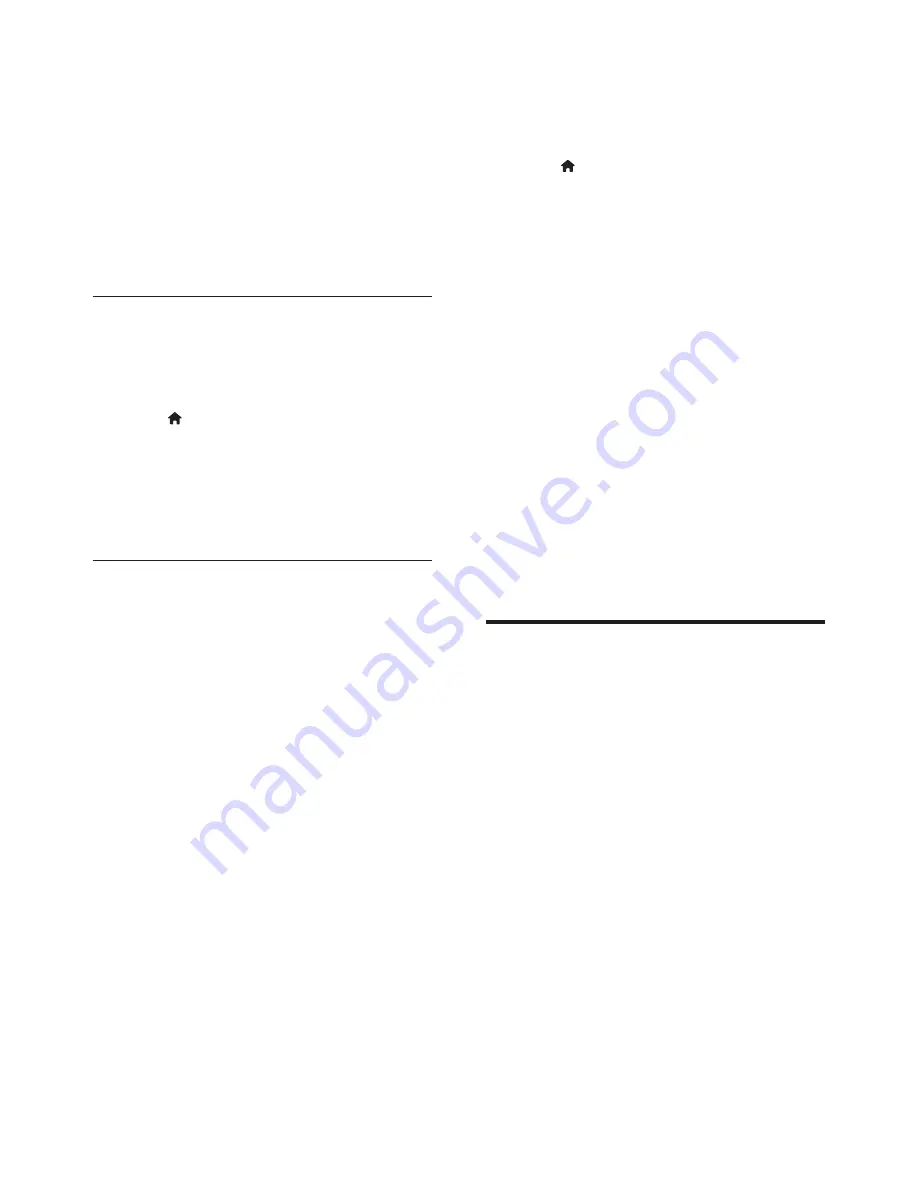
26
EN
»
The standard keyboard for that
language is enabled.
6
Use the keyboard to type the characters,
or mouse to navigate the web page.
•
USB-HID mouse cursor does not
work on Smart TV and open Internet
pages.
•
The multimedia keys on some
keyboards are not supported.
Clear browsing history
Clear the browsing history to remove
passwords, cookies, and browsing data from
your home theater.
1
Press (
Home
).
2
Select
[Setup]
, and then press
OK
.
3
Select
[Network]
>
[Clear Smart TV
memory]
.
4
Press
OK
to confirm.
Rent online video
Rent videos from online stores, through your
home theater. You can watch them right away
or later.
Many online video stores offer a huge choice of
video, with different rental prices, periods, and
conditions. For some stores, you must create an
account before you can rent.
What you need
•
An SD memory card of type SDHC Class
6, with at least 8GB of memory.
1
Connect your home theater to a home
network with high-speed Internet access
(see 'Connect and set up a home network'
on page 15).
2
Insert a blank SD memory card into the
SD CARD
slot on your home theater, and
follow the onscreen instructions to format
the card.
•
After formatting, leave the card in the
SD CARD
slot.
•
After formatting, the SD card will no
longer be compatible with computers
or cameras, unless formatted again
using Linux operating system.
3
Press (
Home
).
4
Select
[Smart TV]
, and then press
OK
.
»
The online services available in your
country are displayed.
5
Select a video store, and then press
OK
.
6
Follow the onscreen instructions to rent
or watch a video. If prompted, enter the
necessary information to register or log in
to the store's account.
»
The video is downloaded to your SD
memory card. You can watch it only on
your home theater.
7
Press the playback buttons to control play
(see 'Play buttons' on page 17).
•
If you cannot play a video, check the
file format to make sure that it is
supported by your home theater (see
'File formats' on page 37).
Browse PC through DLNA
Access and play the pictures, audio and video
files from a computer or media server on the
home network through your home theater.
Before you start
•
Install a DLNA-compliant media server
application on your device. Make sure that
you download an application that works
best for you. For example,
•
Windows Media Player 11 or higher
for PC
•
Twonky Media Server for Mac or PC
• Enable media sharing of files. For ease of
use, we have included the steps for the
following applications:
•
Windows Media Player 11 (see
'Microsoft Windows Media Player 11'
on page 27)
Содержание HTS5563
Страница 2: ......






























